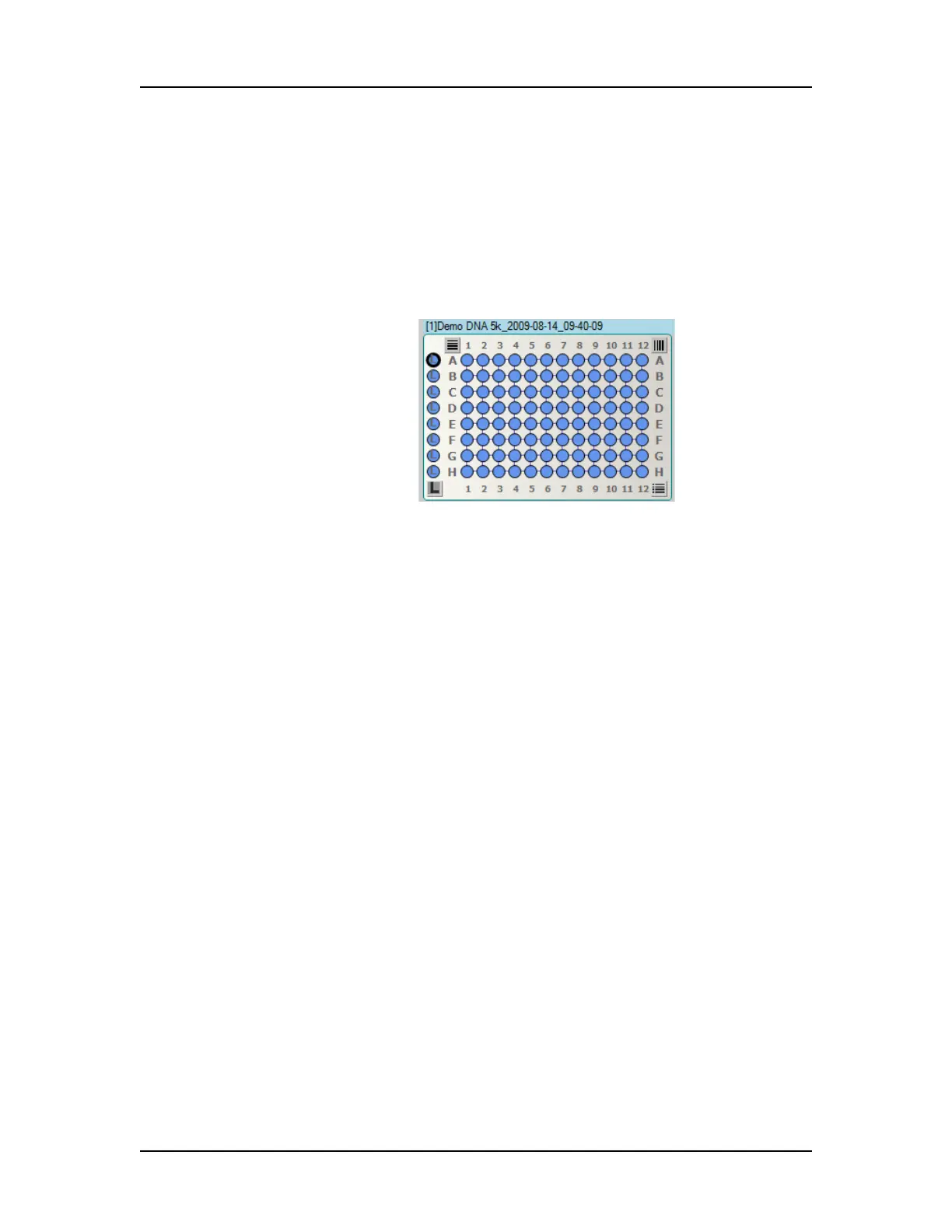Data Analysis 62
V4.2 LabChip GX User Manual PerkinElmer
Selecting the Wells in a Collection
Each collection can display different wells or the same wells in
different orders. To select the wells to display in a collection:
1 Select the collection where the wells will be displayed.
2 In the plate diagram in the Plate View, select the wells to
display:
Figure 23. Selecting Wells
• Select individual wells: click on the well.
• Select a block of wells: click on the well in one corner and
drag to the opposite corner well.
• Select an entire row: click the row letter at the left.
• Select an entire row and the corresponding ladder: click
the row letter at the right (if the plate sip order is row-wise).
• Select an entire column: click the column number at the
top.
• Select an entire column and any corresponding ladder:
click the column number at the bottom (if the plate sip order
is column-wise).
• Select all the wells by rows: click the button in the top left
corner of the microplate.
• Select all the wells by columns: click the button in the top
right corner of the microplate.
• Select all ladder wells and microplate wells: click the
button at the bottom right corner of the microplate.
• Select individual ladders: click on the ladder.
• Clear individual ladders: right-click on the ladder and
select Remove Ladder.
• Select all ladder wells: click the “L” icon at the bottom left
corner of the microplate.
• Clear individual wells: right-click on the well and select
Remove Well.
3 Save the workspace to save the wells selected in the collection.
