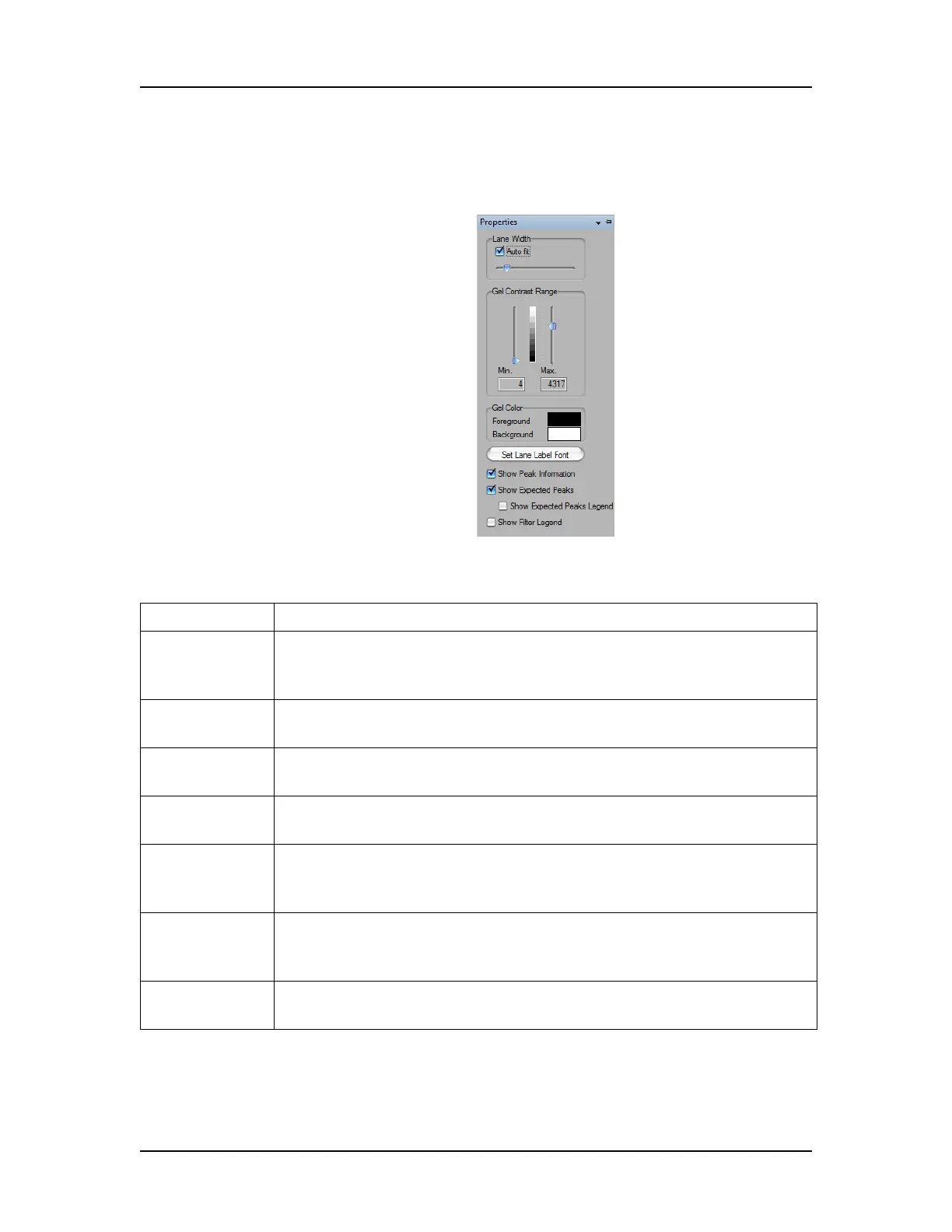Software Reference 170
V4.2 LabChip GX User Manual PerkinElmer
Gel View Properties
To view the Gel View Properties, click the Properties tab on the
right side of the Gel View.
Figure 64. Gel View Properties
The following properties can be set for the Gel view:
Option/Button Function
Lane Width Sets the width of the Collection column. Select Auto Fit to have the
software automatically fit all the data, or use the slider to manually
set the width.
Gel Contrast
Range
Sets the minimum and maximum Gel Band Contrast for the bands
in each well. Use the sliders to change the min and max values.
Gel Color Click on the Foreground color or the Background color to open the
Color window to choose the desired colors for the gel.
Set Lane Label
Font button
Opens the Font window to change the font or size of the labels in
the gel headers.
Show Peak
Information
If selected, displays peak information in a tool tip when the cursor
moves over a peak. If not selected, the tool tip does not display
when the cursor is over a peak.
Show EPs and
Smears
If selected, expected peaks are indicated in the gel by colored
horizontal lines and smears are indicated by bands of translucent
color.
Show EP/
Smear Legend
Displays a legend of the band colors and expected peak sizes or
smear sizes in the Gel view. Click and drag to move the legend.
