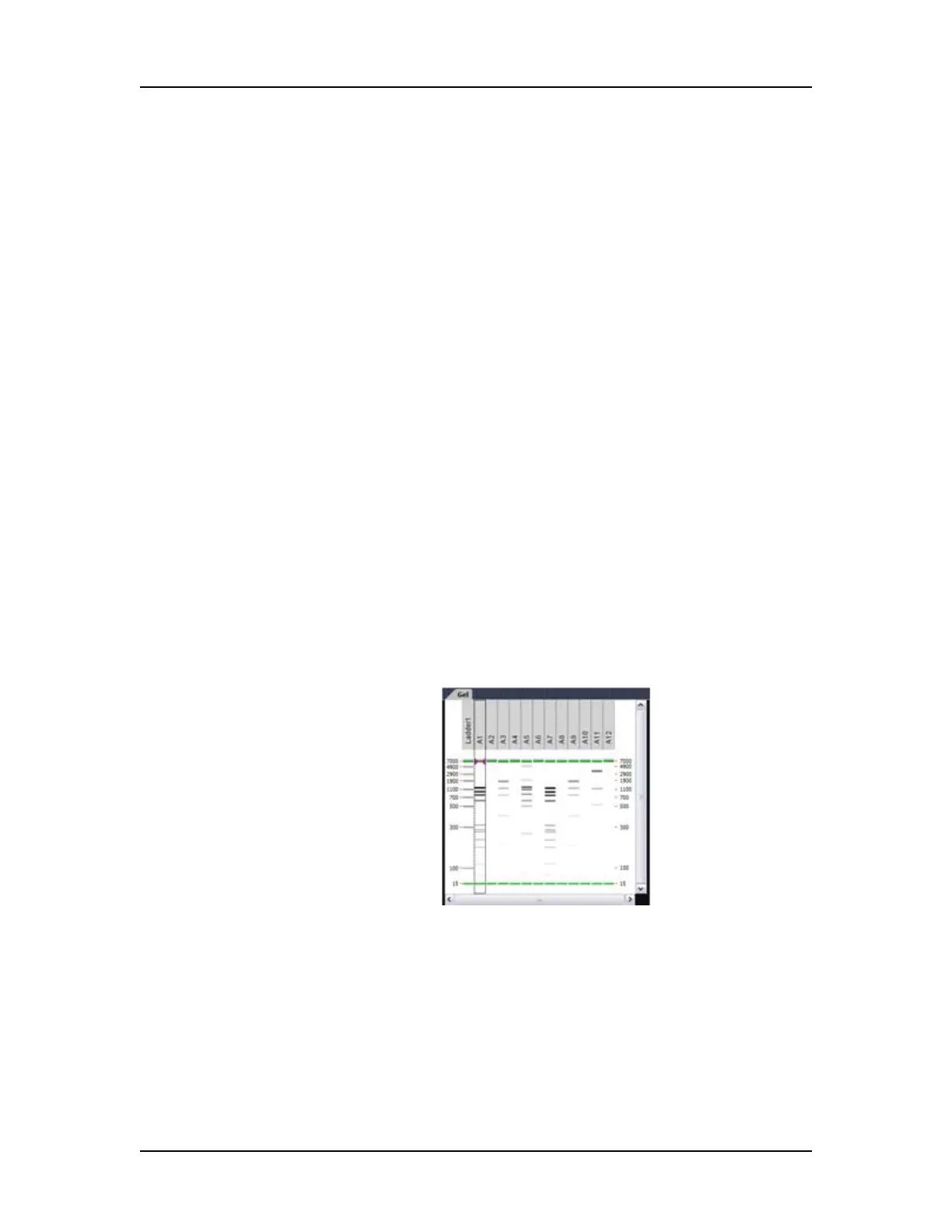Data Analysis 85
V4.2 LabChip GX User Manual PerkinElmer
Changing the View of the Data
The views in the LabChip GX Main Window can be customized to
display data according to the preferences of the user. These options
do not change the raw data but provide different means of
displaying the data.
To change the view in the main window, see:
• “Viewing Gels” on page 85
• “Viewing Zero Baselines ” on page 86
• “Adjust Pane Widths” on page 87
• “Show or Hide Views” on page 87
• “Zoom In and Zoom Out” on page 88
• “Viewing Graphs in the Overlay Electropherograms Tab” on
page 89
• “Viewing Graphs in the Electropherograms Tab” on page 90
• “Viewing Analysis Errors and Warnings” on page 92
• “Viewing Multiple Properties in the Well Table View” on page 93
• “Exporting Data Manually” on page 105
Viewing Gels
To compare the gels generated by the instrument, view the gels in
the Gel View.
Figure 32. Gel View
The color, width, and contrast of the gels can be changed using the
Gel View Properties.
To rearrange gels, click on the column header (well name) and drag
the well to the desired location. To hide a well, select the well and
then click the (X) button on the column header, or right-click on the
well in the Plate View or Plate List and select Remove Well.