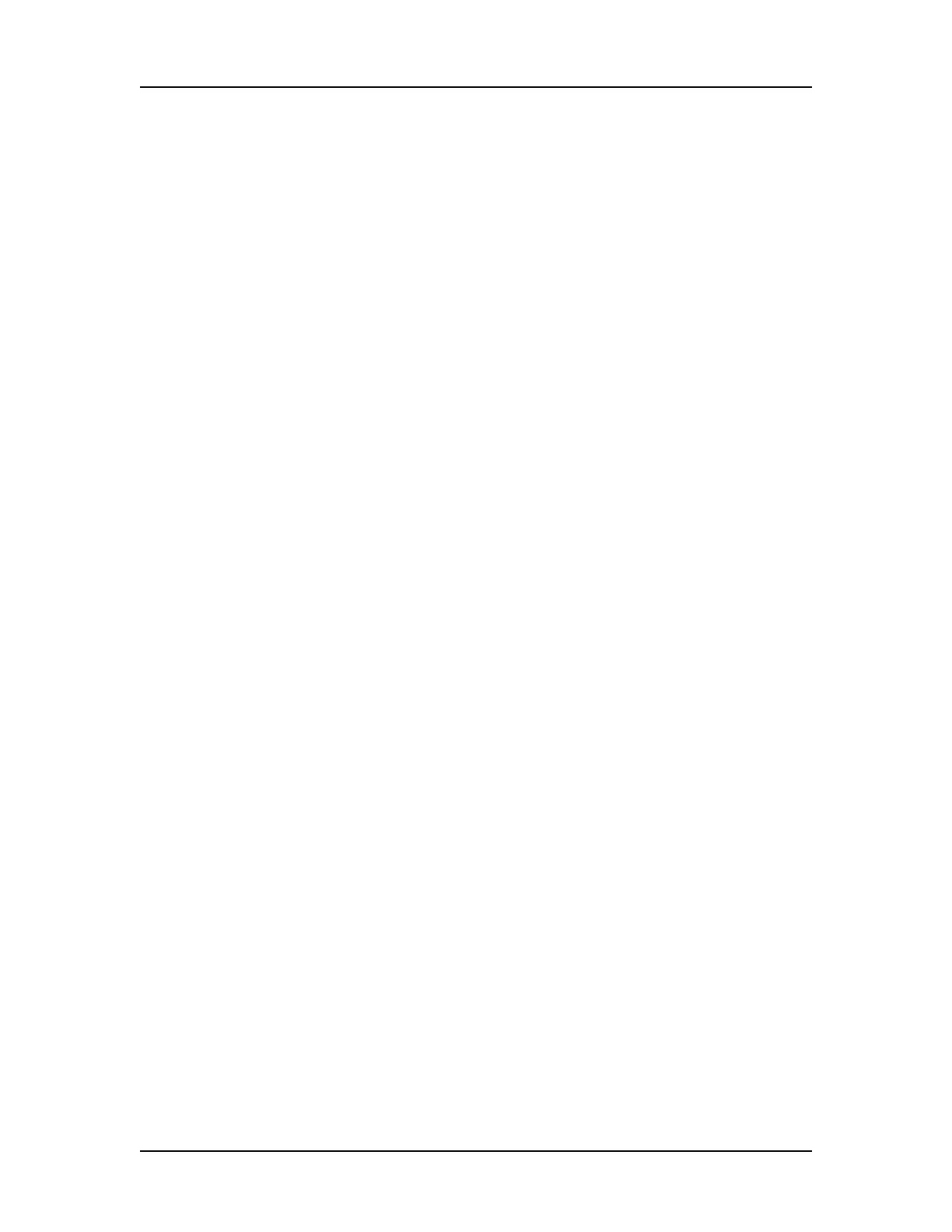Software Security 120
V4.2 LabChip GX User Manual PerkinElmer
Printing User Information
After editing a user account, the user details can be printed for
record-keeping purposes.
To print the user information:
1 On the LabChip GX Main Window, select Security User and
System Administration. The User Administration Window
opens.
2 Click the Show User Info button.
3 To print the information for a single user, select the user name in
the Select User to Display list box.
4 To print the information for all users, select the Print All Users
check box.
5 To preview the printout, click the Print Preview button.
6 To print the selected information, click the Print button.
Activating and Deactivating User Accounts
If a user name is not going to be used, the user account can be
deactivated. The user name is not removed from the system, but
cannot be used to log into the LabChip GX software. User names
cannot be deleted. A deactivated user name can be activated to
continue to be used.
1 On the LabChip GX Main Window, select Security User and
System Administration. The User Administration Window
opens.
2 Click the De/Activate User button.
3 Select the Username in the Select User drop-down list.
4 Click the Deactivate button.
To reactivate a user name, select the deactivated user and click the
Activate button to return the user to active status. The user name
can now log into the LabChip GX software.
