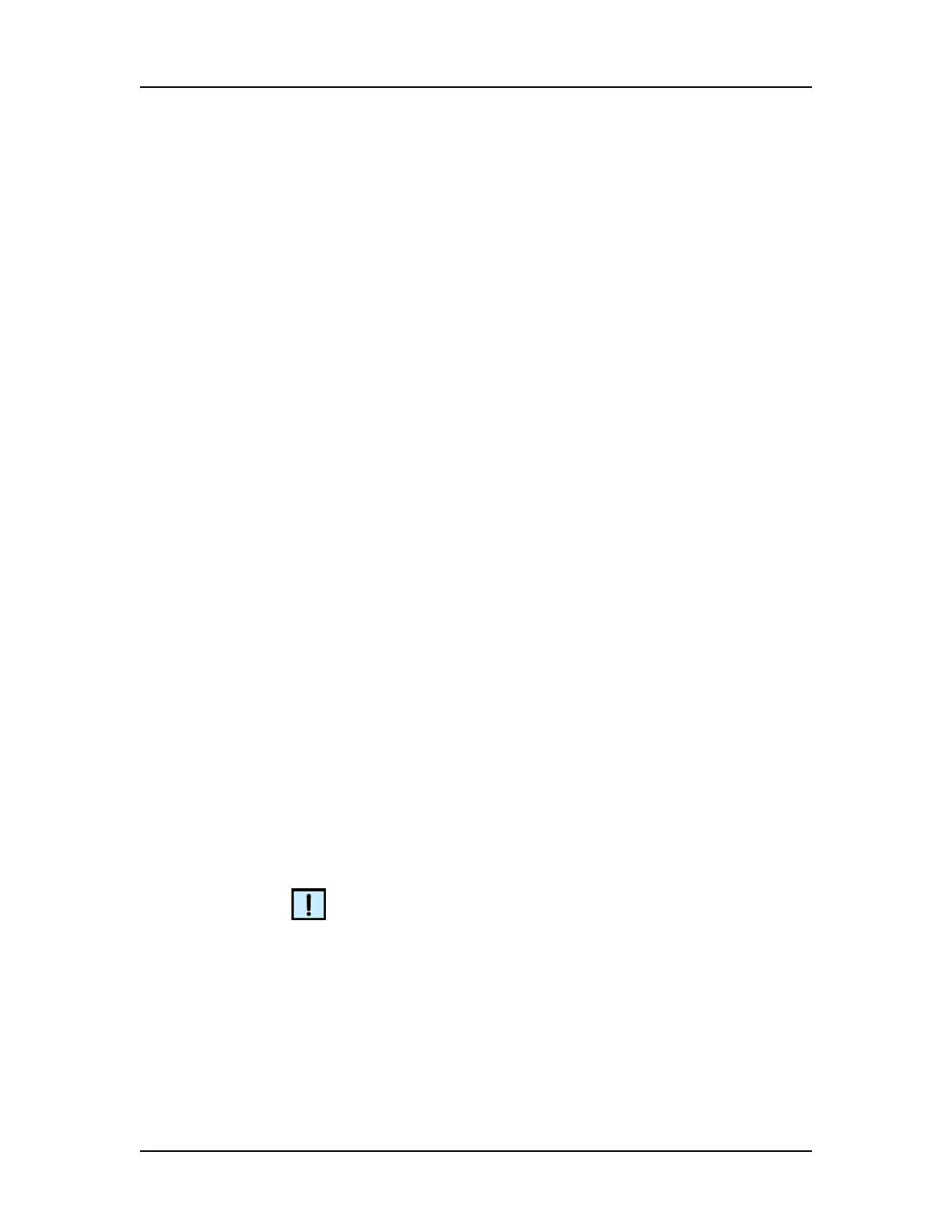Software Security 132
V4.2 LabChip GX User Manual PerkinElmer
Hiding Data Files in the CDR Manager Window
The CDR Manager window enables users to hide or show specific
data files or folders in the CDR Manager window. This functionality
can be used to reduce the number of data files displayed in the
CDR Manager window when certain files or folders are not used.
The user must have Hide/Show in CDR rights in the Define Access
tab in the User Administration Window.
Hiding data files or folders does not change the data file or folder,
they are just not displayed in the CDR Manager Window.
To hide data files or folders:
1 Select File Import Data File. The CDR Manager Window
opens.
2 Select the name of the data file or folder that you want to hide. If
you select a folder name, all data files and folders in the
selected folder will also be hidden.
3 Click the Hide button on the left side of the CDR Manager
Window.
4 Close the CDR Manager Window.
Showing Hidden Data Files in the CDR Manager Window
To set hidden data files back to unhidden (show):
1 Click the Show Hidden Files button at the top right of the CDR
Manager Window. All hidden files and folders show in the CDR
Manager window. The file or folder icon indicates if the file or
folder is hidden.
2 Click the name of the file or folder that you want to show and
click the Show button on the right side of the CDR Manager
Window.
NOTE
Files and folders in a hidden folder do not show in the CDR
Manager Window, even if the files are not set to hidden. To show
files, the folder cannot be set to hidden.
3 Click the Hide Hidden Files button at the top right of the CDR
Manager Window.
4 Close the CDR Manager Window.
