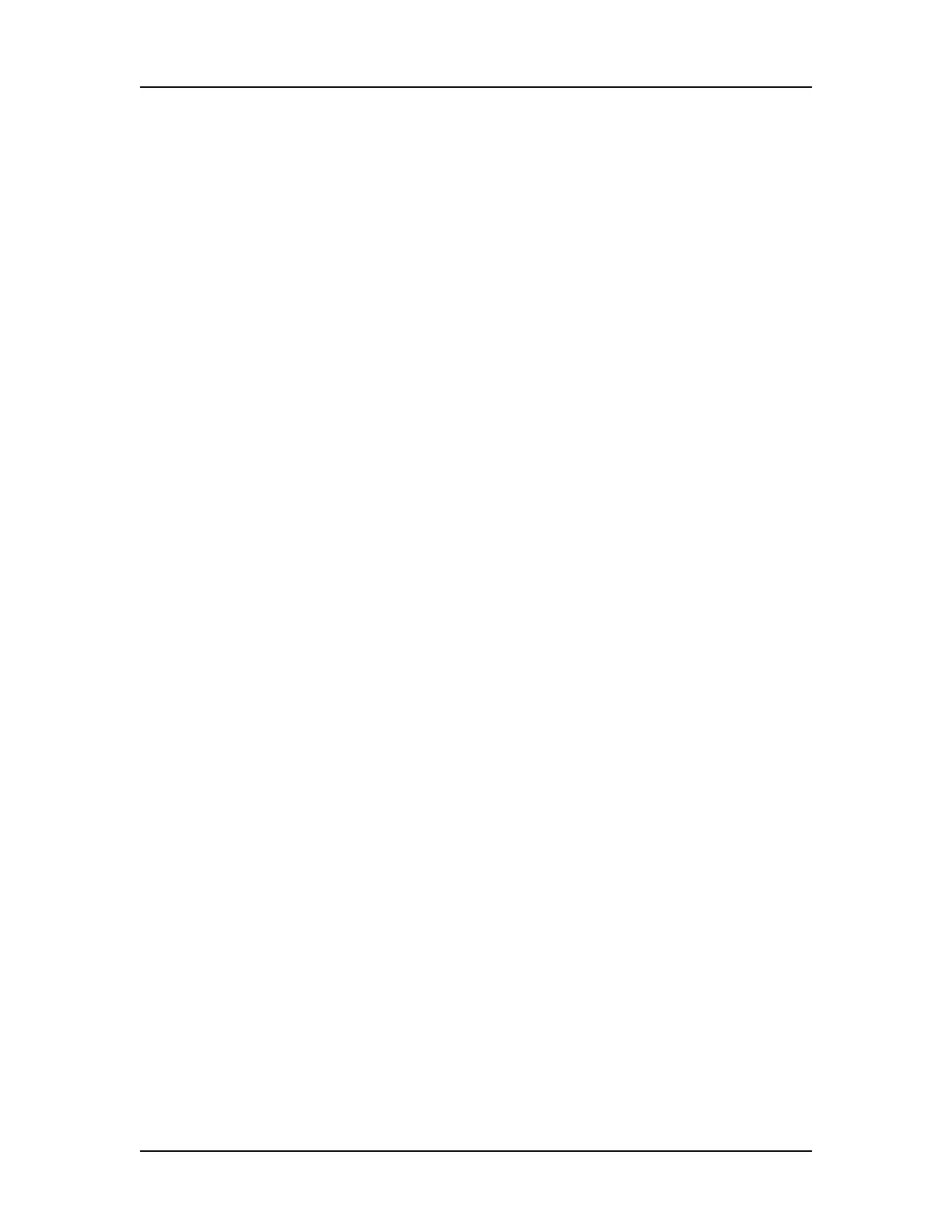Data Analysis 92
V4.2 LabChip GX User Manual PerkinElmer
Viewing Analysis Errors and Warnings
Analysis errors and warnings are indicated by red or yellow
exclamation points in the wells in the Plate View or below the
headers in the Gel View. The details of the error or warning can be
displayed in the Well Table View. After the Analysis Error column is
added to the Well Table, the analysis error text can be displayed in
the Electropherograms Tab or the Overlay Electropherograms Tab.
Viewing Analysis Errors and Warnings in the Well Table
To view the details of an analysis error or warning, display the
Analysis Error in the Well Table View.
1 Click the Well Table tab.
2 Right-click in the table header. The Select Well Table Columns
Window opens.
3 In the Available Columns list, select Analysis Error.
4 Click the Right Arrow button to move Analysis Error to the
Selected Columns list.
5 If desired, click and drag Analysis Error to the desired column
location. (The top column in the list is the first column in the
table.)
6 Click the Save button.
Viewing Analysis Errors and Warnings on the Graphs
The text of analysis errors and warnings can be displayed on the
graphs in the Electropherograms Tab or the Overlay
Electropherograms Tab. The Analysis Error columns must be
displayed in the Well Table to be available for selection in the Graph
View Properties.
1 Click the Electropherograms Tab or the Overlay
Electropherograms Tab.
2 Click the Properties tab on the right side of the graph. The
Graph View Properties tab opens.
3 Select Analysis Error in the Well Annotation drop-down list.
4 If desired, click the Well Annotation Location button to change
the location.
5 Click off of the Graph View Properties tab to close the tab.
