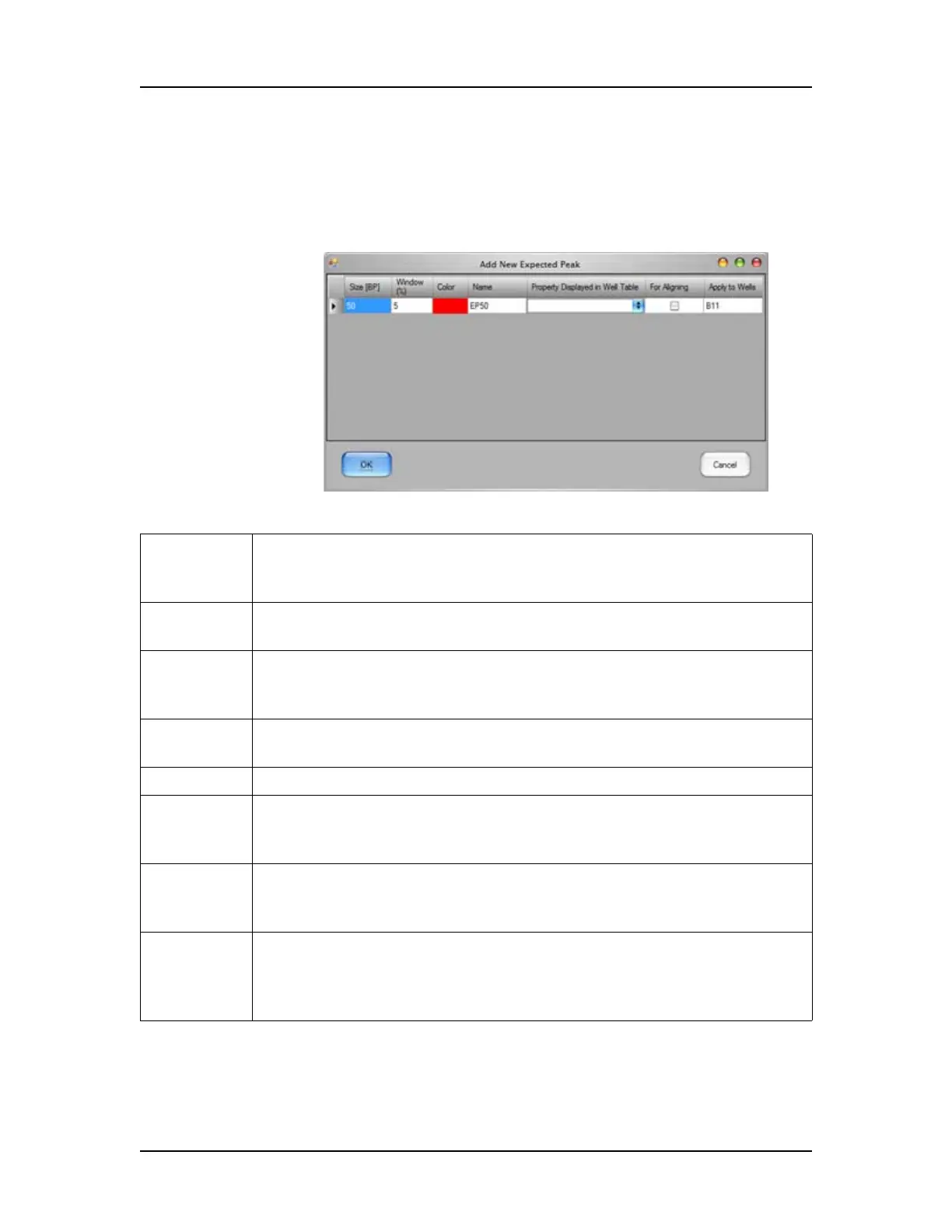Software Reference 184
V4.2 LabChip GX User Manual PerkinElmer
Add New Expected Peak Window
Use the Add New Expected Peak Window to add an expected peak
to specific wells. To open this window, right-click near a peak in the
Graph View and select Add Expected Peak.
Figure 71. Add New Expected Peak Window
Size Specifies the expected size of the peak in BP for DNA assays, kb for
gDNA assays, kDa for Protein assays, and CGU for Glycan assays.
The default size is the size of the peak that was selected.
Time Specifies the expected time of the peak in seconds. The default is the
time of the peak that was selected. (Only for CZE assays.)
Window (%) Specifies the tolerance window as a percent of the expected size for
the fragment/protein/glycan to allow for small variations in expected
peak size.
Color Displays the color to use to mark the peak in the Graph View or the
Gel View.
Name Specifies a name to display in the Type description for the peak.
Property
Displayed in
Well Table
Specifies the content of a column added to the well table for each
expected peak.
For Aligning If selected, the data signal is realigned so the selected expected
peaks match their aligned size. Note that incorrect alignment settings
can cause analysis errors.
Apply to
Wells
Specifies the wells that the expected peak is applied to. <All>
specifies that the expected peak applies to all wells. Clicking on the
column opens the Select Wells window to choose the specific wells to
apply the expected peak to.
