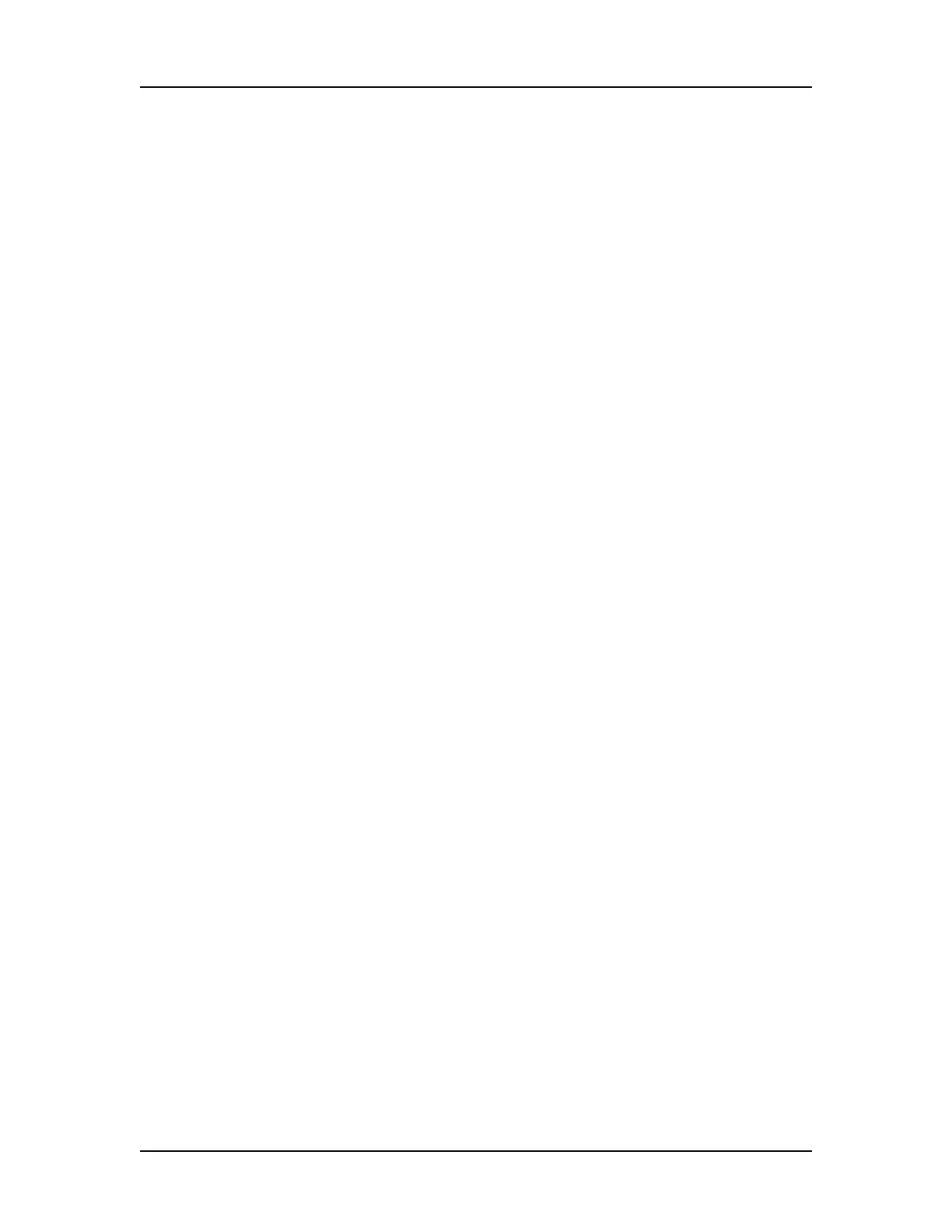Software Security 123
V4.2 LabChip GX User Manual PerkinElmer
Setting Policies for User Accounts
User Account Policies specify properties such as password options
and whether to require a signature when updating data files.
1 On the LabChip GX Main Window, select Security User and
System Administration. The User Administration Window
opens.
2 Click the Set Policies button.
3 Set the options as desired:
• Password Expires After - The number of days until each
password expires. Range is 1 to 1000 days.
• Number of Retired Passwords to Remember - User
cannot reuse the specified number of old passwords. Range
is from 0 to 5.
• Minimum Password Length - The minimum length of each
password. Range is from 5 to 30 characters.
• Maximum Login Attempts - The maximum number of times
the user can attempt to log in before being locked out of the
LabChip GX software. Range is from 3 to 20. This option can
be disabled to allow unlimited retries without locking the user
out.
• Minutes to Automatic Lock - The number of minutes that
the software is inactive until the LabChip GX software locks
automatically. Range is from 5 to 4320 minutes (3 days). To
disable this option, clear the check box. To unlock the
software, see “Locking and Unlocking the Software” on
page 116.
• Require Signature on File Update - If selected, an
electronic signature is required to save modified data files.
Signatures can be performed by any user who has the
Perform Signature option selected in the User Administration
Window.
4 Click the Save button.
