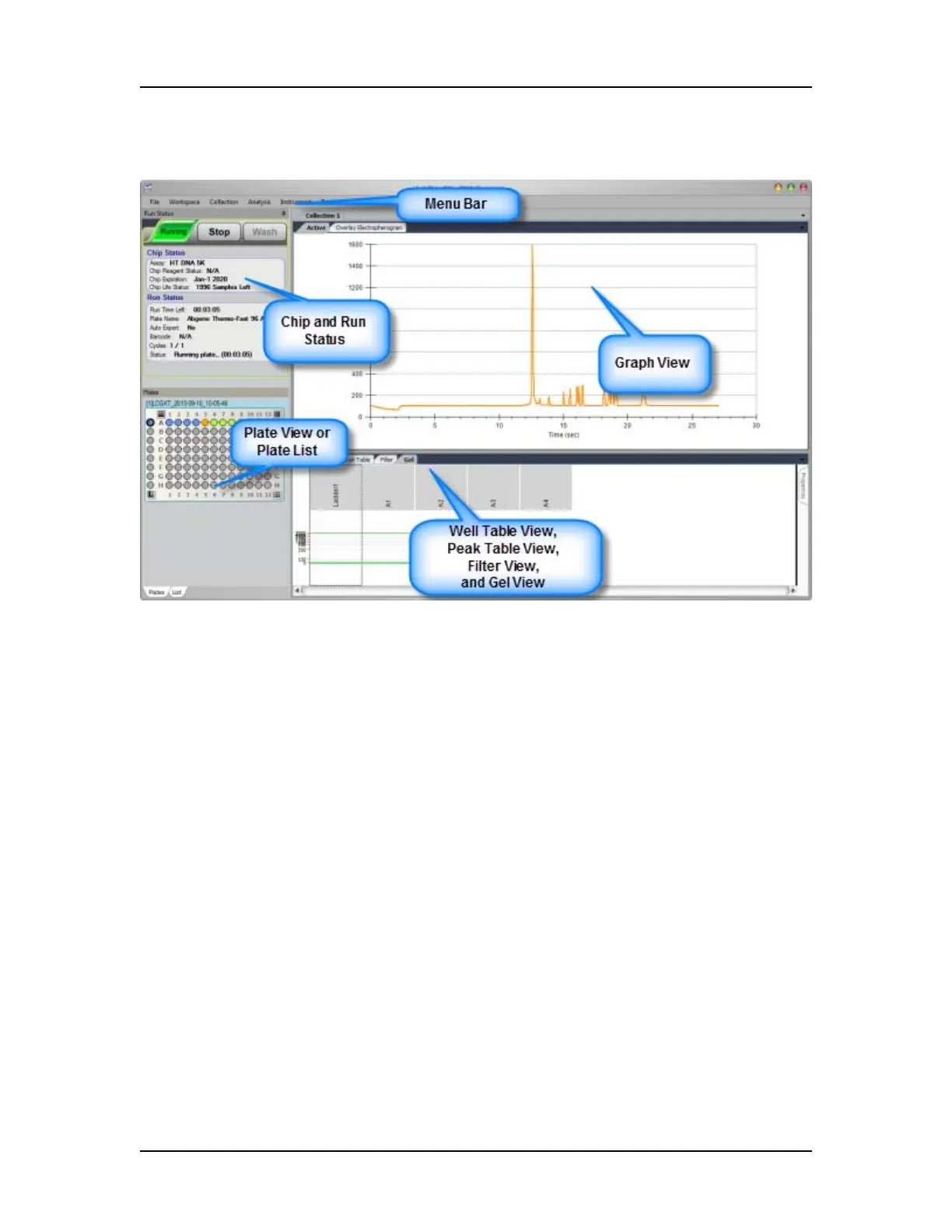Software Reference 143
V4.2 LabChip GX User Manual PerkinElmer
LabChip GX Main Window
Figure 54. LabChip GX Main Window
The main window of the LabChip GX software includes:
• “Menu Bar” on page 144
• “Chip Status and Run Status” on page 151
• “Error Message Area” on page 153
• “Plate View or Plate List” on page 154
• “Collection Pane” on page 157
• “Graph View” on page 158
• “Graph View Properties” on page 164
• “Gel View” on page 167
• “Gel View Properties” on page 170
• “Well Table View” on page 172
• “Peak Table View” on page 174
• “Peak Table Properties” on page 179
• “Filter View” on page 180
Clicking and dragging the borders between the views changes the
size of the views in the collection. To change the location of the
views, see “Changing the View of the Data” on page 85.
