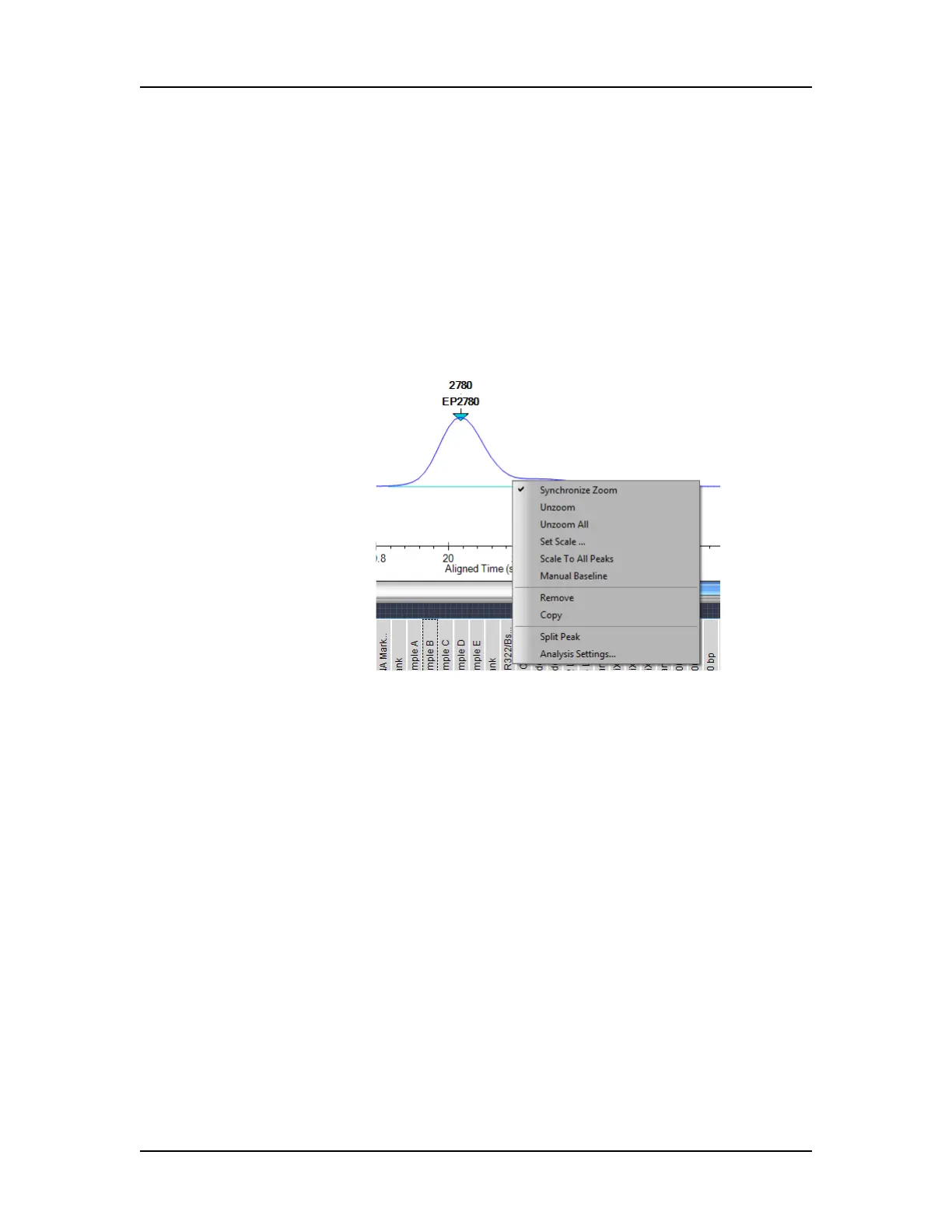Data Analysis 75
V4.2 LabChip GX User Manual PerkinElmer
Splitting a Peak
If two poorly resolved peaks have been identified as a single peak,
you can split the single peak into two separate peaks.
1 In the Graph View, zoom in as necessary to view the single
peak.
2 Position the cursor inside the peak at the horizontal location
where you want to split the peak. (The Split Peak option is not
available if the cursor is an up arrow. Move the cursor until the
peak is not selected.)
Figure 29. Splitting a Peak
3 Right-click on the graph and select Split Peak on the shortcut
menu. A new Manual Peak is created abutting the original peak.
Merging Two Peaks
If the analysis has defined two separate peaks, the two distinct
adjacent peaks can now be merged into one peak. This will include
the area of both peaks in the total concentration and %purity
calculations.
To merge two adjacent peaks:
1 Exclude one of the peaks from the analysis, following the
procedure “Excluding a Peak” on page 74.
2 Verify that Show Peak Baselines is selected in the Graph View
Properties.
3 Click and drag the baseline of the remaining peak to include the
area under the excluded peak.
