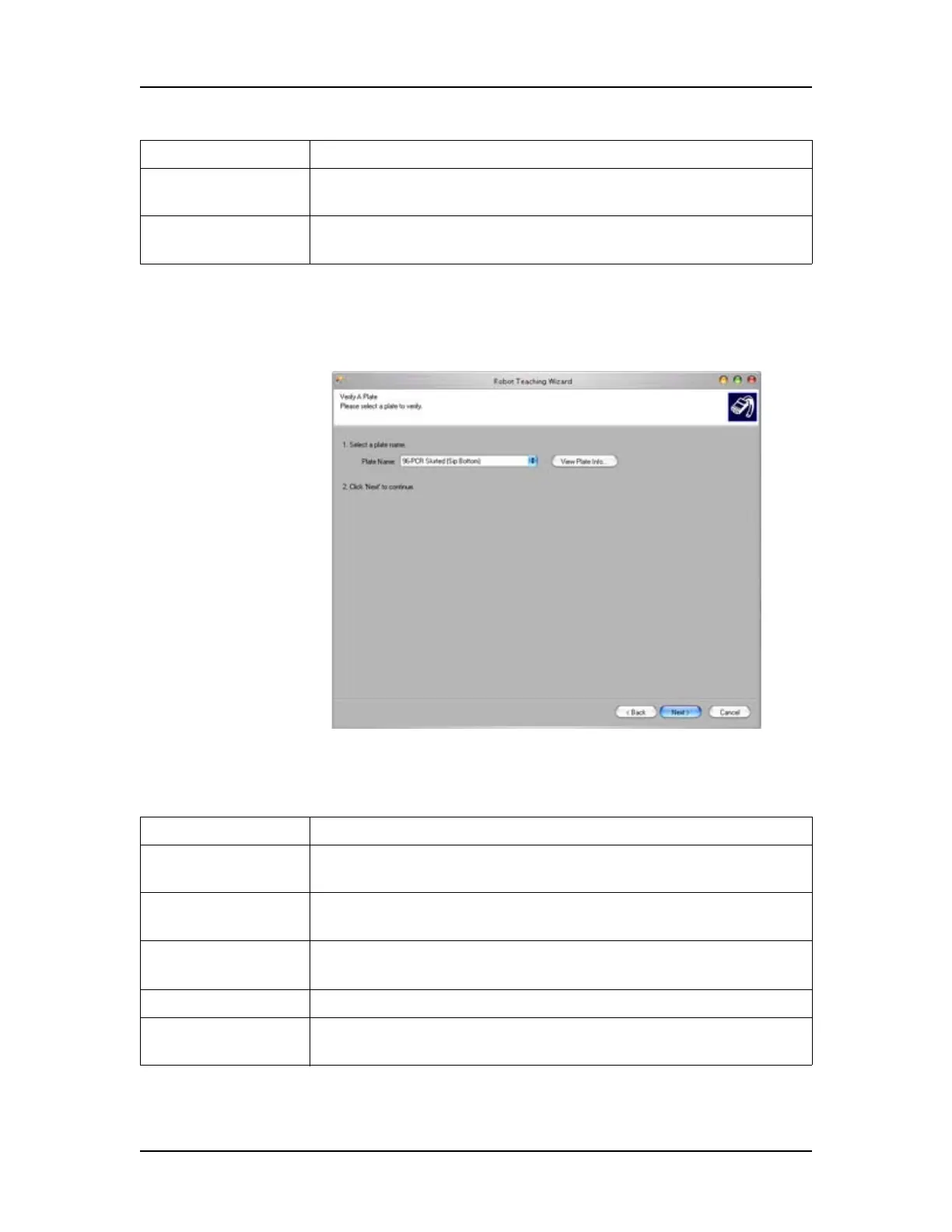Software Reference 238
V4.2 LabChip GX User Manual PerkinElmer
Verify a Plate Window
Use the Verify a Plate Window to select the name of the plate that
will be used to test the plate settings.
Figure 105. Verify a Plate Window
The Verify a Plate Window contains the following options and
buttons:
Back button Displays the Teach Robot Window.
Next button Displays the Verify a Plate Window. Follow the instructions in
the window before clicking the Next button.
Cancel button Closes the Robot Teach Wizard without saving changes to any
positions.
Option/Button Function
Plate Name list Displays the names of the plates that have been created for
use in the instrument.
View Plate Info
button
Opens the Plate Information Window to view existing plates or
to add new plates.
Back button Displays the Teach the X, Y and Z Reference Positions
Window.
Next button Displays the Verify Positions Window.
Cancel button Closes the Robot Teach Wizard without saving changes to any
positions.
