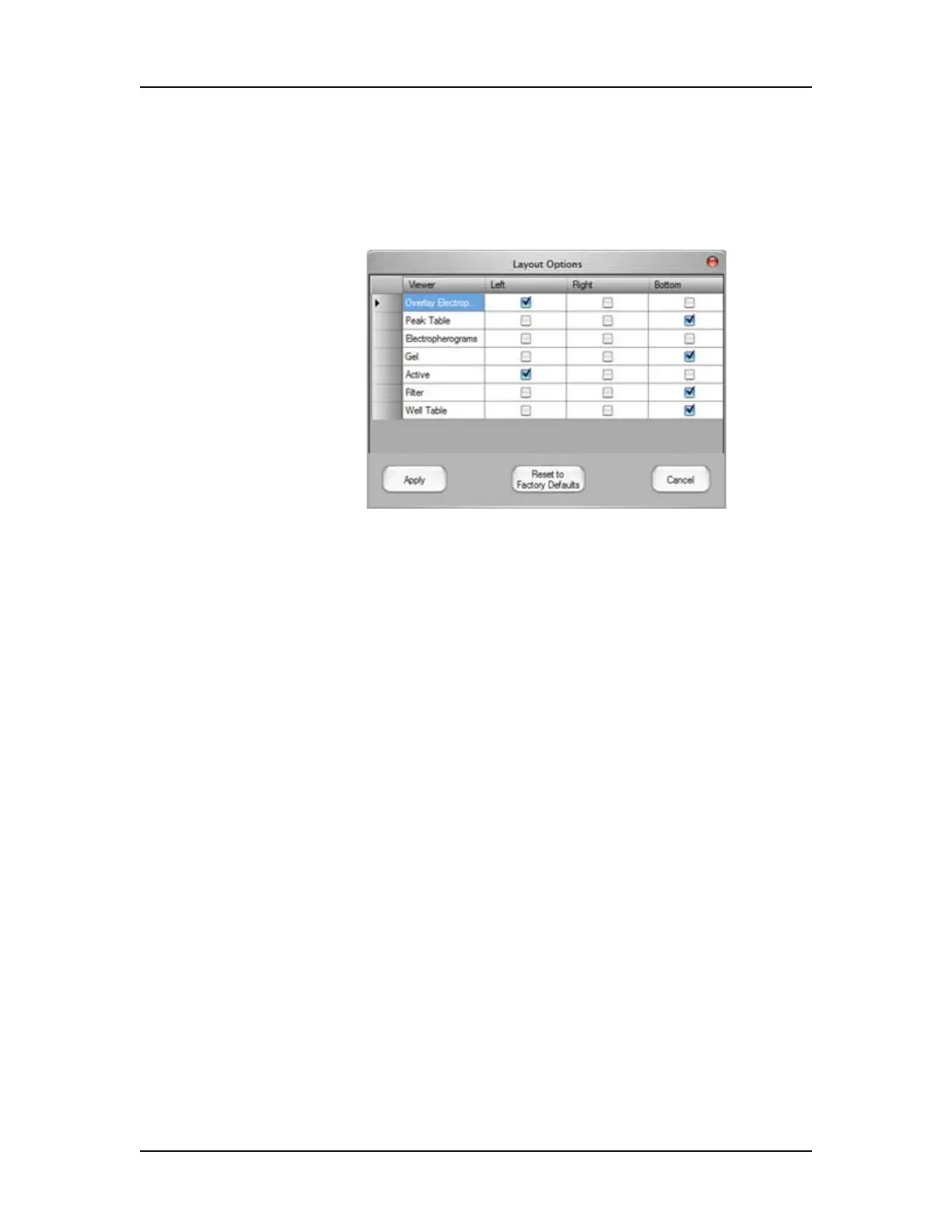Software Reference 223
V4.2 LabChip GX User Manual PerkinElmer
Layout Options Window
Use the Layout Options window to change the location of the views
in a collection. To open the Layout Options window, select
Collection Layout on the LabChip GX Main Window.
Figure 93. Layout Options Window
Viewer - Lists the viewers available to display in the Collection
Pane.
Left - If selected, the view displays on the right side of the
Collection pane. (The view displays at the top if any view is selected
to display at the bottom of the pane.)
Right - If selected, the view displays on the left side of the
Collection pane. (The view displays at the top if any view is selected
to display at the bottom of the pane.)
Bottom - If selected, the view displays at the bottom of the
Collection pane. (The view displays at the top if there are no views
displayed at the top left or right in the pane.)
Apply button - Applies the selections to the active collection and
closes the Layout Options window.
Restore to Factory Defaults button - Restores the active
collection to the default Layout options, table views, table columns,
and viewer properties.
Cancel button - Closes the Layout Properties window without
changing the collection layout.