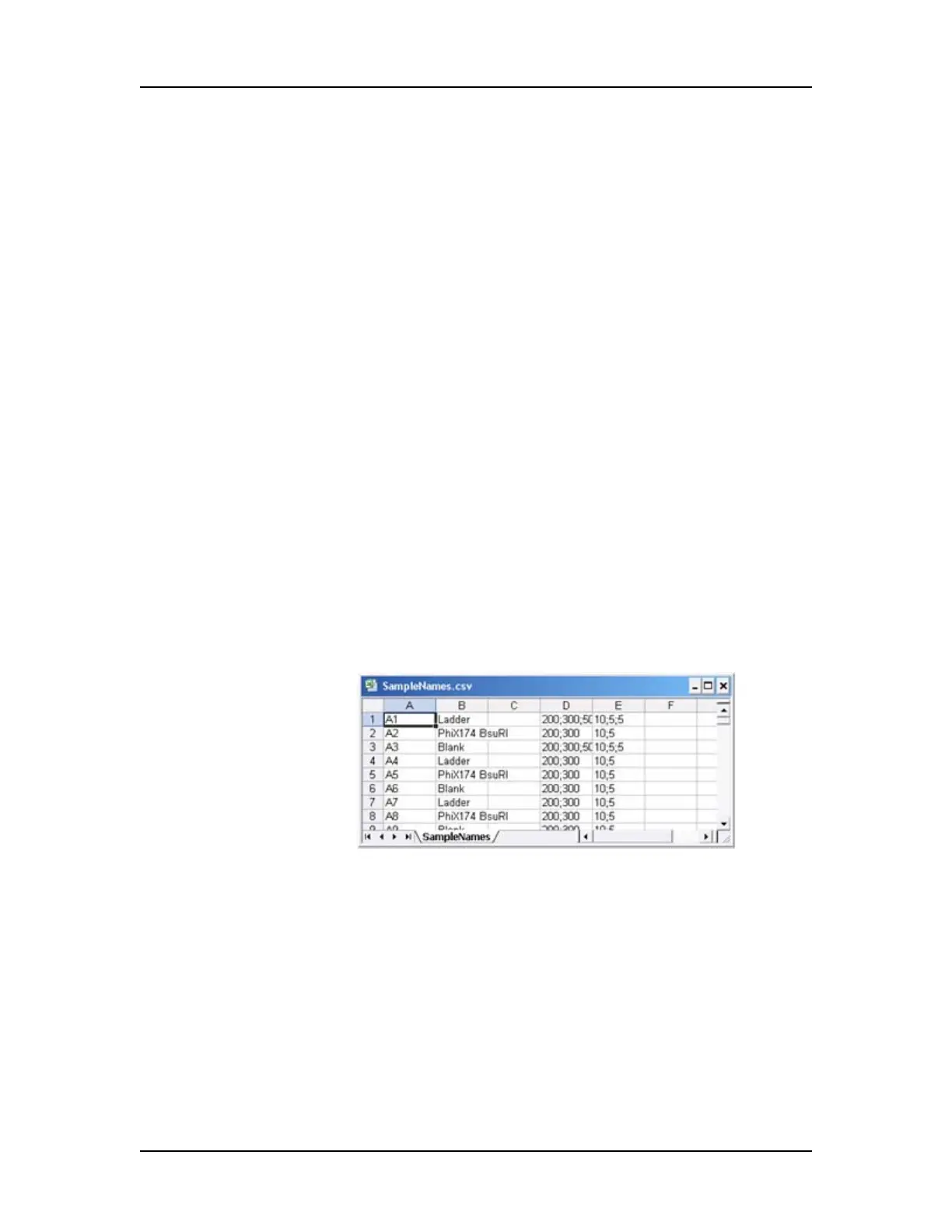Data Analysis 65
V4.2 LabChip GX User Manual PerkinElmer
To import the sample names into a data file:
1 Open the data file in an open workspace in the LabChip GX
Main Window.
2 Select Tools Sample Name Editor on the LabChip GX Main
Window. The Sample Name Editor Window opens.
3 Click the Import button, navigate to the file location, select the
name of the .csv file that contains the sample names, and click
the Open button.
If a Sample Names file is imported into the Sample Name Editor
window, rows are added for any wells that are not listed in the
original Sample Names file. All wells are included in the new
Sample Names file.
4 Click the Apply button in the Sample Name Editor window to
apply the sample names to the active plate.
Sample Name File Format (.CSV Format)
The Sample Names created in the Sample Name Editor Window
can be exported to a .CSV file. A .CSV file can also be created in
Microsoft Excel or generated automatically with a LIMS to import
the Sample Names into the data file.
Figure 24 shows a Sample Names file open in Microsoft Excel.
Figure 24. Sample Name .CSV File
A Sample Name .CSV file must use the following format:
Column A: The well label (A1 to P24). The wells labels can be
entered in any order and do not need to cover the entire plate.
Column B: The desired sample name for each well.
Column C: A user comment to be added to the well properties.
Column D: A list of Expected Peak sizes for the well. This list is
separated by semi-colons (;).
