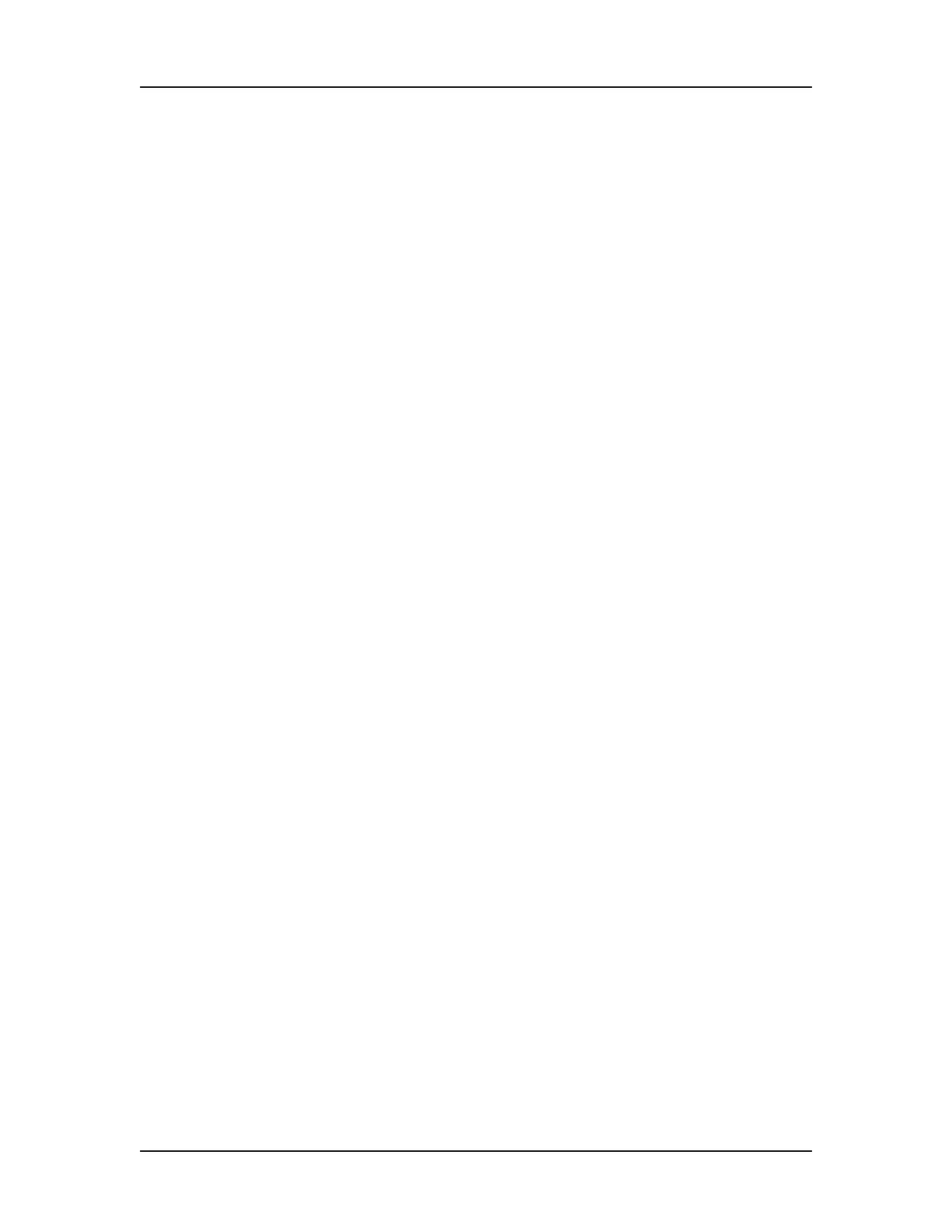Data Analysis 74
V4.2 LabChip GX User Manual PerkinElmer
Adding a Peak
You can manually add a peak in a region where a peak has not
been identified.
1 In the Graph View, right-click at the top of the area where the
peak is to be added. The area must be outside any previously
identified peak and the cursor must be an up arrow.
2 Select Add Manual Peak from the shortcut menu. A new peak
centered at the selected location is created.
3 If necessary, adjust the Peak Baseline.
Excluding a Peak
You can exclude any peak or fragment from being used in the
analysis.
To exclude a peak:
1 In the Peak Table View, right-click on the peak to be excluded.
2 Select Exclude Peak from the shortcut menu. The Type for the
peak changes to X (excluded), and the value is not used in the
analysis.
3 Right-click on an Excluded Peak in the peak table and select
Include Peak to include the peak in the data analysis.
OR
1 In the Graph View, right-click near the top of the peak to be
excluded.
2 Select Exclude Peak from the shortcut menu. The Type for the
peak changes to X (excluded), and the value is not used in the
analysis.
3 Right-click on an Excluded Peak in the Graph view and select
Include Peak to include the peak in the data analysis.