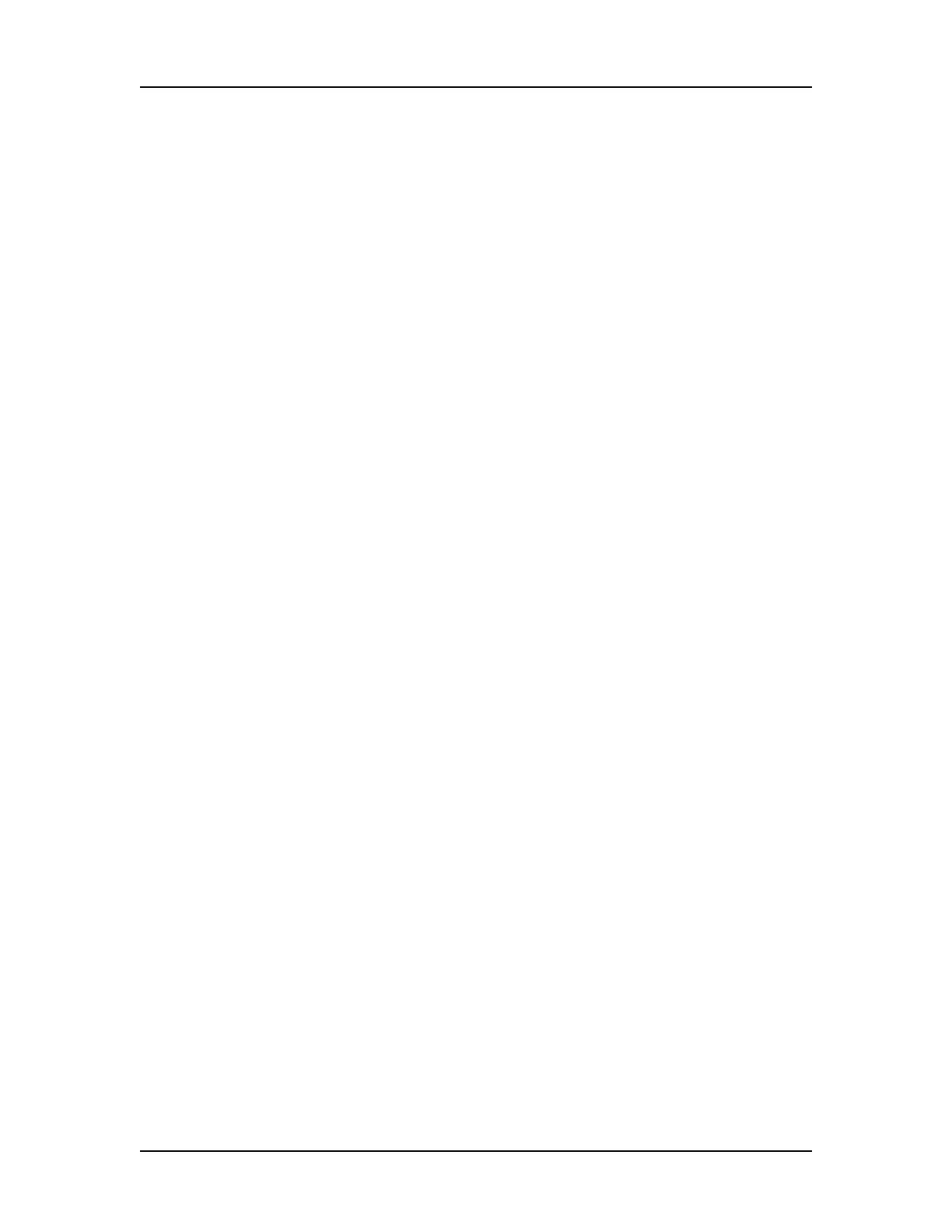Operation 41
V4.2 LabChip GX User Manual PerkinElmer
Calibrating the Optics
The LabChip GX software provides an Optical Calibration function
using Test Chip C to calculate a correction factor for each individual
LabChip GX instrument. The correction factor is applied to all
samples run on the instrument to provide a common absolute
fluorescence across different instruments.
See “Maintenance and Service” on page 280 for recommendations
on optical calibration frequency. Optics Calibration should also be
run if the Optics Calibration Test in the Diagnostics fails.
To calibrate the optics:
1 Insert Test Chip C in the instrument.
2 Select Tools Calibrate Optics to open the Optics Calibration
Window. The laser and Test Chip warming step starts. Warm-up
takes 10 minutes.
3 Wait while the scan is performed. The scan takes 5 minutes.
When the scan is complete, the correction factor is calculated
and displays in the New Correction Factor text box.
4 To apply the new calibration factor to the instrument, click the
Apply button. All future runs will be scaled by the new
calibration factor.
Walk-Away Operation
After the scan has started, you can leave the instrument. At the end
of the scan, the chip warming and laser are turned off after one
minute, but the correction factor displayed in the window can be
applied when the user returns to the instrument.
Correction Factor Beyond Calibration Limits Error
If the New Correction Factor is not within the factory-set limits, the
text box displays a red background and an error message displays.
Please contact PerkinElmer technical support (see page 3) to
determine the problem.
Failed to Find Focus Point
If the focus point cannot be found during a scan, retry the scan. If
the error still displays and another Test Chip C is available, try the
scan with a different Test Chip C. The laser and chip warming
remain on for one minute to allow you to retry the scan.
