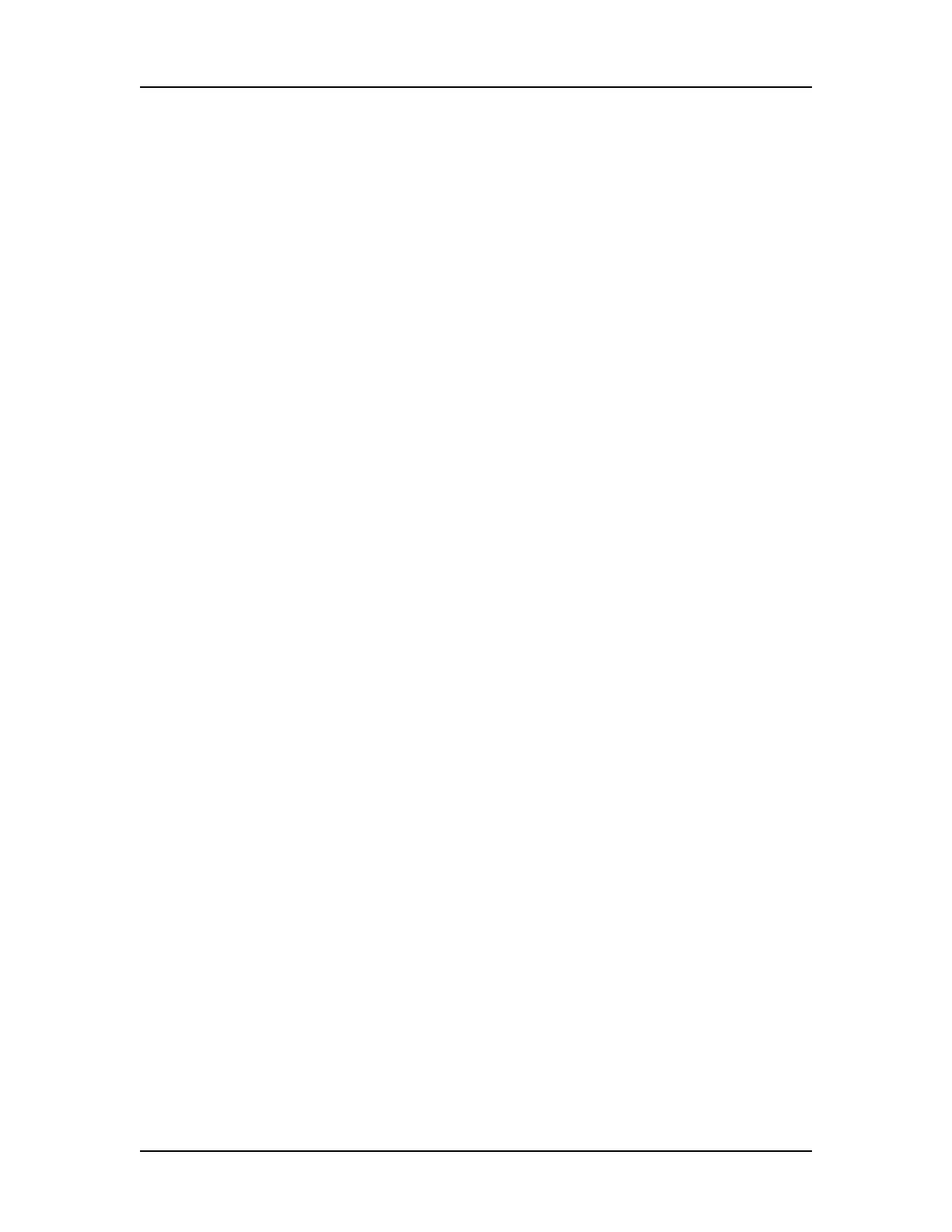Data Analysis 84
V4.2 LabChip GX User Manual PerkinElmer
Saving and Exporting Assays
Assays are created by PerkinElmer and are included with the
LabChip GX software. The instrument and software settings used to
run each plate and to analyze the plate are contained in an assay
(.asy or .asyx) file, which is selected at the start of the run in the
Start Run Window. After each well is complete, the data is analyzed
using the analysis settings in the assay file. If the default analysis
settings often need to be modified for more optimal analysis, a new
assay file can be created with the modified settings to be used on
subsequent runs.
To save a modified assay:
1 Run a plate with the original assay file.
2 Modify the analysis settings for the plate as needed.
3 Right-click on the plate title in the Plate View or Plate List, select
Export Assay, specify a name and location for the assay file,
and click the Save button.
-- OR --
On the Assay Analysis Window, click the Export as Assay
button, specify a name and location for the assay file, and click
the Save button.
4 When running the next plate, select the new assay file in the
Start Run window.
The procedure above can also be used to automatically include a
set of expected peaks in the assay.