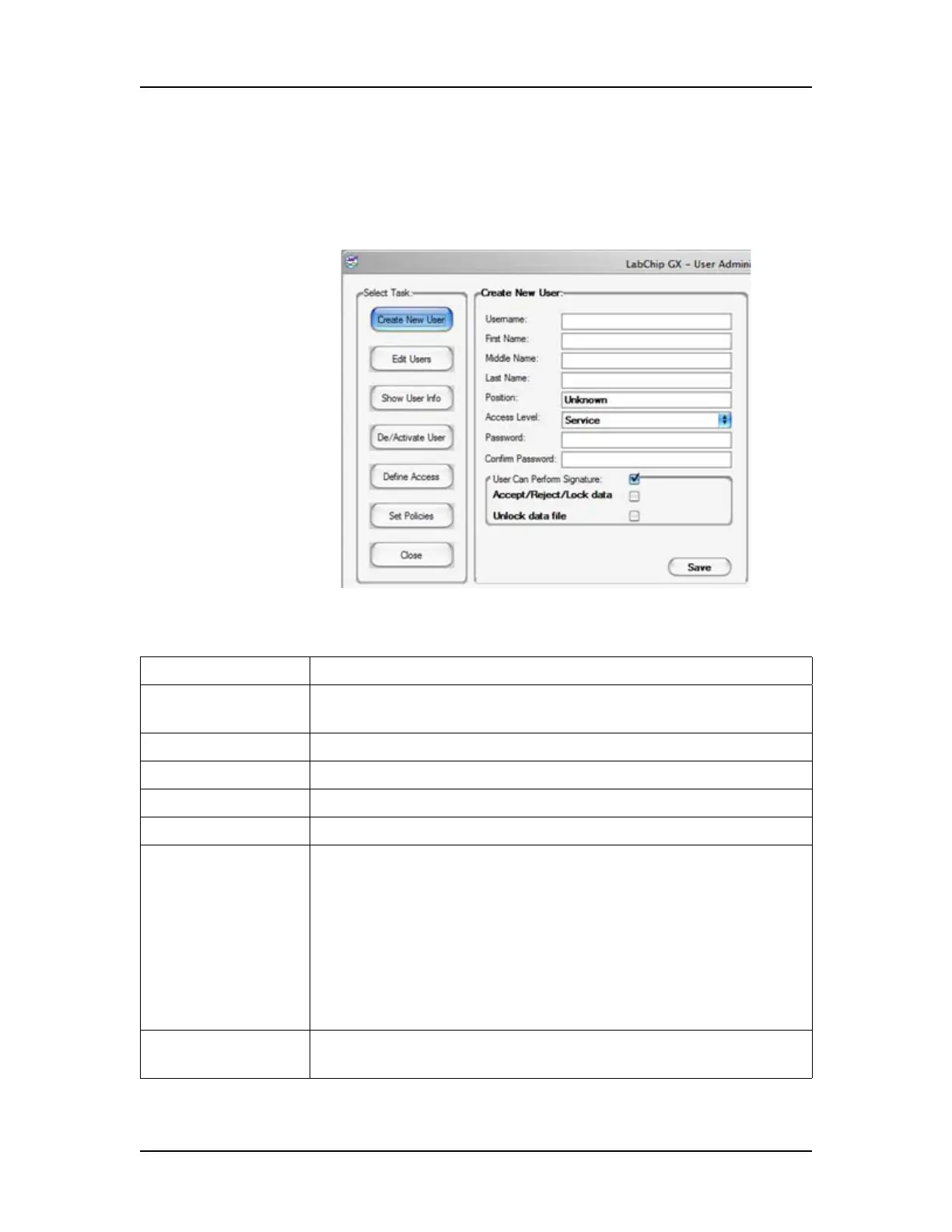Software Reference 261
V4.2 LabChip GX User Manual PerkinElmer
Create New User
Use the Create New User tab to add a new user name to the
LabChip GX software. This window creates the LabChip GX user
account, it does not create a Windows user account.
Figure 123. User Administration Window - Create New User
The Create New User tab contains:
Option/Button Function
Username Type the user name that the new user will use to log into the
LabChip GX software.
First Name Type the first name of the user.
Middle Name Type the middle name or initial of the user.
Last Name Type the last name of the user.
Position If desired, type the job title of the user.
Access Level Choose the access level for the user. The access level
controls the user’s rights in the LabChip GX software. The
following access levels are available:
• Restricted User
• Operator
• Supervisor
• Administrator
•Service
Password Type the desired password for the user. The password must
meet the password policies selected on the Set Policies tab.
