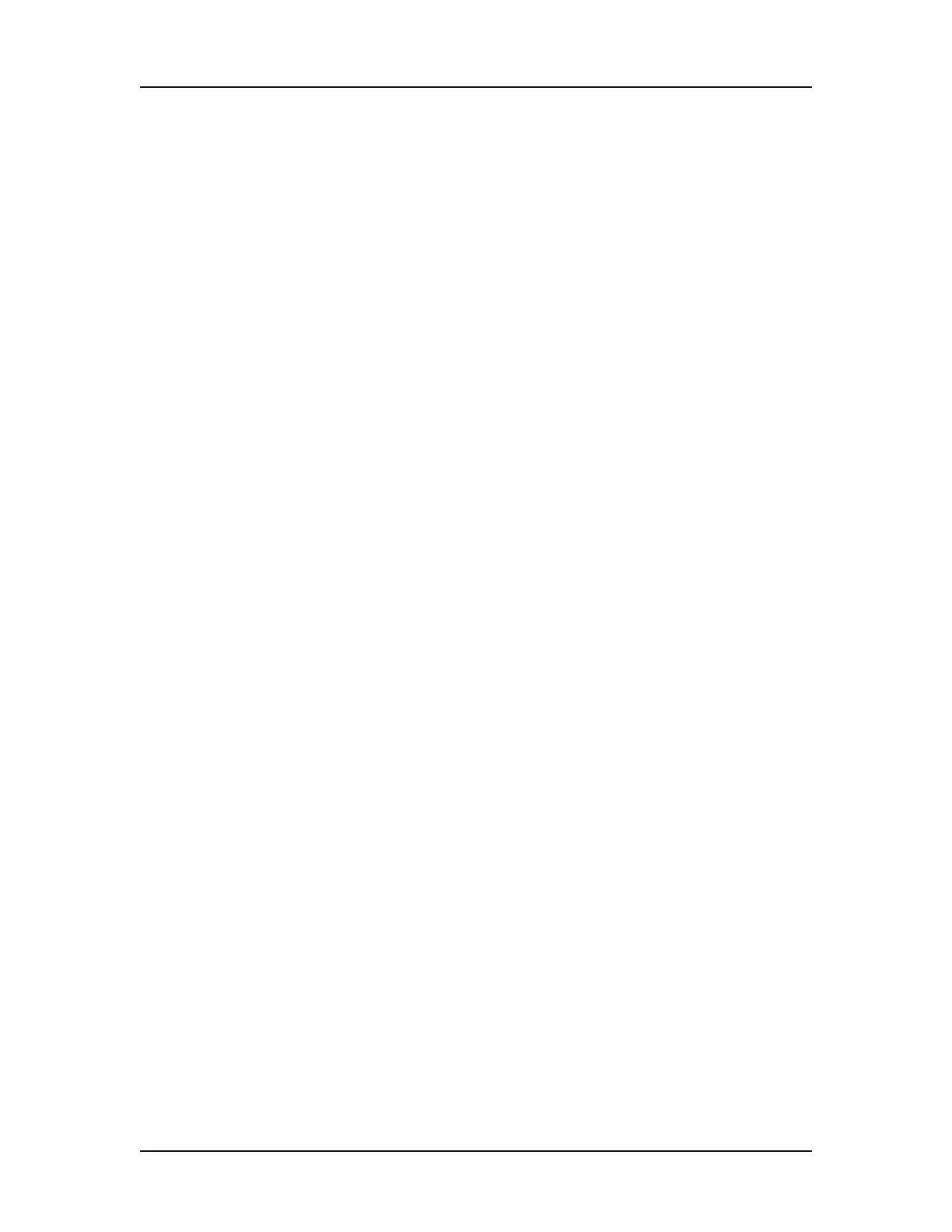Operation 33
V4.2 LabChip GX User Manual PerkinElmer
Saving Data Files
While running an assay, the raw time series data received from the
instrument is automatically saved to the data file (.gxd), one well at
a time as each well is completed. If a run is stopped before it is
complete, the data for the completed wells is saved in the data file.
The name of the data file is specified in the Output Tab on the Start
Run Window.
The analysis settings for a plate are saved at the end of the data file
(.gxd). If analysis settings are changed in the Assay Analysis
Window and the data file is saved, the new settings are added to
the end of the data file, but the previous settings are not
overwritten. This enables a plate to be restored to previous analysis
settings using the Restore Plate button in the Assay Analysis
window.
If the 21 CFR Part 11 option is installed, data files are saved in the
Centralized Data Repository (CDR). The CDR is a secure folder
that can only be accessed by the LabChip GX software. The
location of the CDR is specified in the CDR Utility Window.
Updated analysis settings are saved when the plate data file is
saved. To save the data file, either:
•select Workspace Save Plate on the Menu Bar,
• right-click on the plate name in the Plate View and select Save
Plate, or
•select File Save Workspace or File Save Workspace As
on the Menu Bar. (See Saving Workspace Files for more
information.)
If the 21 CFR Part 11 option is installed and Require Signature on
File Update is selected in the Set Policies tab on the User
Administration Window, the user must have signature rights to save
an updated data file. If the data file is locked, a user with Unlock
rights must unlock the data file before changes can be saved.
To save the data file when the 21 CFR Part 11 option is installed
and Require Signature on File Update is selected:
1 The Perform Signature Window opens when you save a data
file.
2 Select the name of the user who is signing the data file in the
Username drop-down list.
3 Type a Comment that meets the requirements of the
compliance policies.
