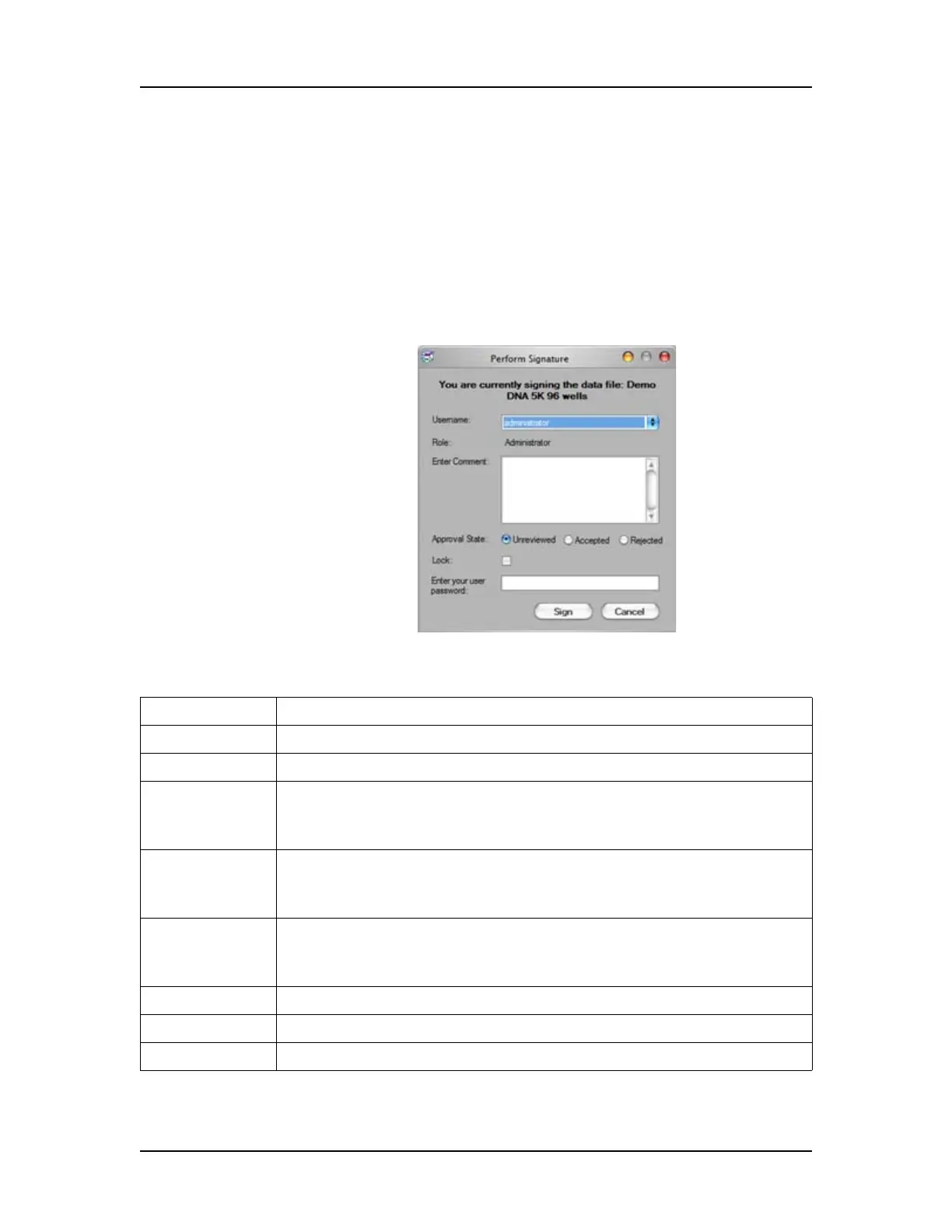Software Reference 228
V4.2 LabChip GX User Manual PerkinElmer
Perform Signature Window
Use the Perform Signature Window to add an electronic signature
to a data file. Add signatures as required by the company’s
standard operating procedures. (Data files cannot be signed while
the assay is running.) If multiple data files are open in the
workspace, only one data file can be signed at a time.
To open the Perform Signature Window, select Security
Perform Signature on the LabChip GX Main Window.
Figure 97. Perform Signature Window
he Perform Signature Window contains the following options:
Data File Name Displays the name of the data file being signed.
Username Select the username of the user that is signing the data file.
Role Displays the Access Level of the selected LabChip GX user.
Comment Details on why the signature is being performed and what actions
have taken place. It is the signer’s responsibility to ensure all
details required by the company’s procedures are included.
Approval State Select the desired option, Unreviewed, Accepted, or Rejected. The
icons in the CDR Manager Window indicate the Approval State of
the data file. All new data files are set to Unreviewed by default.
Lock If selected, the data file cannot be saved and the Approval State
cannot be changed. Only users with the Unlock permission can
unlock data files.
User Password The password for the user.
Sign button Signs the data file and closes the window.
Cancel button Closes the window without signing the data file.
