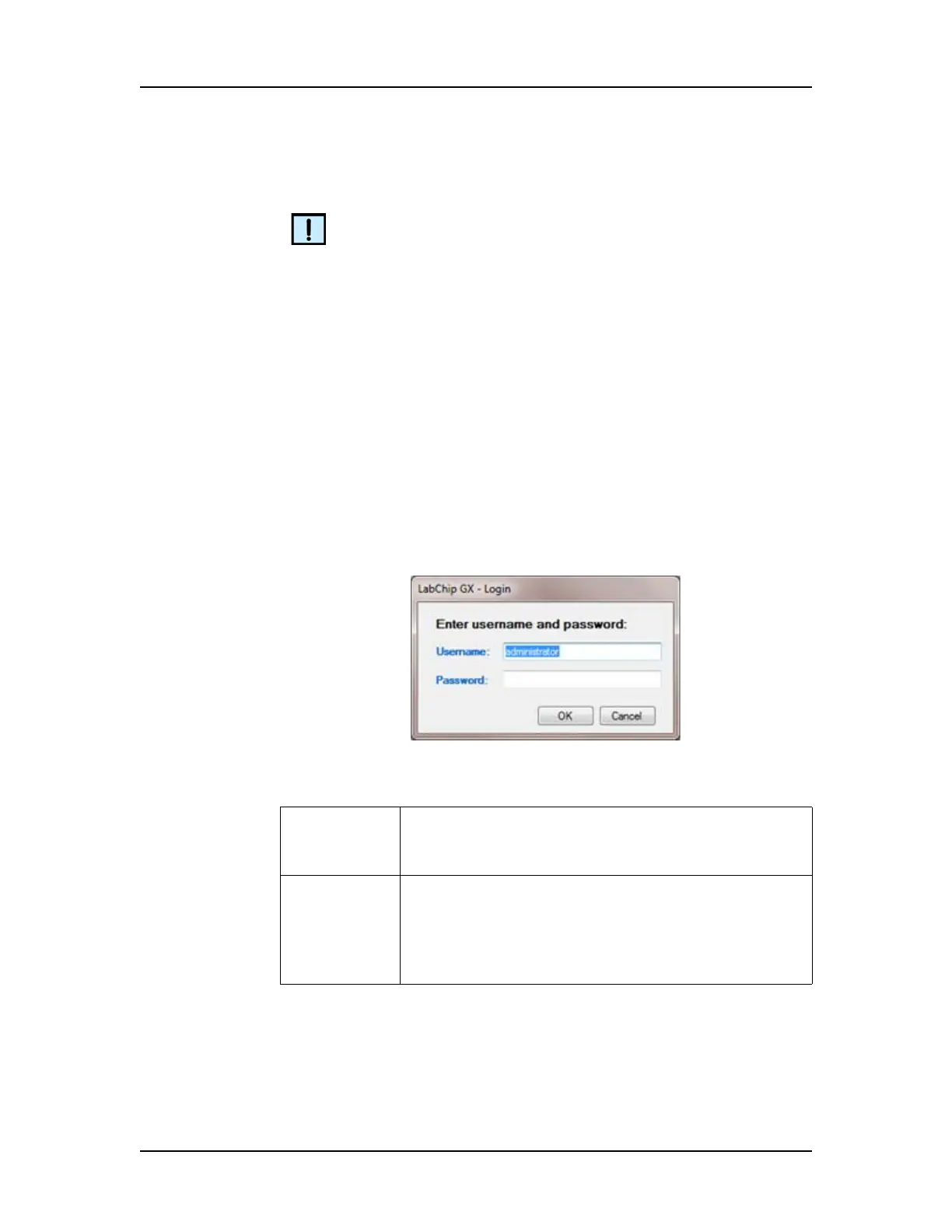Software Reference 224
V4.2 LabChip GX User Manual PerkinElmer
Layout Options Window (Continued)
NOTES
• A view can only be displayed in one location. Selecting a
location automatically clears any other selected location.
• To hide a view, click on the selected location to clear the
selection.
• A location is hidden if it contains no views.
•The Gel View is always displayed and cannot be hidden.
Login Window
Use the Login Window to log into the LabChip GX software when
the 21 CFR Part 11 option is installed. The LabChip GX software
will not start until a valid user name and password are entered.
The Login Window opens when you start the LabChip GX software
with the 21 CFR Part 11 option is installed.
Figure 94. Login Window
The Login Window contains the following options:
Username
text box
Type the username to log into the LabChip GX
software. Each user should have a unique user
name.
Password
text box
Type the password assigned to the Username. All
passwords must be at least 5 characters long and
must contain at least one uppercase letter and at
least one number. The User Account Policies
specify additional password requirements.
