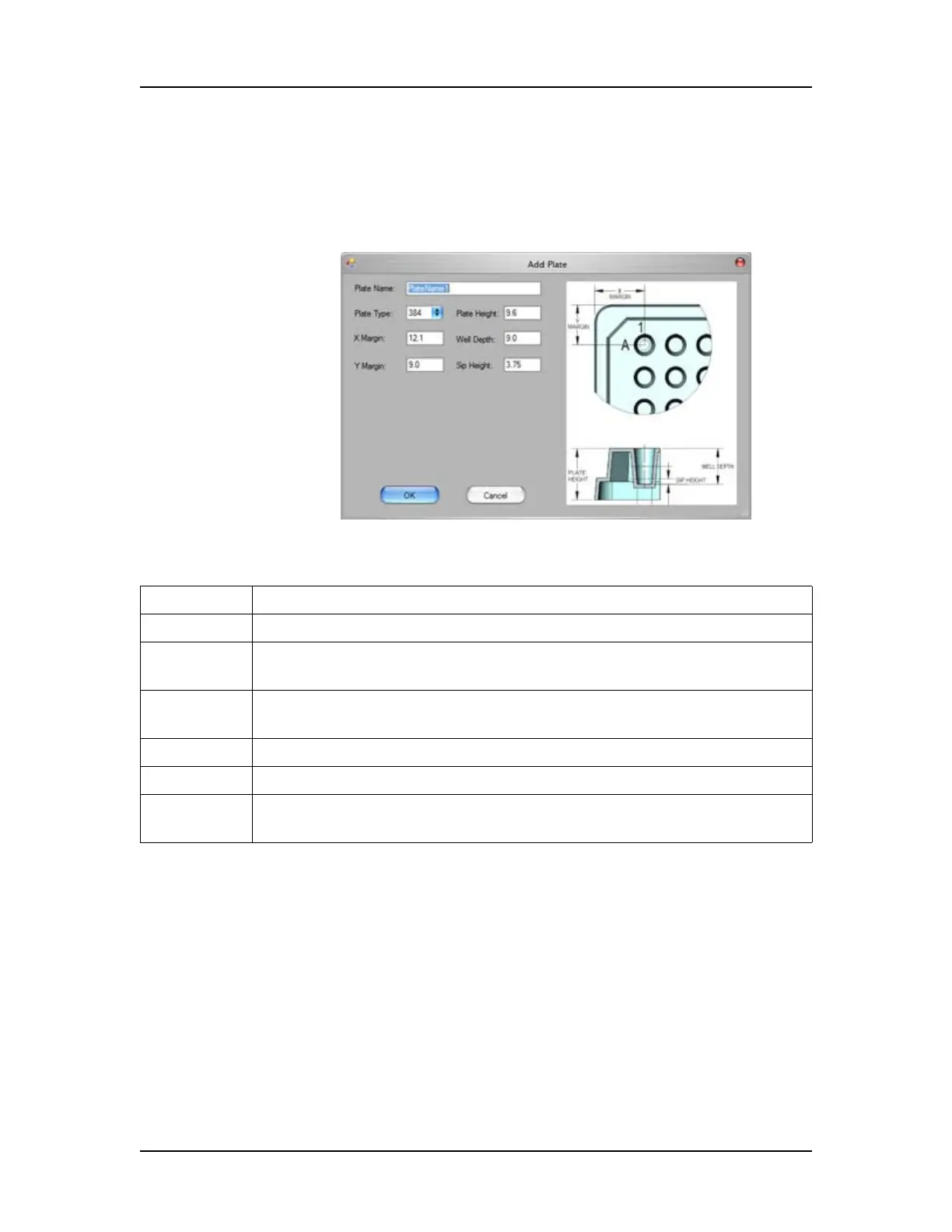Software Reference 185
V4.2 LabChip GX User Manual PerkinElmer
Add Plate Window
Use the Add Plate window to add new plates to the system. To open
the Add Plate window, click the Add Plate button on the Plate
Information Window.
Figure 72. Add Plate Window
The Add Plate window contains the following settings:
Plate Name Specifies the plate name that displays in the Start Run Window.
Plate Type Specifies the number of wells in the plate, either 96 or 384.
X Margin The distance from the outer edge of the plate to the center of well A1
in the X direction.
Y Margin The distance from the outer edge of the plate to the center of well A1
in the Y direction.
Plate Height The distance from the bottom of the plate to the top of the plate.
Well Depth The distance from the top of the plate to the bottom of the well.
Sip Height The distance from the bottom of the well to the bottom of the sipper
when the sipper is positioned to sip sample from the well.
