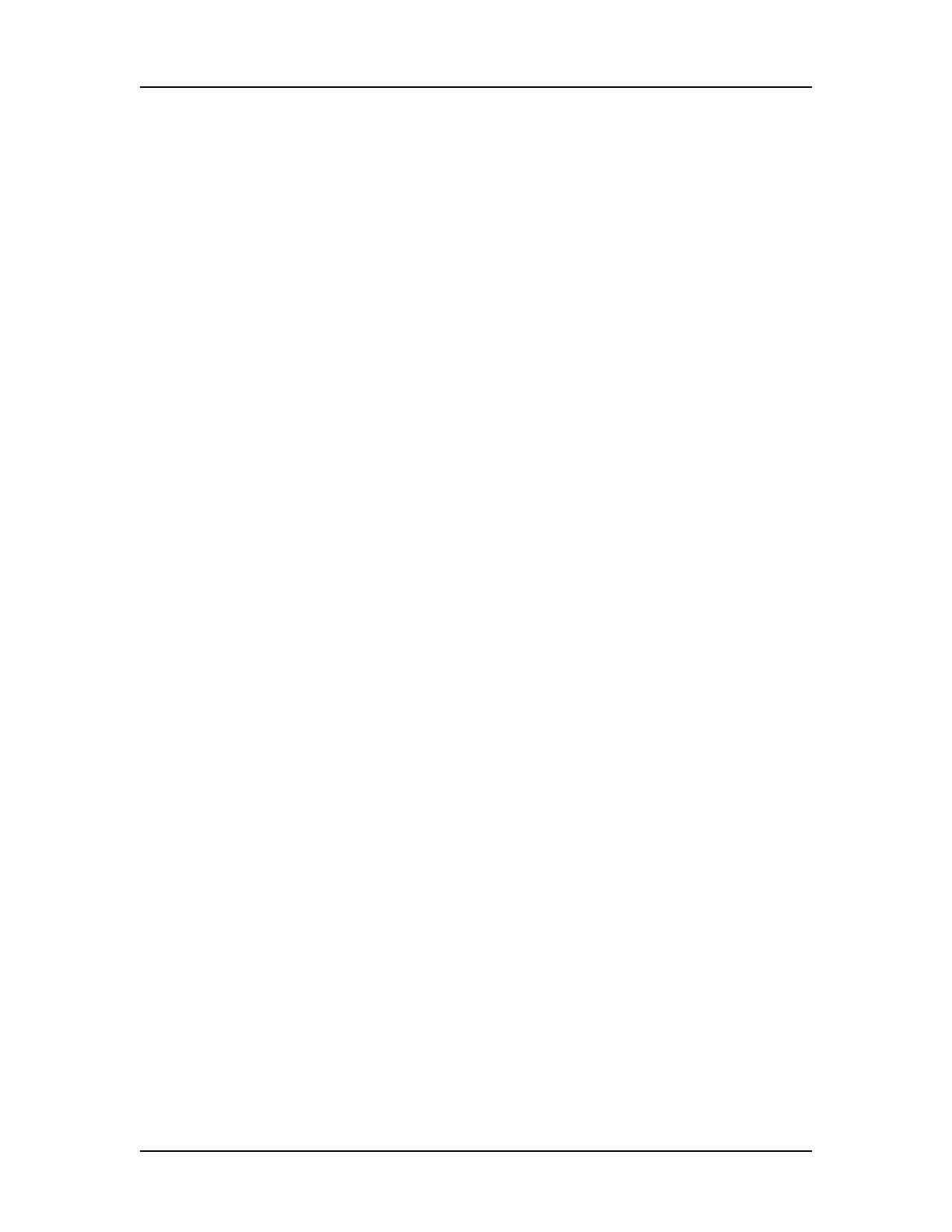Operation 38
V4.2 LabChip GX User Manual PerkinElmer
Adding a New Plate
When using a plate other than the plates specified in the Start Run
Window, you must create a new plate in the Plate Information
Window. Use caution adding new plates. Entering wrong values in
the Add Plate Window can result in damaged chips and broken
sippers.
It is best to use the plate specifications provided by the plate
manufacturer. If the specifications are not available, measure the
plate with a caliper. Many plates have a large variation in the Z-axis
location of the well bottom.
Make sure the Sip Height has enough margin to accommodate this
variation:
• Minimum Sip Height is 2.5mm.
• Maximum Sip Height depends on the sample volume.
• Sip Height of 4mm is probably safe.
To add a new plate:
1 Select Tools Plate Editor to open the Plate Information
Window.
2 Click the Custom Plates tab.
3 Click the Add Plate button. The Add Plate Window opens.
4 Type the settings for the new plate. The diagram on the Add
Plate window shows the location for each measurement.
Acceptable plate parameters are:
• PlateHeight: 0 to 16mm
• WellDepth: 0 to 36mm
• SipHeight >= 2mm
• (WellDepth – SipHeight) <= PlateHeight
5 Click the OK button.
6 Perform a Punch Test from the Plate Information window to
verify the new plate settings are acceptable.
• With a piece of the tape provided by PerkinElmer, cover the
corner wells on the plate.
• Use an old, dead chip with a good sipper.
• In the Plate Editor, select the new plate name and click the
Verify Plate button.
• Follow the onscreen instructions.
