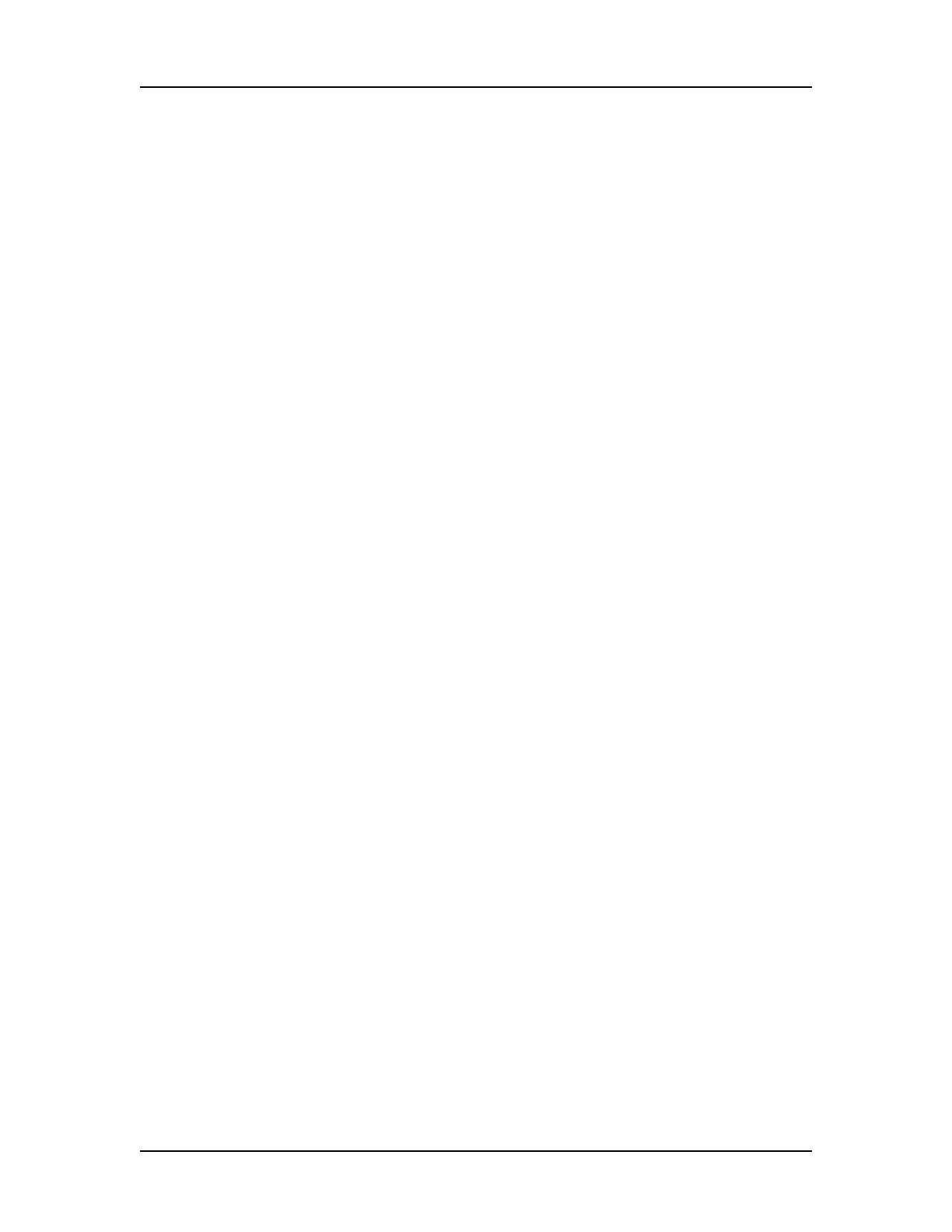Operation 37
V4.2 LabChip GX User Manual PerkinElmer
4 On the Advanced tab, click the Browse button next to Sample
Names File, and select the CSV file that contains the
%barcode% wildcard. The Use this file for Sample Selection
check box is automatically selected when the sample names file
contains the string %barcode%.
5 On the Run tab, select the desired Sipping Order: Row-wise,
Column-wise, or File Order.
6 Click the Export button and save the Run file.
7 To start the run, click the Run button. The Start Run Window
opens.
8 Click the Import button and select the saved Run file.
9 When the run is started, the plate barcode is read and the
Sample Names file with the corresponding barcode is used to
select the wells to sample. In the example above, if the plate
barcode is 12345, then the file named “Sample
Names12345.csv” will be used to select the wells in the run.
