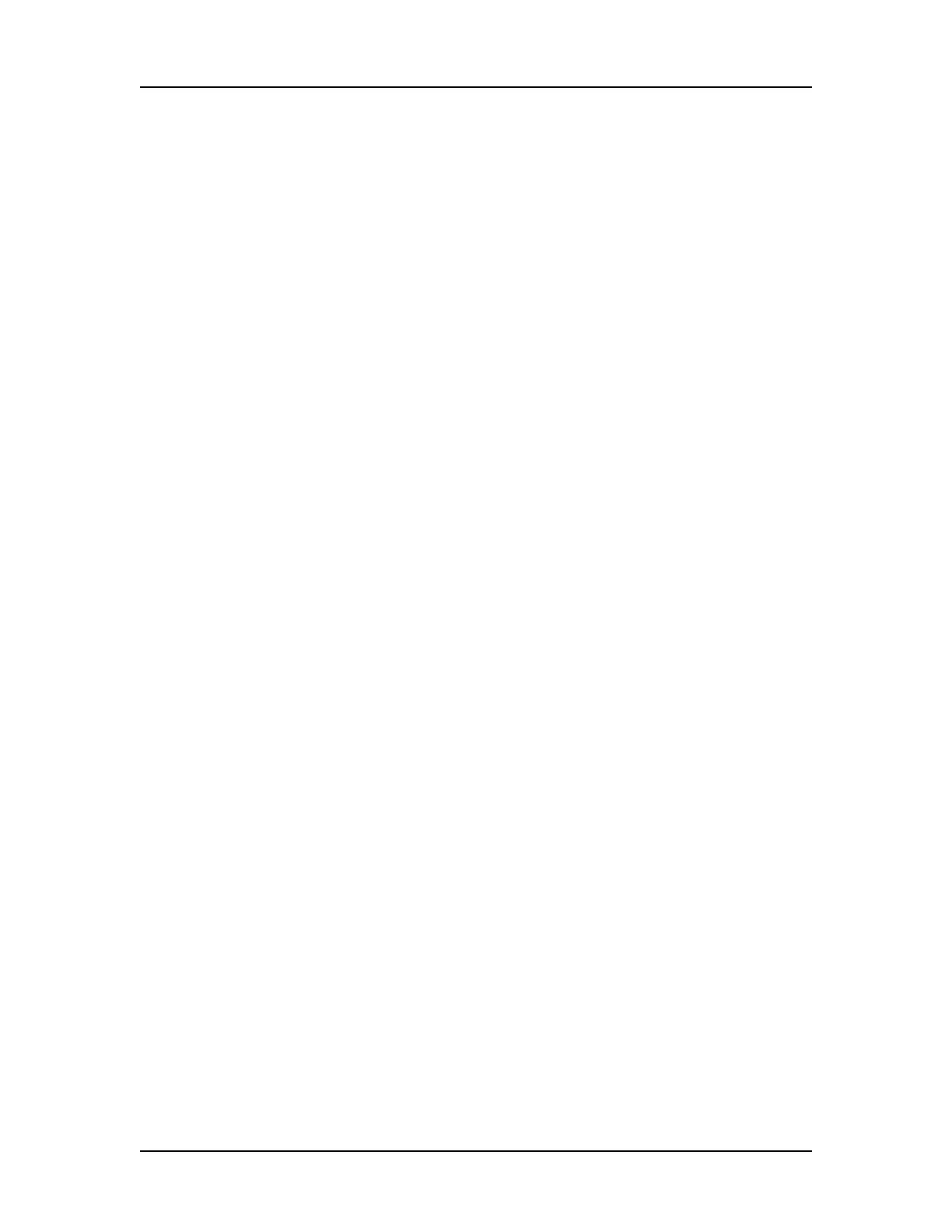Troubleshooting and Diagnostics 298
V4.2 LabChip GX User Manual PerkinElmer
Troubleshooting Assay Problems
For problems with assays, see the Assay User Guide for the
specific assay you are running. The Assay Guides contain common
problems that may occur for each type of assay, and suggested
solutions to resolve the problems.
The current version of the Assay User Guides can be accessed on
the PerkinElmer web site at:
http://www.perkinelmer.com/labchipguides.
If the problem is not resolved by following the suggestions in the
Assay User Guide, Contact PerkinElmer Technical Support (see
page 3).
Software Problems
If any of the following software problems occur, follow the
suggestions to correct the problem:
• Cannot Save a File
• Computer Software Lock-Ups
Cannot Save a File
File has been saved as a Read Only file.
If you editing an existing file, verify the file is not Read Only. If it is,
the title bar shows Read Only after the file name. Read-only files
can be edited and saved with a new name or in a new location with
the same name, but cannot be saved over the original file.
Hard drive is full.
Verify there is sufficient free space on the drive to save the file. If
not, clear some space on the hard drive. On non-21 CFR Part 11
systems, you can archive files that you are not using to another
location.
If you do have sufficient space, try closing all open applications and
then turning off the power to the computer. After a few seconds,
restart the computer, open another file, and try resaving it to verify
the Save function is working properly.
LabChip GX software is corrupted.
Reinstall the software. If the problem persists, contact PerkinElmer
Technical Support (see page 3).
