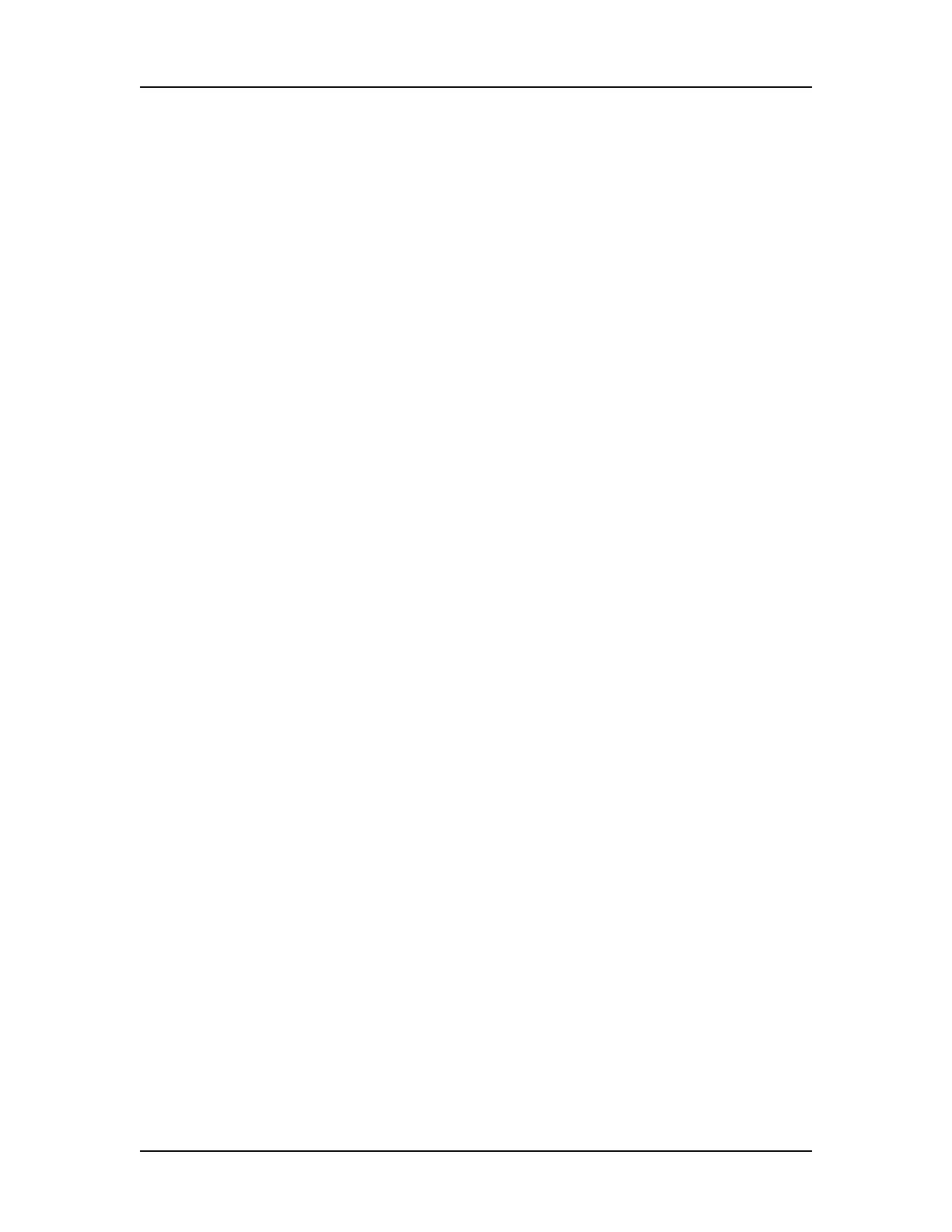Data Analysis 94
V4.2 LabChip GX User Manual PerkinElmer
Copying Information
The Edit menu and some of the right-click pop-up menus offer the
following choices for copying information from the LabChip GX
software for use with other applications, depending on the
selection:
•Copy Gel
• Copy Lane
•Copy Graph
• Copy Rows to Clipboard
• Copy Column to Clipboard
Choosing any of these commands places a copy of the selected
item on the computer's clipboard. You can then paste the item into a
word processing, graphics, or other program.
Choosing Copy Gel copies all of the wells displayed in the Gel View
with the labels as part of the graphic. To copy a gel, right-click in the
Gel View and choose Copy Gel.
Choosing Copy Lane copies the selected well in the Gel View with
the labels as part of the graphic. To copy a gel, right-click in the Gel
View and choose Copy Lane.
Choosing Copy Graph copies the graph displayed in the Graph
View. The size of the image that is placed on the clipboard when
copying a graph is the same size as the graph displayed in the
software.
Copying rows from the Peak Table View or the Well Table View
places ASCII information from the selected row or rows on the
clipboard. To copy a row or multiple rows, select the desired rows in
the table, right-click on one of the selected rows, and select Copy
Rows to Clipboard.
Copying columns from the Well Table View is only available for
certain columns in the table. To copy a column, select a single cell
in the column, right-click on the cell, and select Copy Column to
Clipboard.
