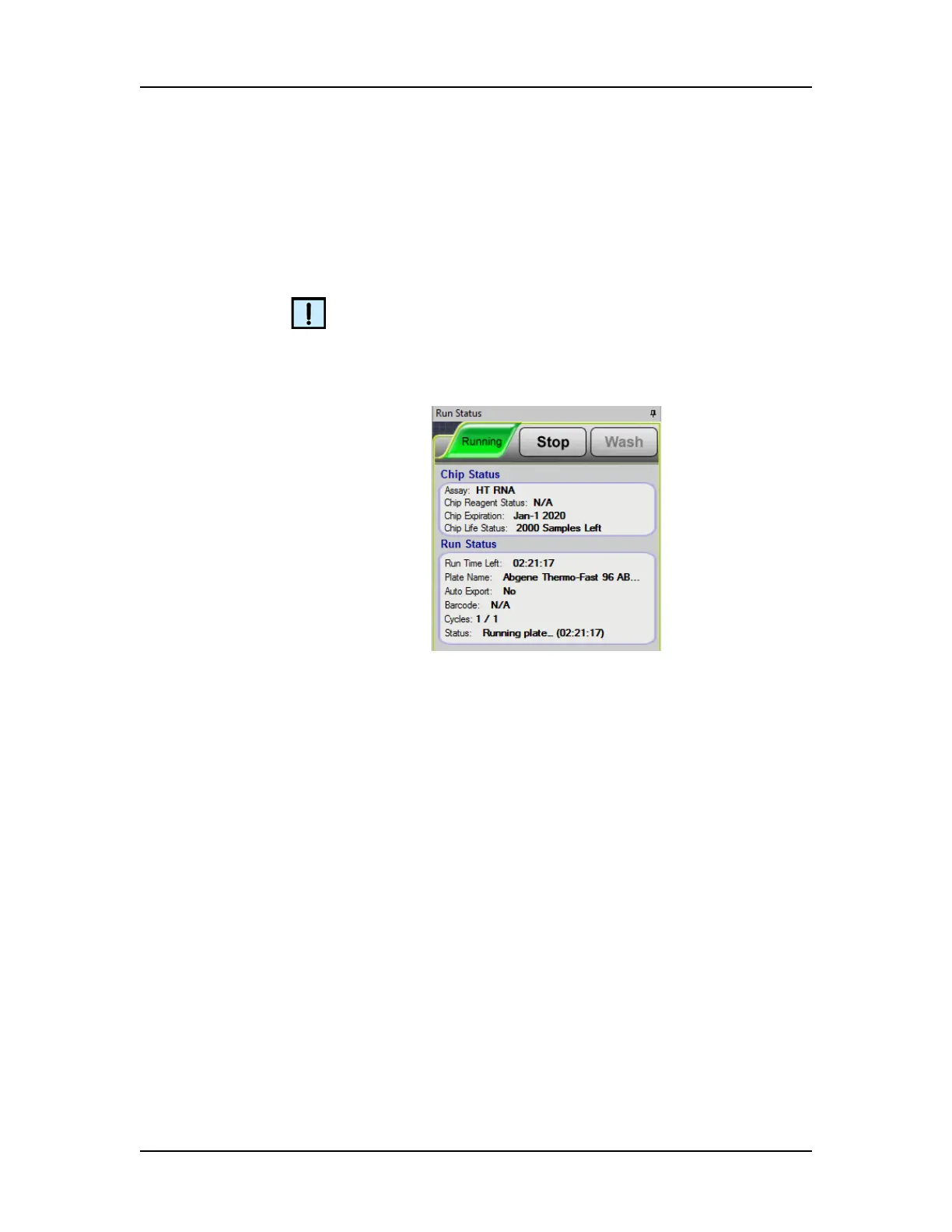Software Reference 151
V4.2 LabChip GX User Manual PerkinElmer
Chip Status and Run Status
The Chip Status and Run Status areas on the LabChip GX Main
Window display the status of the system, information about the Chip
in the instrument, and information about the assay that is currently
running.
NOTE
The Chip status and Run status area does not display if the
LabChip GX software is in Reviewer mode.
System Status - Displays the status of the system. Displays Ready
when the system is ready to run an assay. While an assay is
running, each stage of the assay displays: Priming, Warming,
Running, etc.
Run Button - Opens the Start Run Window to begin to run an
assay. See the Assay User Guide for chip preparation instructions.
While an assay is running, the Run button changes to a Stop button
as shown above. Click the Stop button to stop a running assay.
Assays that have been stopped cannot automatically be continued.
See “Continuing a Stopped Run” on page 32 for details on
restarting a stopped assay.
Wash Button - Begins a sequence of steps to wash the chip. See
the Assay User Guide for chip preparation instructions.
