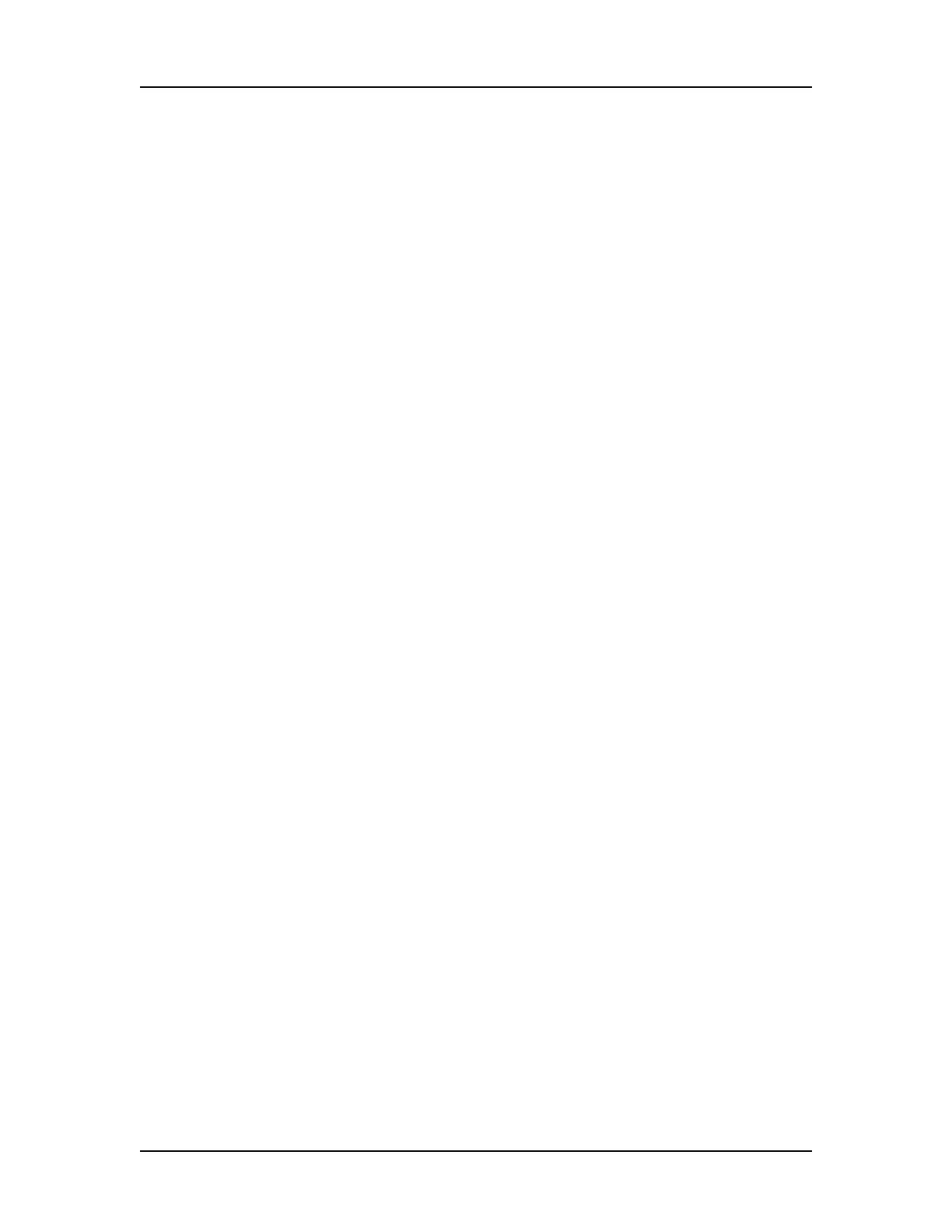Operation 22
V4.2 LabChip GX User Manual PerkinElmer
Operation
This section includes general instructions for using the LabChip GX
hardware and software to run an assay.
This section contains the following information:
• Opening the LabChip GX Software
• Creating Desktop Shortcuts
• Creating a New Assay
• Running an Assay
• Select the Auto Export Settings
• Monitoring the Run
• Stopping a Run
• Continuing a Stopped Run
• Saving Data Files
• Saving Workspace Files
• Selecting Wells using a Sample Names File
• Adding a New Plate
• Placing the Barcode on the Plate
• Calibrating the Optics
For assay-specific information, see the LabChip GX/GXII Assay
User Guide for the specific assay that you are running. For
instructions on preparing the chip and plate, see the LabChip
GX/GXII Assay Quick Guide for the specific assay. The current
version of the Assay User Guides and Quick Guides can be
accessed on the PerkinElmer web site at:
http://www.perkinelmer.com/labchipguides.
To run an assay in the LabChip GX:
1 Open the LabChip GX software. (See “Opening the LabChip GX
Software” on page 23.)
2 If necessary, create a new assay. (See “Creating a New Assay”
on page 24)
3 Clean the electrodes and the O-Rings as directed in the
LabChip GX/GXII Assay User Guide.
4 If necessary, calibrate the optics (see page 41) and run
Diagnostics (see page 291).
5 Prepare the chip for the assay as directed in the LabChip
GX/GXII Assay Quick Guide.