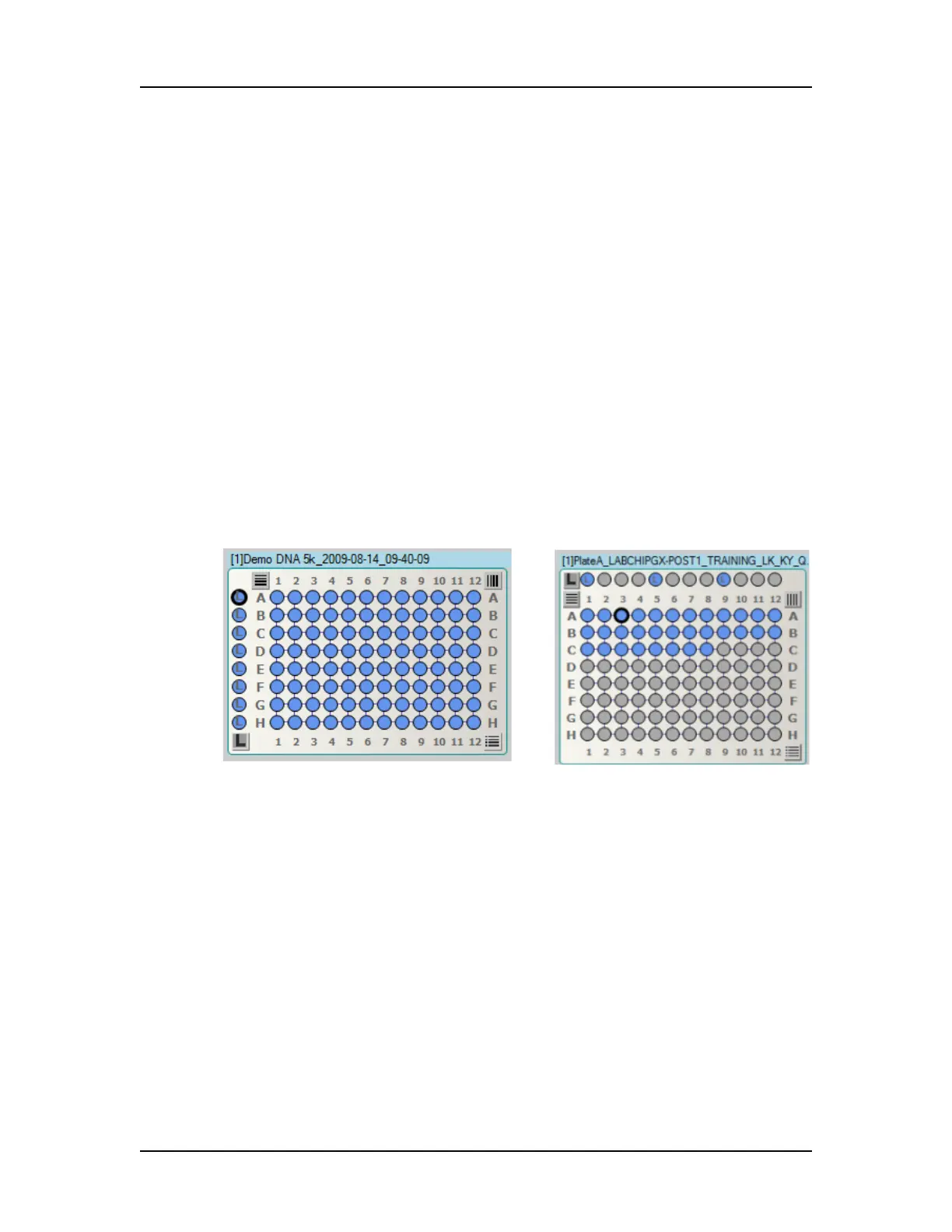Software Reference 154
V4.2 LabChip GX User Manual PerkinElmer
Plate View or Plate List
The Plate View or Plate List View displays on the left side of the
LabChip GX Main Window.
The Plate View or List View displays the data files in the open
collection and enables you to select specific wells of microplate
data. Click the tabs at the bottom of the view to switch between
Plate View and List View.
Plate View
The Plate View displays a graphical representation of the
microplates in the collection and indicates selected wells and
ladders, filtered wells, and wells with errors. Wells included in the
collection are colored blue. Ladder wells display on the left side of
the plate if the sip order was row-wise, or along the top of the plate
if the sip order was column-wise. The wells selected to view in the
Gel View and Well Table View are outlined in black. Select the
Plates tab at the bottom of the Workspace pane to see the Plates
view.
Figure 55. Plate View, Row-wise and Column-wise
To select the wells to view in the Collection Pane, see “Selecting
the Wells in a Collection” on page 62.
Plate View Right-Click Menu
Right-click on the plate name in the Plate view to display the
following options in the shortcut menu:
• Keep Gel in Sip Order - If selected, keeps the gel in sip order
when selecting wells in the plate view. If not selected, the gel
displays the wells in the order in which the wells were selected.
• Save Plate - Saves the current data file.
• Copy Plate - Saves a copy of the plate data file (.gxd) to the
selected folder.
