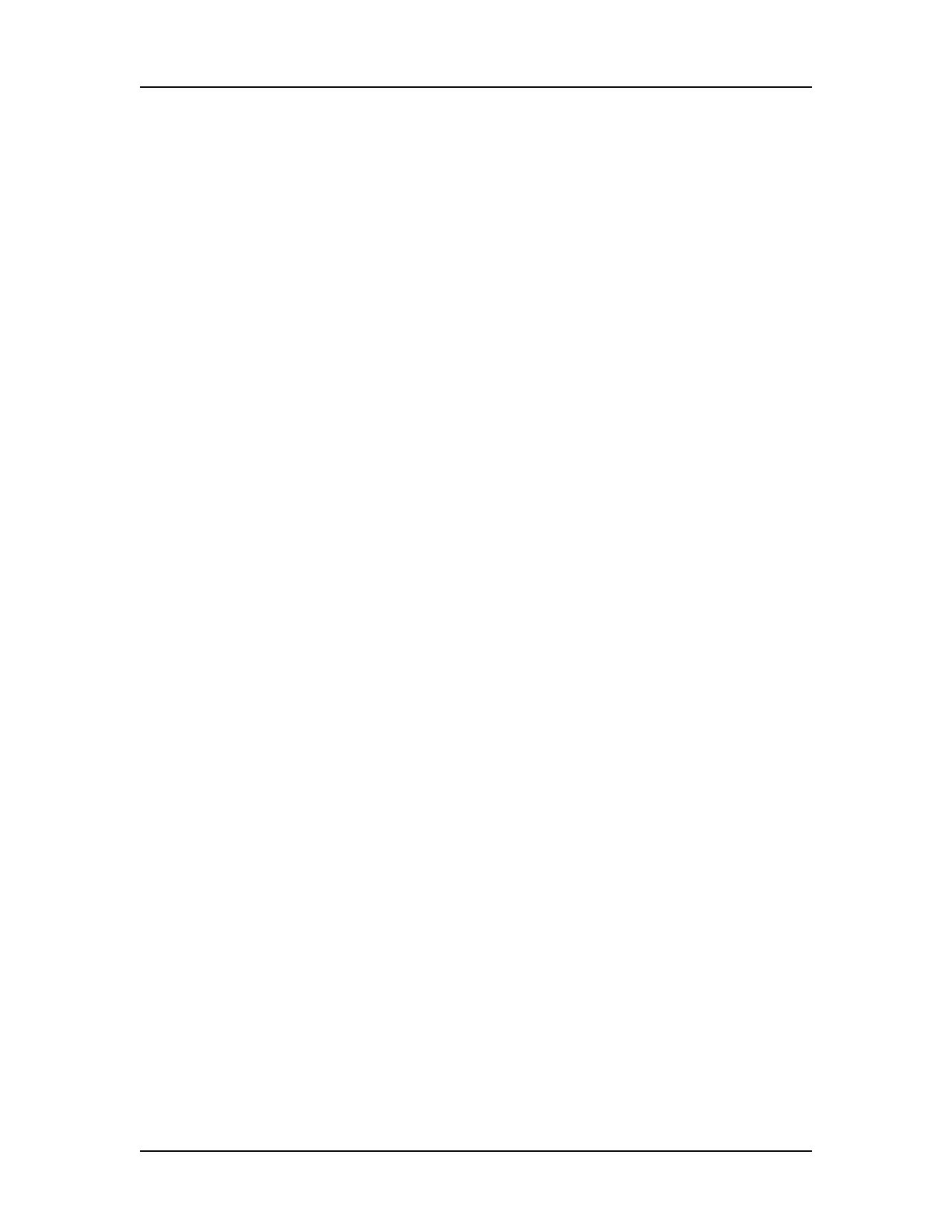Data Analysis 59
V4.2 LabChip GX User Manual PerkinElmer
Organizing, Retrieving, and Backing Up Data
Files
As you work in the LabChip GX software, it's a good practice to
organize the LabChip GX files.
• Create a folder in which to save the data files. If desired, each
person can save data files to their own subfolder to organize the
data files.
• Save Workspace files in the same directory as the data files to
prevent missing data files in the workspaces.
• Review the files periodically, even if only one person uses the
LabChip GX software. Archive files you are no longer using but
want to save to a backup disk, and discard unneeded files.
Verify there is enough free space on the hard drive to save new
plate data files. If you are using the 21 CFR Part 11 option, see
“Software Security” on page 114 for backup options.
• Each user in the laboratory can specify a particular data file
name prefix to easily differentiate data files.
• A new folder can be created each day to store the data from all
runs. To automatically create the folders, select the Create
Daily Sub-Directory check box on the Output Tab in the Start
Run Window.
Opening a New Workspace
A workspace displays data from one or more plate data files from
the same type of assay. Each workspace can contain one or more
Collections to display the data.
To open a new workspace:
1 On the menu bar, select File New Workspace. If changes
have been made to an open workspace, you are prompted to
save any unsaved changes. A blank workspace opens in the
LabChip GX Main Window.
To view data, see:
• Opening a Data File
• Adding a Collection to a Workspace
• Selecting the Wells in a Collection
• Modifying Analysis Parameters
• Saving and Exporting Assays
