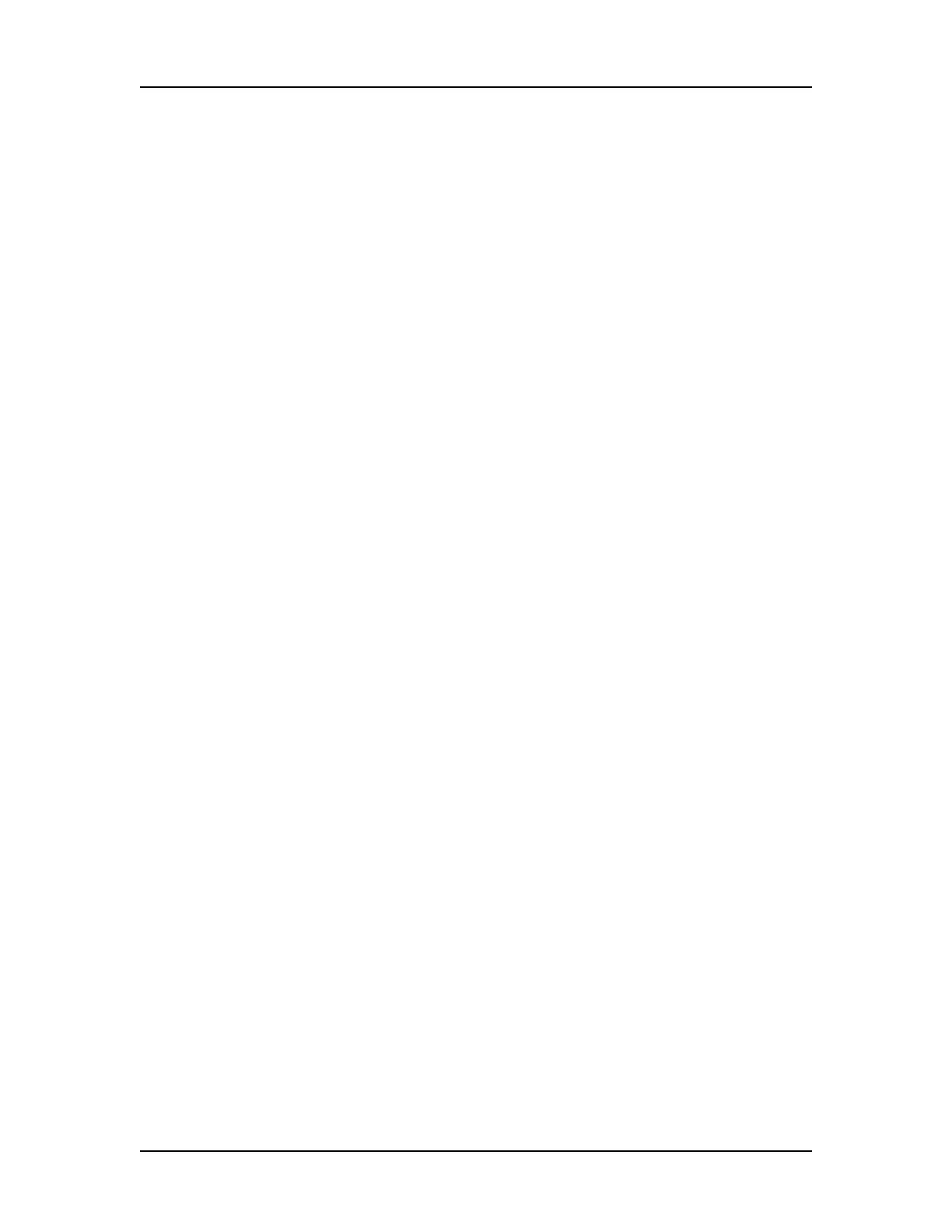Data Analysis 93
V4.2 LabChip GX User Manual PerkinElmer
Viewing Multiple Properties in the Well Table View
Properties for Expected Peaks and Smears display in the Well
Table View. When entering the settings in the Expected
Fragments/Proteins/Glycans Tab or the Smear Analysis Tab on the
Assay Analysis Window, the property to display in the well table is
specified in the Property Displayed in Well Table column.
To display multiple properties for the same Expected Peak or
Smear in the Well Table:
1 In the Expected Fragments/Proteins/Glycans tab, or the Smear
Analysis tab, enter the properties for the expected peak or
smear, selecting one of the desired properties in the Property
Displayed in Well Table column.
2 Click in the next row and type the same name as an existing EP
or smear in the Name field of the table. The row will
automatically update with the same entries as the original row.
The only field that can be changed is the Property Displayed in
Well Table column.
3 Change the Property to the desired selection.
4 Repeat until all desired properties have been added to the table.
5 Click the Apply button to display the new columns in the Well
Table. Duplicate properties in the table will be removed when
the settings are applied to the plate.
