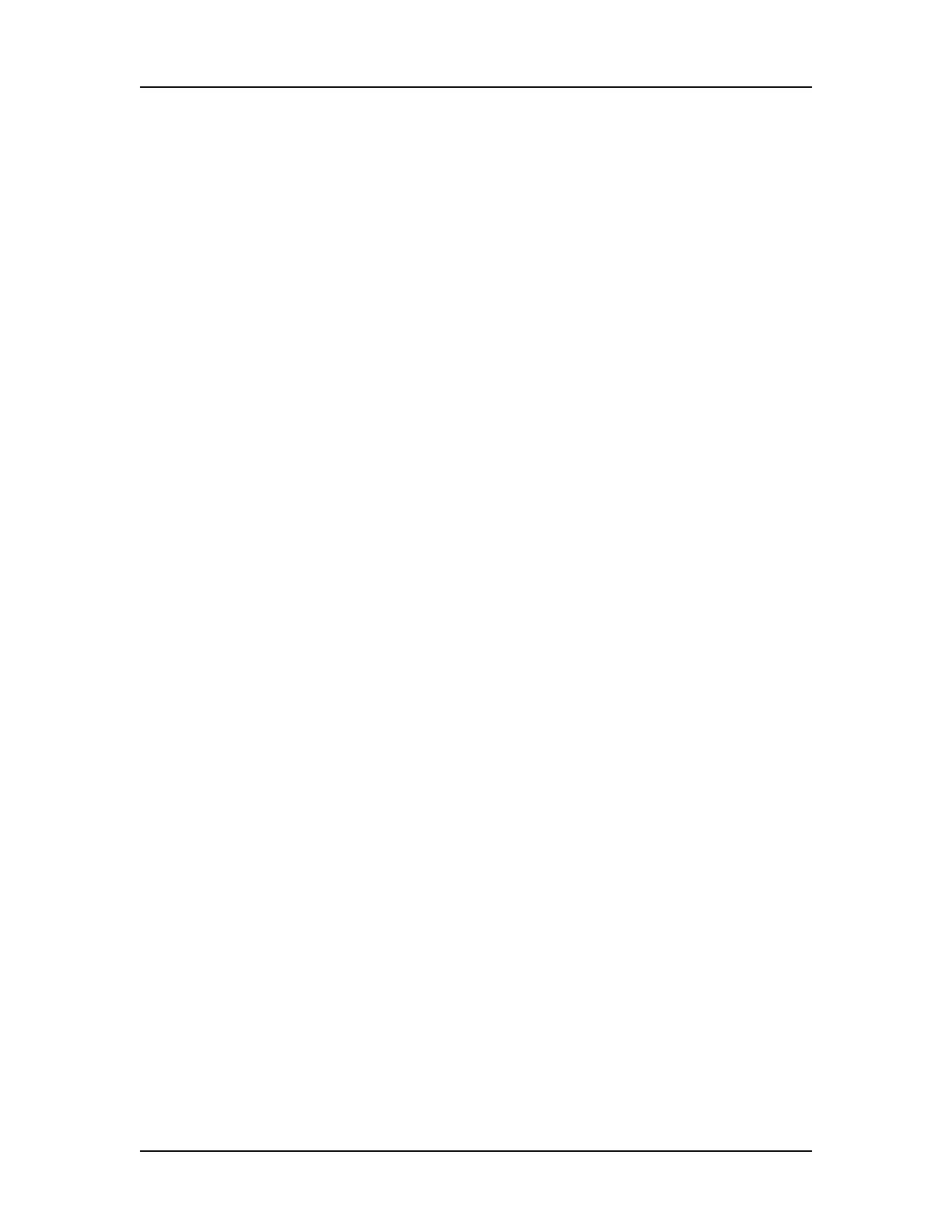Software Security 133
V4.2 LabChip GX User Manual PerkinElmer
Remote CDR Server Backup
The LabChip GX software with the 21 CFR Part 11 option installed
supports backing up data files to a remote server using Subversion
(SVN). Subversion is a third-party database application used to
copy data files to a remote server within the intranet. To use remote
backup, Subversion must be installed on the remote server using
the CDRServerUtilitySetup.exe included on the LabChip GX
Installation CD.
The LabChip GX software can be set up to automatically back up all
new and modified data files to the Remote CDR Server. Automatic
backup ensures that secure versions of all data files are available
and synchronized, even in the event of failure of the instrument
computer.
The following procedures are included in this section:
• “Setting Up the Remote CDR Server” on page 133
• “Backing Up Data Files to the Remote CDR” on page 135
• “Restoring Data Files from the Remote CDR” on page 136
• “Viewing the Files in the Remote CDR Folder” on page 137
To back up the Remote CDR Server, either back up the entire C:\
drive on the remote server, or back up the C:\RemoteCDR folder.
The LabChip GX software also contains an option to copy the data
files to an unsecured location on the local hard drive. These data
files do not meet 21 CFR Part 11 security requirements after they
are copied out of the CDR. To copy data files to a non-secure
location, use the Copy button on the CDR Manager Window.
Setting Up the Remote CDR Server
To back up copies of LabChip GX data files on 21 CFR Part 11
compliant systems, and keep the copies of the data files secure,
back up the files to a Remote CDR Server. To set up the Remote
CDR Server:
1 If the CDR Server Utility is not already installed on the remote
server, see the Readme.htm file on the LabChip GX Installation
CD for instructions on running CDRServerUtilitySetup.exe.
2 On the Remote computer, double-click on the CDR Server Utility
icon on the Windows desktop. The CDR Server Utility Window
opens.
