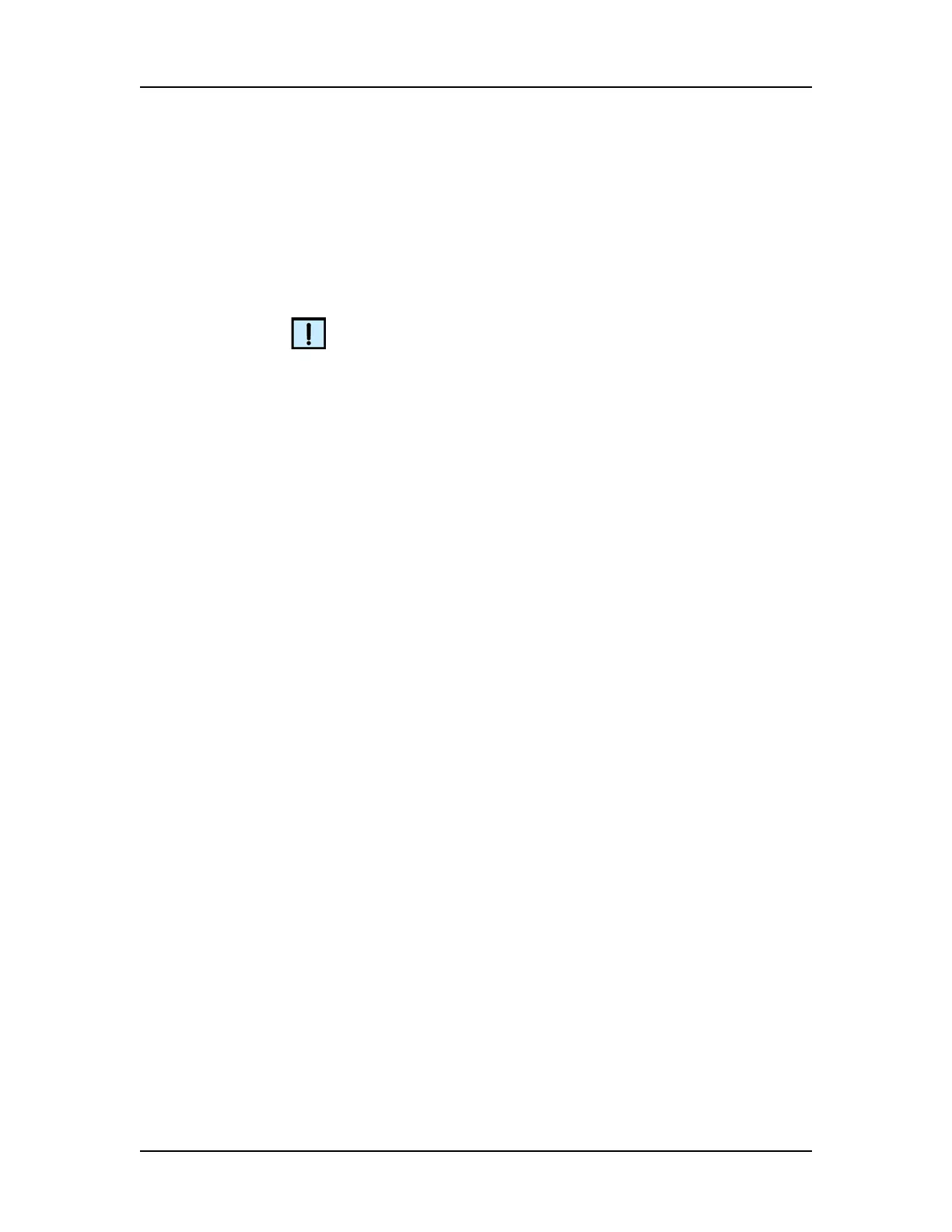Software Security 134
V4.2 LabChip GX User Manual PerkinElmer
Setting Up the Remote CDR Server (Continued)
3 If the Server has not been created on the computer yet, click the
Create Server button to create the server. The default folder
name and location (C:\RemoteCDR) cannot be changed. Wait
for the Create Server button to be disabled and the text boxes to
be active.
NOTE
Server name, folder name, username, and password are case
sensitive.
4 A folder must be created on the server to store the database. To
create a new folder on the remote server:
• Type the desired folder name in the Folder Name text box.
• Type a Username for the folder in the Username text box.
(This is a separate username from the user names created
in the LabChip GX software. This username is only used to
access the data folder on the Remote CDR Server.)
• Type the desired password in the Password and Confirm
Password text boxes.
•If Get Folder Details is checked, a text file specifying the
folder details is created and saved in C:\Program Files\
Caliper Life Sciences\ LabChip GX\ CDRServer\
ServerDetails\.
• Click the Apply button to create the folder.
5 Close the CDR Server Utility Window after the desired folders
have been created.
