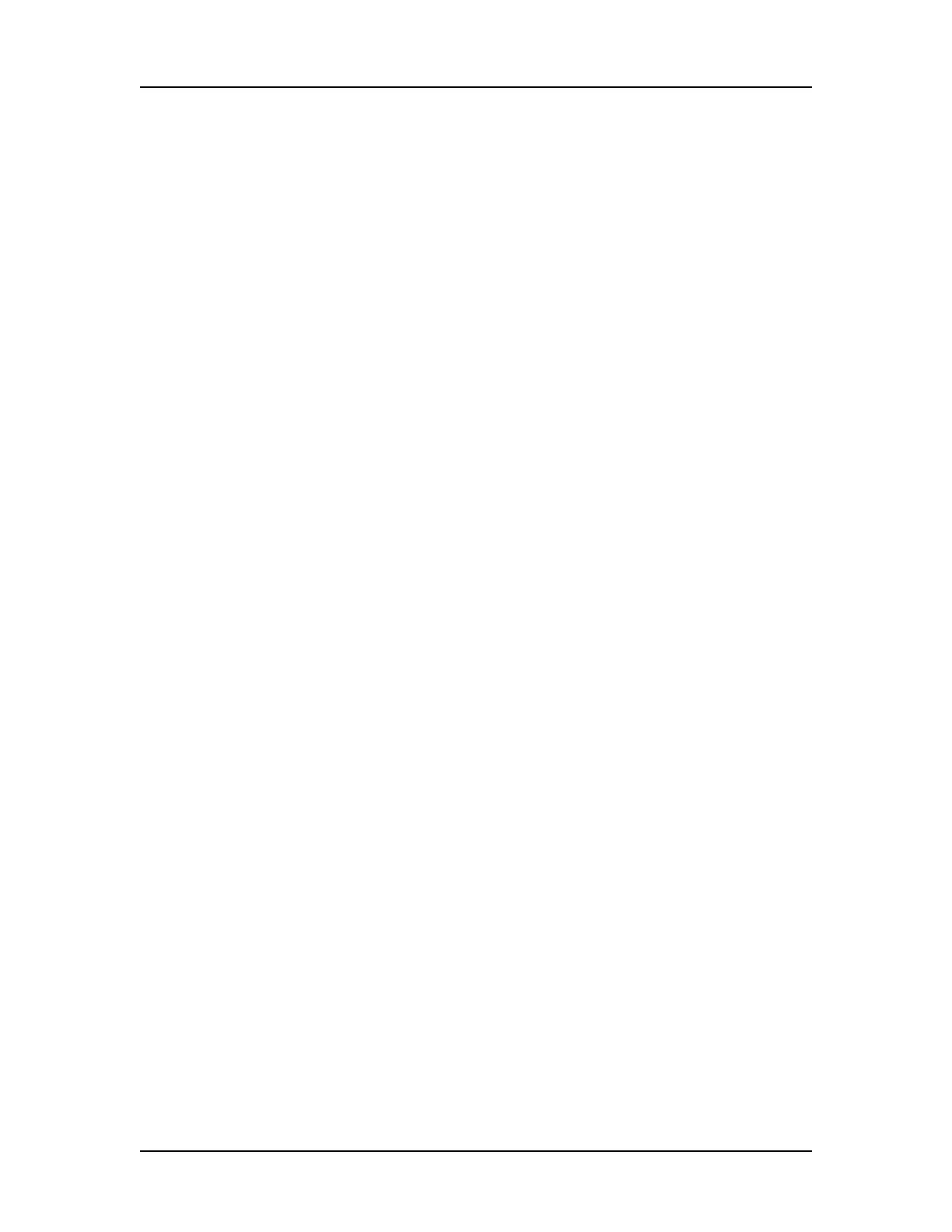Operation 24
V4.2 LabChip GX User Manual PerkinElmer
•For Reviewer mode: "C:\Program Files\Caliper Life
Sciences\LabChip GX\LabChip.exe" /review
•For Simulation mode: "C:\Program Files\Caliper Life
Sciences\LabChip GX\LabChip.exe" /simulate
6 Click OK in the Properties window.
Creating a New Assay
The LabChip GX software enables you to create a new assay by
opening and editing an existing assay and then saving the assay
with a new name.
To create a new assay:
1 On the LabChip GX Main Window, select Tools Assay
Editor. The Select Assay To Edit window opens.
2 Select the name of the Assay file that you want to edit and click
the OK button. The Assay Analysis Window opens and displays
the settings for the open assay.
3 Modify the settings as necessary for the new assay. (See
Modifying Analysis Parameters or Reanalyzing a Data File for
information on setting or changing analysis parameters.)
4 Click the Save Assay button at the bottom of the Assay
Analysis window, specify the desired name for the new assay
file, and click the Save button.