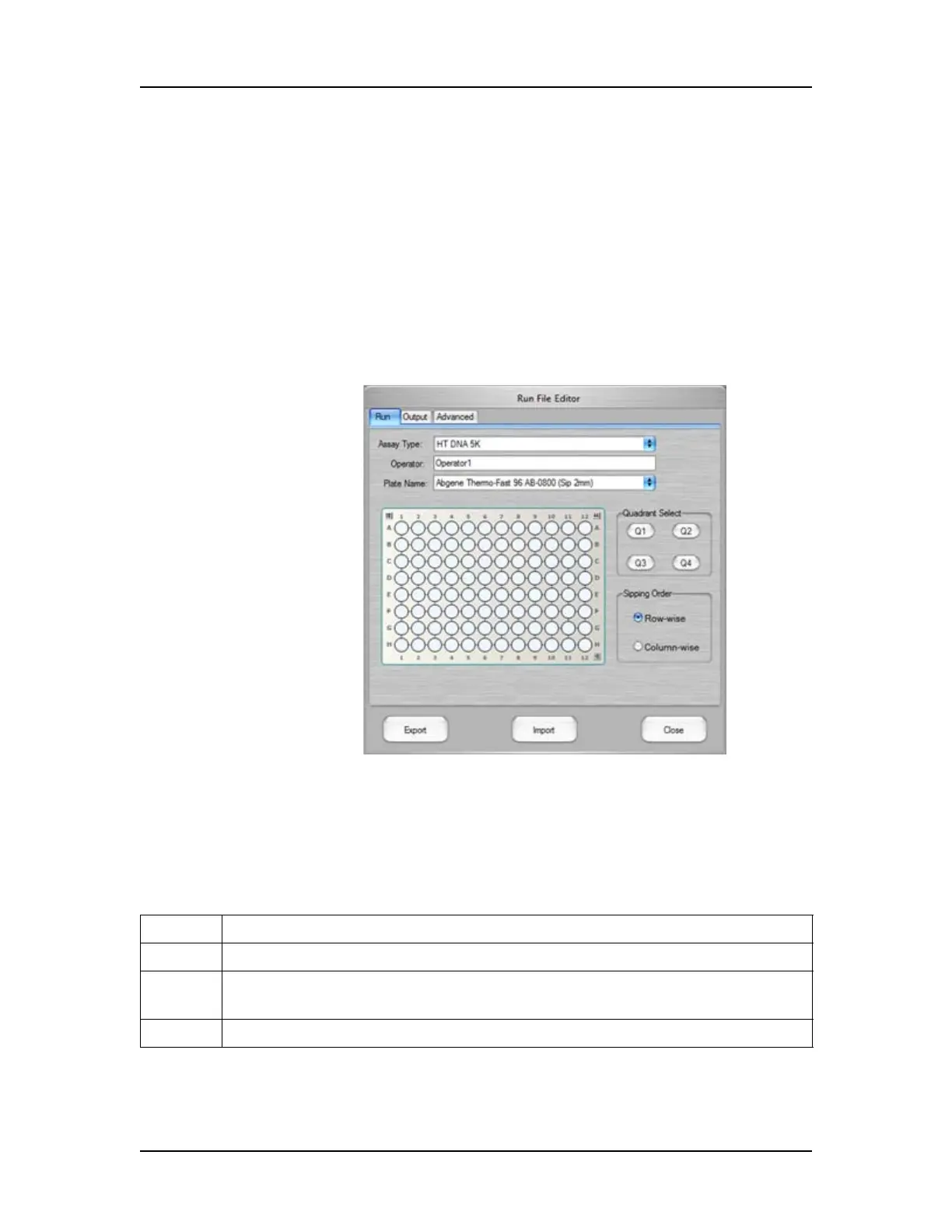Software Reference 243
V4.2 LabChip GX User Manual PerkinElmer
Run File Editor Window
Use the Run File Editor window to create run files (*.xml) for use
with Caliper's automation control software. When the LabChip GX is
running in automation mode and is being controlled by software
such as iLink Pro, you must create a run file to specify the settings
for the assay that will be run. The run file contains all of the run
settings that would be specified in the Start Run Window. Run files
can also be imported into the Start Run window to start a run.
To open the Run File Editor window, choose Tools Run File
Editor on the LabChip GX Main Window.
Figure 110. Run File Editor Window
The tabs on the Run File Editor contain the same options as the
tabs on the Start Run window. See Start Run Window for definitions
of specific options or settings.
The following buttons are located at the bottom of the Run File
Editor window:
Button Description
Export Saves the selected settings in a run file with the specified name (*.xml).
Import Imports the settings from an existing run file (*.xml) into the Run File
Editor window.
Close Closes the Run File Editor window without saving the settings.
