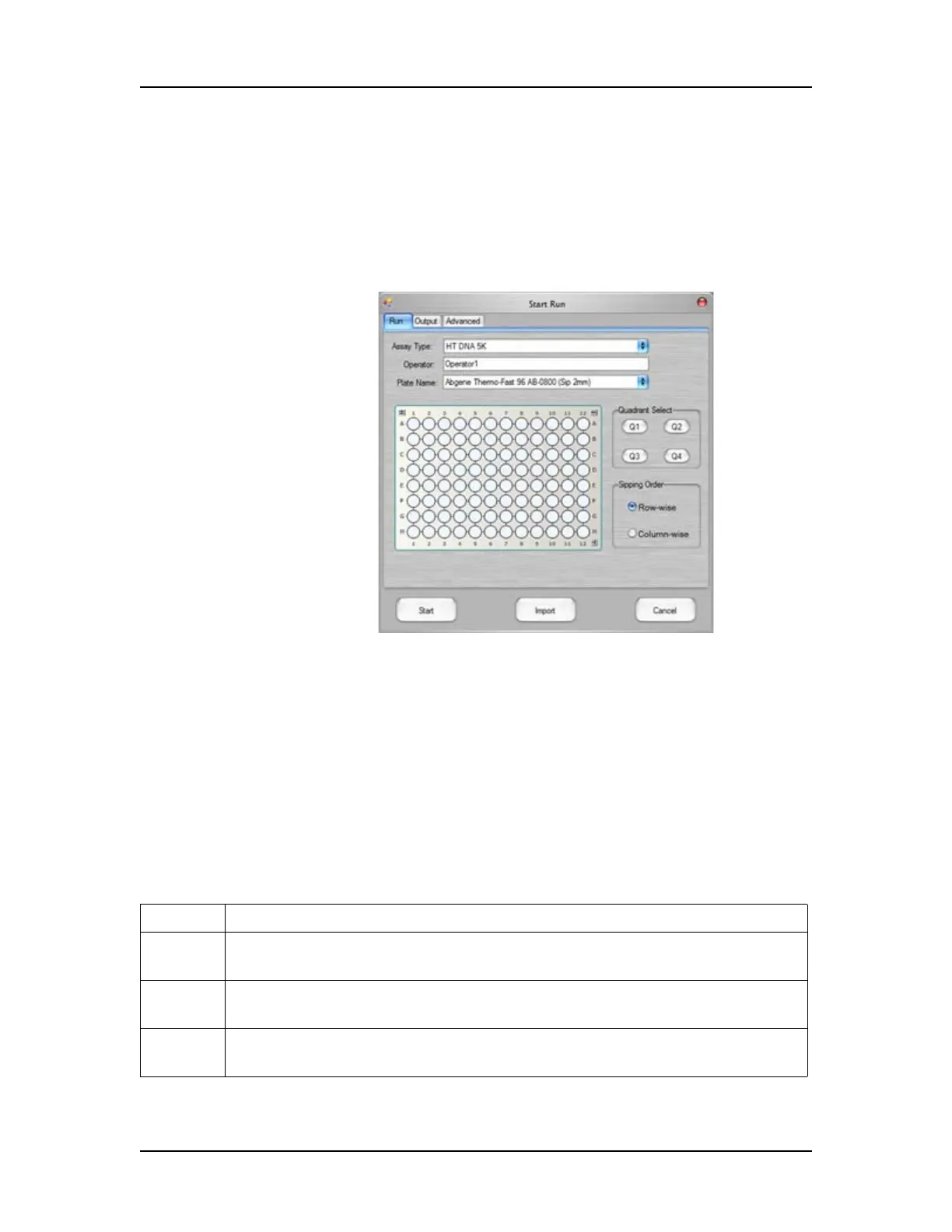Software Reference 249
V4.2 LabChip GX User Manual PerkinElmer
Start Run Window
The Start Run window specifies the assay to run, the plate type, the
wells to read, the options for the data file, auto export settings, plate
cycles, and import options for sample names and expected peaks.
Only displays when the software is in either Instrument or
Simulation mode.
Figure 115. DNA Assay Start Run Window
The Start Run window opens when you click the Start button above
the plate icon. To begin the run, select the desired settings on each
tab and then click the Start button.
The Start Run Window contains the following tabs:
• Run Tab
• Output Tab
• Advanced Tab
The following buttons are located at the bottom of the Start Run
window:
Button Description
Start Starts the run using the options specified in the tabs on the Start Run
window.
Import Imports the settings from a run file (*.xml) into the Start Run window.
(Use the Run File Editor Window to create a run file.)
Cancel Closes the Start Run window without saving any changes and without
starting the run.
