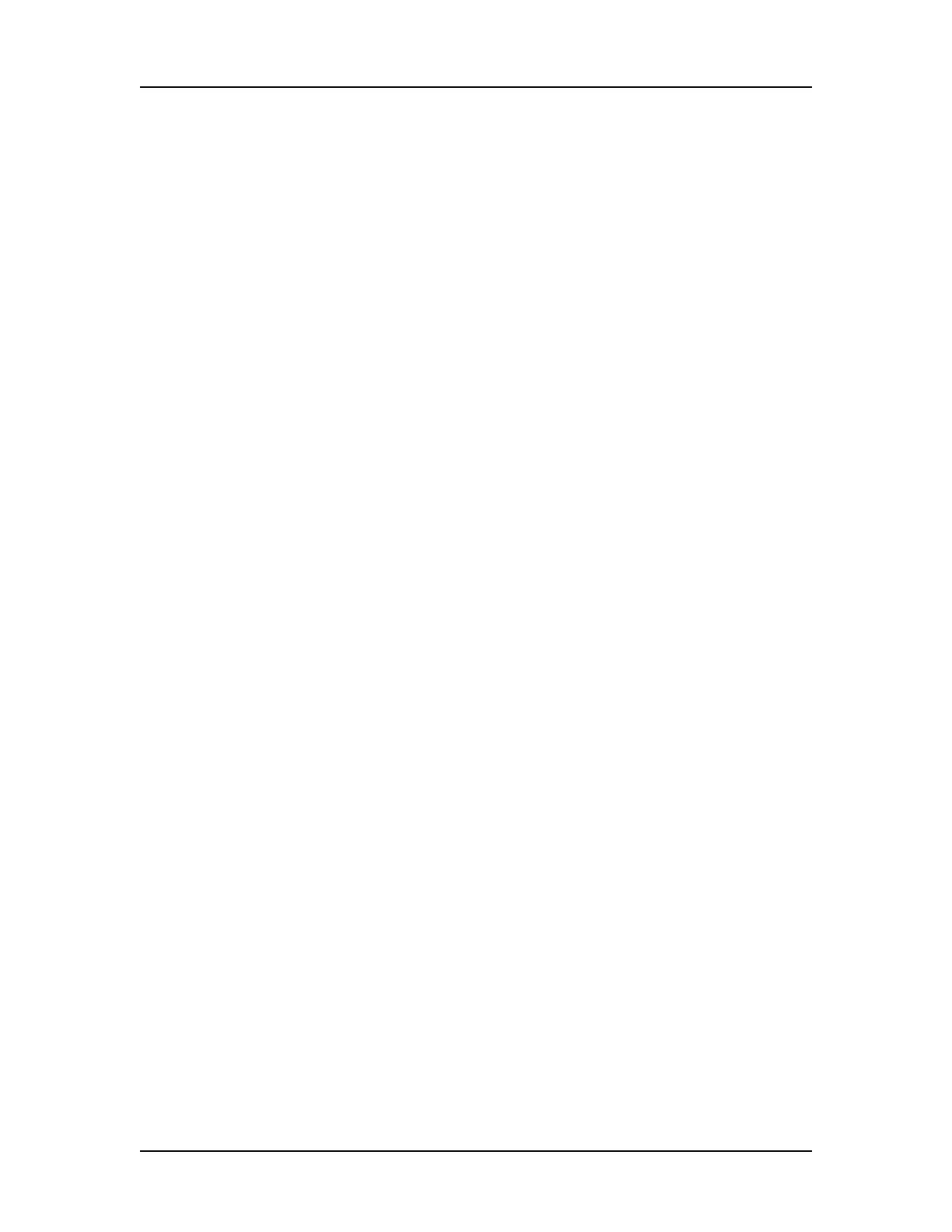Software Security 126
V4.2 LabChip GX User Manual PerkinElmer
Automatically Exporting Copies of Data Files
The LabChip GX software provides the option of automatically
exporting a copy of the data file (.gxd) to a folder outside the CDR.
The data file is copied to the specified folder after the run is
complete.
To automatically export a copy of each data file:
1 On the Output Tab on the Start Run Window, select the Copy To
check box.
2 Click the Browse (...) button. The Browse for Folder Window
opens.
3 Navigate to the folder where you want to save the exported
copies of the data files.
4 Click the OK button to choose the selected folder. The path
displays in the Copy To text box on the Output Tab.
5 To continue setting the assay options in the Start Run Window,
see “Running an Assay” on page 25.
Reverting to a Specific Data File Revision
Each time a data file is changed, a new version of the data file is
created and saved. The LabChip GX software enables you to revert
to a previous version of a data file.
To revert to a previous data file version:
1 On the LabChip GX Main Window, select Analysis Analysis
Settings on the main menu. The Assay Analysis Window
opens.
2 Click the Restore Plate button at the bottom of the window. The
Restore Plate Settings to Version window opens.
3 Select the data file version that you want to restore to.
4 Click the OK button. The Assay Analysis Window displays the
settings for the selected data file version.
5 Click the OK button to display the data file with the selected
settings.
