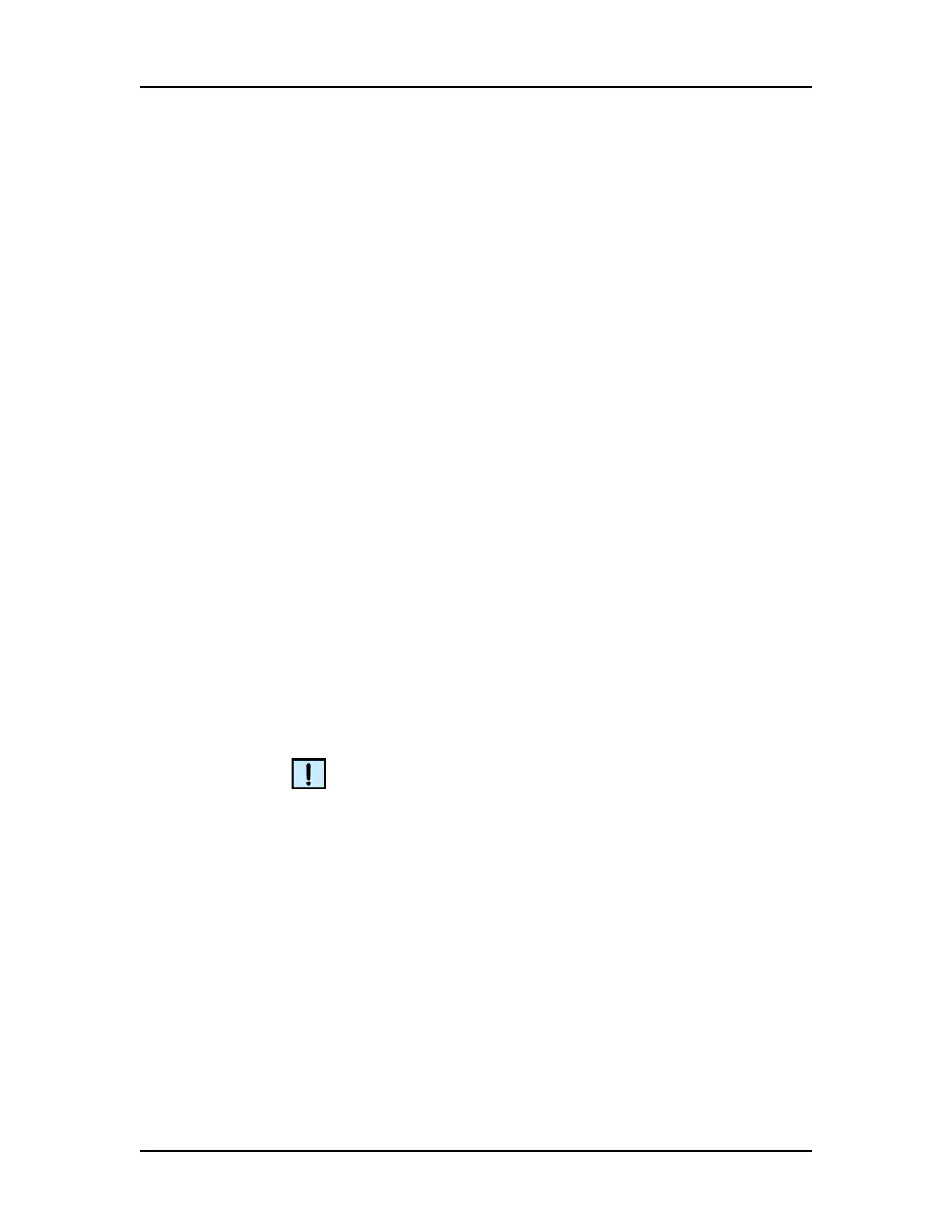Data Analysis 60
V4.2 LabChip GX User Manual PerkinElmer
Opening a Data File
Open a data file to view the data, to compare the data to other data
files in the same workspace, or to change analysis setting and view
the reanalyzed data. Data files generated by the LabChip GX
software have a .gxd file extension. Data files generated by the
LabChip HT software, which have a .cla file extension, can also be
opened in the LabChip GX software if the 21 CFR Part 11 option is
not installed.
To open a data file:
1 Open a new workspace (see page 59) or a workspace that
already contains compatible data files.
2 On the menu bar, select File Import Data File. If the 21 CFR
Part 11 option is not installed, the Select a Data File Window
opens. If the 21 CFR Part 11 option is installed, the CDR
Manager Window opens.
3 Select the name of the data file to open and click the Open
button. The selected data file is imported into the open
workspace. Use Ctrl+click or Shift+click to select multiple files.
• To select a .cla file, select CLA from the Files of Type drop-
down list in the Select a Data File window. The selected .cla
file is converted to a .gxd file, and the new .gxd file is
imported into the open workspace. The new .gxd data file is
saved in the same folder as the original .cla file. Any
changes are saved to the .gxd file. The .cla file cannot be
changed.
NOTE
After the .cla file is converted to a .gxd file, use the .gxd file in any
workspaces. Re-importing the same .cla file will over-write the
existing .gxd file and any analysis changes saved in the .gxd file will
be lost.
4 If desired, right-click on the data file name in the Plate View or
Plate List and select Rename Plate to change the name of the
plate in the display. (If desired, select the Rename File to Match
check box to change the name of the data file.)
5 Select the desired wells to view in each collection in the
workspace (see page 62).
6 See “Modifying Analysis Parameters” on page 72 for information
about changing analysis parameters.