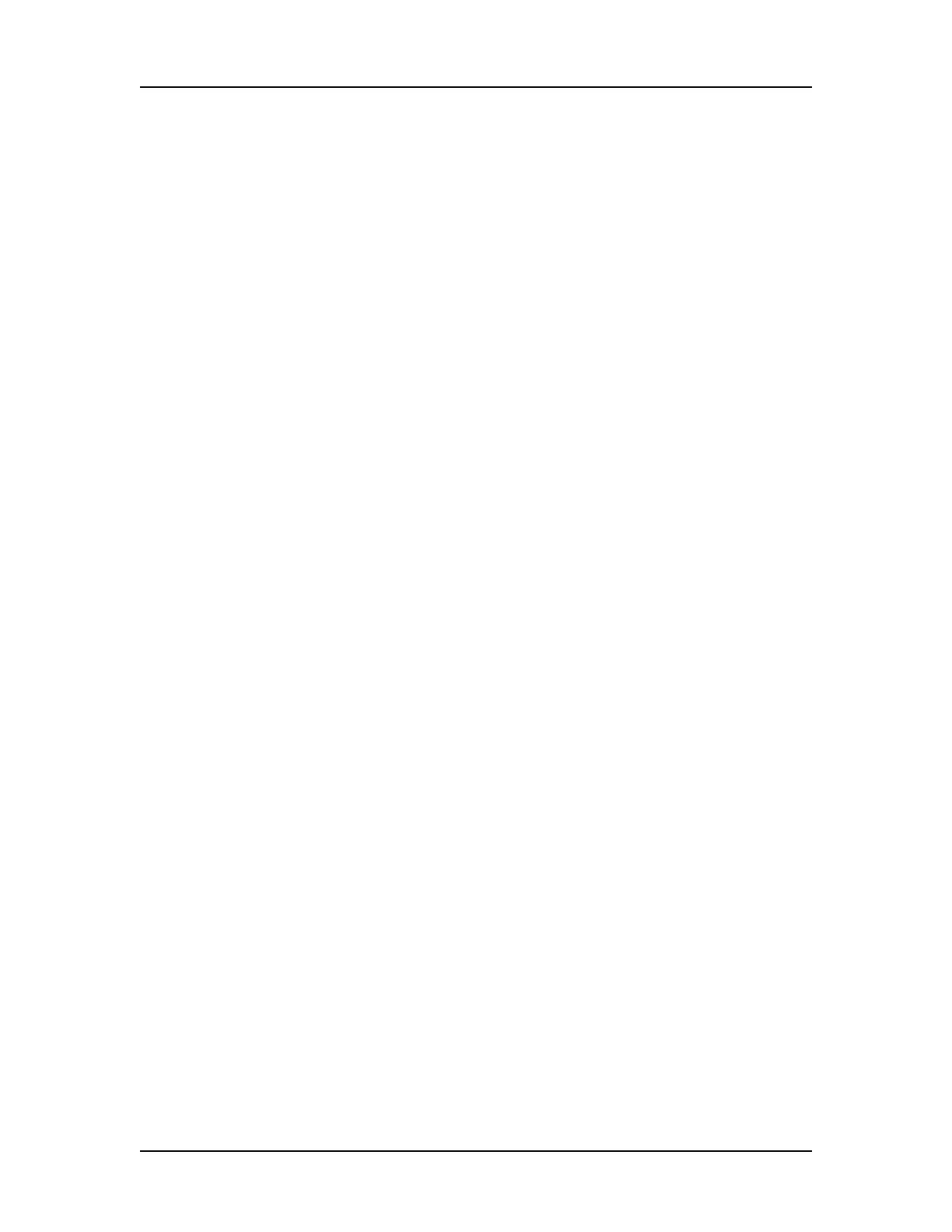Operation 29
V4.2 LabChip GX User Manual PerkinElmer
Select the Auto Export Settings
The Auto Export settings specify which views to automatically
export at the end of each run and specifies the format for each view.
Click the Auto Export Settings button in the Output Tab on the
Start Run Window to open the Export Window.
To select the desired views to export:
1 Select the check boxes next to the views to export. Selecting
Export All selects all check boxes.
2 For each selected view, to change the location for the files, click
the Browse (...) button and select the desired location.
If the default path is selected, the path displays in blue. If the
path is not the default path, the path displays in purple. To set
the path to the default, right-click on the path and select Reset
to Default.
3 If Raw Data is selected, click the AIA Format check box to
export in Chromatography Data Interchange Format or clear the
check box to export in CSV format. If CSV is selected:
•Select Include Size Data to align the data to the well's
ladder (for one file per well) or to the first well (for a single
data file) and include the size data in the exported data. (Not
available for CZE assays.)
•Select Export Single Table to export the data for all wells in
the plate to one CSV file. If not selected, the data from each
well is exported to a separate CSV file.
4 If Gel is selected:
a Select either Single File to include gels for all wells in the
run in the same image file, or select Separate Files to
export each gel to a separate image file.
b To adjust the contrast minimum and maximum values for all
gels to a specific lane in the gel, choose the desired well in
the Contrast Lane drop-down list. (Only available after the
sample wells have been selected on the Run tab.)
c If desired, change the height, in pixels, of the exported gel
graphics in the Height text box.
5 If either Electropherogram or Gel is selected, choose the
desired format for the image files.
6 Click OK to save the Export settings. The specified files are
exported at the end of the run.
