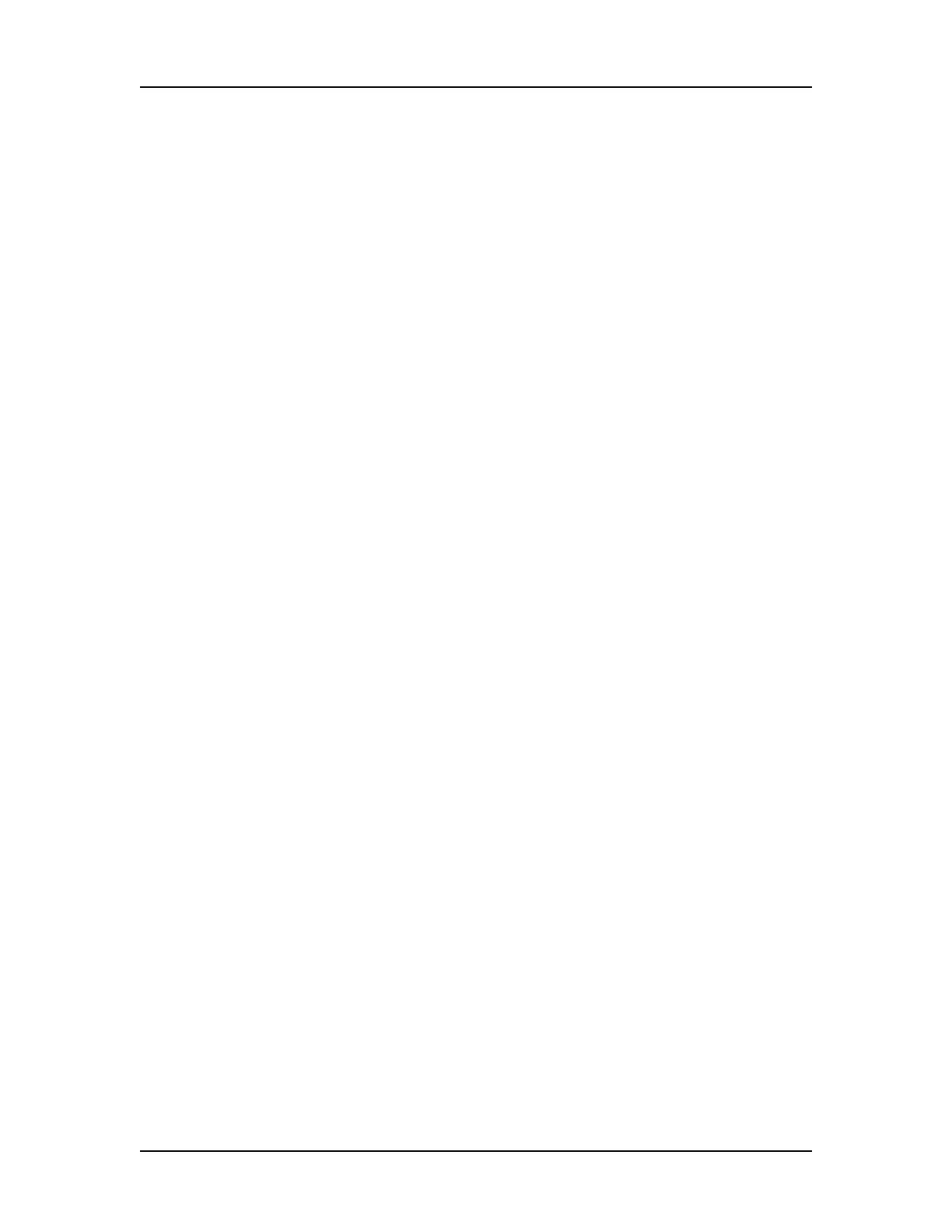Software Reference 152
V4.2 LabChip GX User Manual PerkinElmer
Chip Status and Run Status (Continued)
Chip Status
Assay - The name of the assay file that is being run or that
generated the data.
Chip Reagent Status - Displays the time and number of samples
(whichever comes first) until the chip reagents expire. Reagent
expiration depends on the type of chip inserted in the instrument.
The LabChip GX automatically detects the chip type from an
embedded RF ID tag in each chip. The expiration time and number
of samples reset whenever the chip holder is ejected.
Chip Life Status- Displays the date and number of samples
(whichever comes first) until the chip expires. Chip expiration
depends on the type of chip inserted in the instrument. The LabChip
GX automatically detects the chip type from an embedded RF ID
tag in each chip. The sample count and chip expiration date reset
whenever the chip holder is ejected.
Run Status
Run Time Left - Displays the time remaining until the assay is
complete.
Plate Name - The name of the plate being used in the assay.
Auto Export - Displays Yes if Auto Export was selected in the
Output Tab on the Start Run Window. Displays No if Auto Export
was not selected.
Barcode - If Use Barcode was selected in the Run Tab or Output
Tab on the Start Run Window, displays the barcode that was read
from the plate. If Use Barcode was not selected, displays N/A.
Cycles - Displays <CurrentPlateCycle>/ <TotalPlateCycle>, where
CurrentPlateCycle is the number of the plate cycle currently
executing and TotalPlateCycle is the total number of plate cycles
specified in the Advanced Tab on the Start Run Window.
CurrentPlateCycle displays 0 during the priming/and warming steps
before reading the first well.
Status - Displays the action the system is performing and the time
remaining in the step. Run Time Left (above) displays the time
remaining in the entire assay.
Errors - If an error occurs during an assay, a line of red text
displays a description of the error below the Run Status area in the
Error Message Area. Click the red text to view details about the
error.
