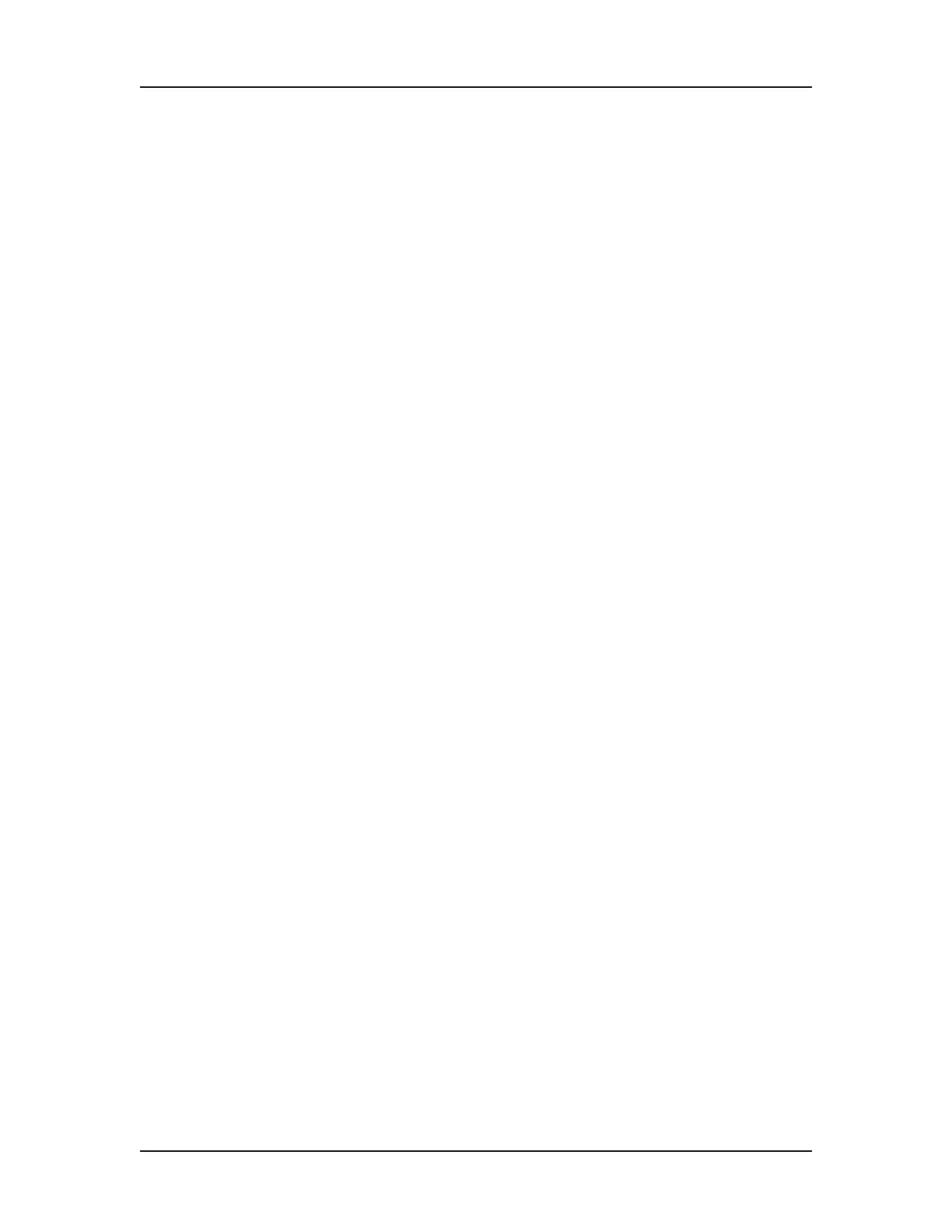Data Analysis 91
V4.2 LabChip GX User Manual PerkinElmer
Data from multiple wells can be displayed in the same tab for visual
comparison. A separate graph for each well in the collection is
displayed in the Electropherograms tab. The data file name and
well name display at the top of each graph. If all of the wells are not
visible, use the scroll bar on the tab to scroll through the wells in the
collection.
Zooming in or out on one graph zooms all of the graphs in the tab
to the same zoom level.
To only display the wells selected in the Gel View or Well Table
View, select the Graph Selected Gels Only check box in the Graph
View Properties.
To move the graphs in the tab, in the Gel View click and drag the
well to the desired position.
To change the number of graphs displayed in the tab, select the
desired number of Rows and Columns of graphs to display in the
Graph View Properties. Selecting 8 Rows by 12 Columns displays
an entire 96-well plate.
To view the point coordinates and size of the position of the
cursor, hold down the CTRL or Shift key and move the cursor over
the graph.
To view the point coordinates and slope of a point on the trace,
hold down the ALT key and the CTRL key and move the cursor over
the trace.
