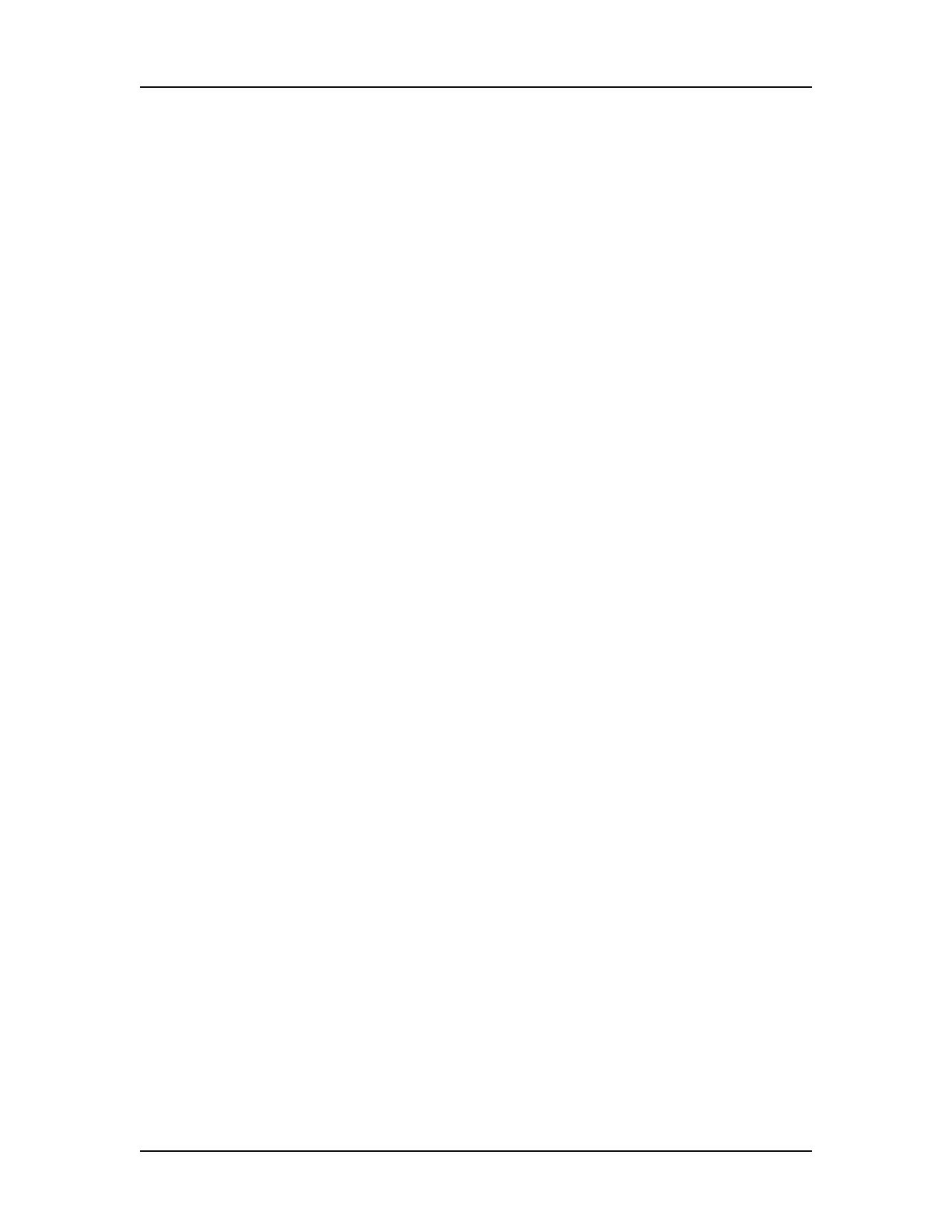Software Reference 251
V4.2 LabChip GX User Manual PerkinElmer
Run Tab (Continued)
Samples (Microplate Graphic)
Select the wells to be read during the assay. Selected wells are
blue, cleared (not read) wells are white.
• To select all wells on the plate, click the double-arrow button in
the lower-right corner of the plate.
• To select all rows on the plate, click the double-arrow button at
the top left corner of the plate.
• To select all columns on the plate, click the double-down-arrow
button at the top right corner of the plate.
• To select a column, click the column number at the top or
bottom of the plate.
• To select a row, click the row letter on the left or right side of the
plate.
• Clear specific wells by clicking on the selected well again.
If a Sample Names File is selected and the Use This File for
Sample Selection check box is selected on the Advanced Tab, the
wells in the Sample Names File are selected and cannot be
changed. “Sample selection based on Sample Names file” displays
on the microplate graphic.
Quadrant Select
Click the Q1, Q2, Q3, and Q4 buttons to select or clear all wells in
each quadrant. Any wells that are already selected are not changed
unless the wells are in the specified quadrant.
Sipping Order
Select the order in which the wells will be sampled during the assay.
•Select Row-wise to sample all wells in each row before
proceeding to the next row (A1, A2, A3...). Ladders are sipped
every 12 wells.
•Select Column-wise to sample all wells in each column before
proceeding to the next column (A1, B1, C1...). Ladders are
sipped every 12 wells, so some columns will include a ladder in
the middle of the column.
• Select the File Order check box to sample the wells in the order
in which the wells are listed in the Sample Names file. If
selected, the wells in the microplate diagram are numbered with
the sipping order. Only available if a Sample Names File is
selected and the Use This File for Sample Selection check box
is selected on the Advanced Tab,
