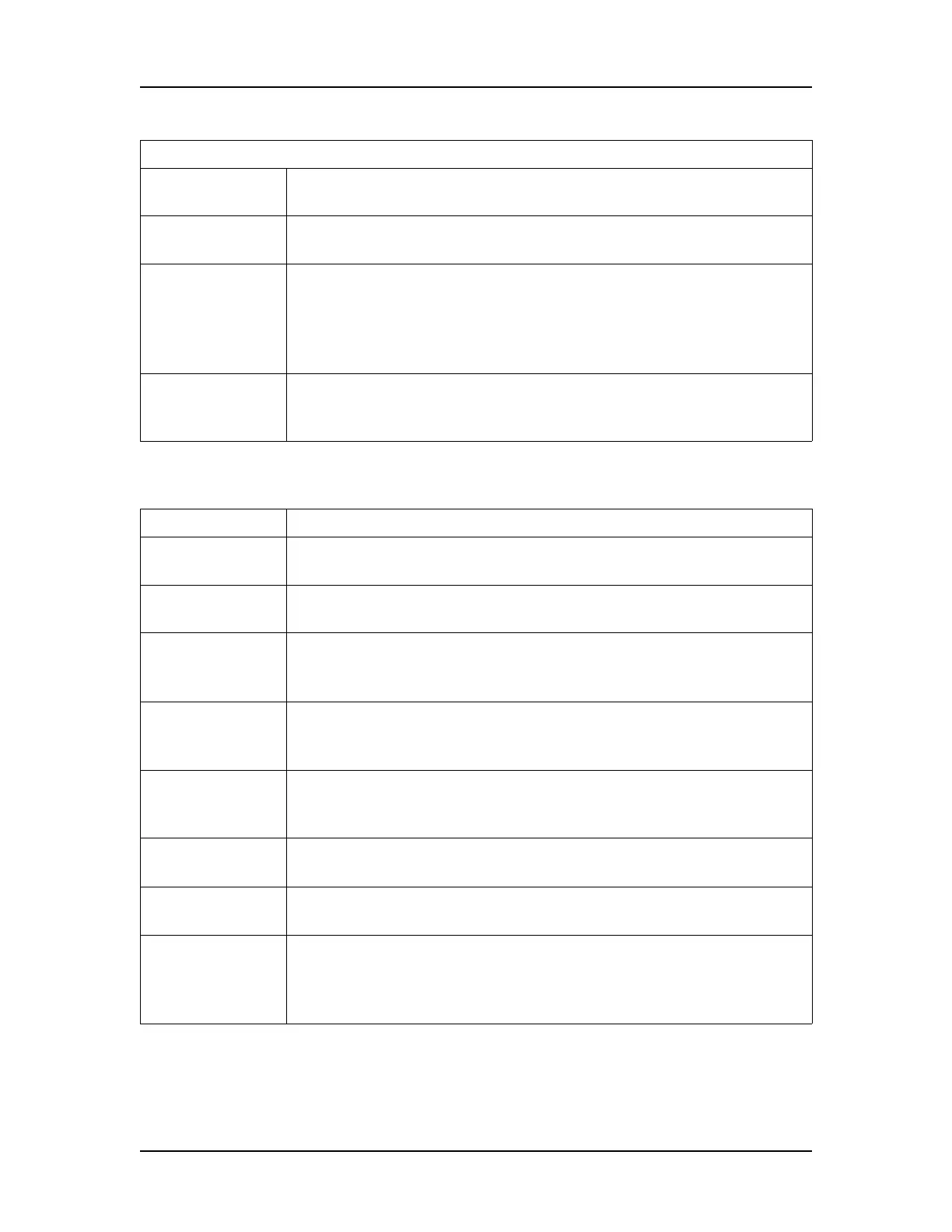Software Reference 246
V4.2 LabChip GX User Manual PerkinElmer
The following buttons and options are located at the bottom of the
Sample Name Editor window:
Sample Name The sample name for the sample in the specified well. Type a
new name to change the sample name.
Sample
Comment
Any comment to be associated with each well of the plate.
Displays in the Well Table View.
Expected Peaks Displays the Expected Peaks for DNA, Protein, Glycan, or
Protein Charge Variant assays. (The Expected Peaks are also
displayed in the Expected Fragments/Proteins/Glycans Tab on
the Assay Analysis Window.)
Only displays if the Edit Expected Peaks check box is selected.
Window (%) Specifies the tolerance window as a percent of the expected size
for the peak to allow for small variations in expected peak size.
Only displays if the Edit Expected Peaks check box is selected.
Column Description
Button Description
Import Imports a sample name file (*.csv) into the Edit Sample Names
window.
Export Exports the current sample names and comments into a Sample
Names (*.csv) file. See “Using Sample Names Files” on page 63.
Blank 96 Wells Clears the sample names in the window and creates a new
sample name that is the same as the well label for each well in a
96 well plate.
Blank 384 Wells Clears the sample names in the window and creates a new
sample name that is the same as the well label for each well in a
384 well plate.
Order by Row - The sample names are ordered by row (A1, A2, A3, etc.).
Column - The sample names are ordered by column (A1, B1, C1,
etc.).
Group By
Quadrant
If selected, the sample names are grouped by quadrant, as well
as by rows or columns.
Apply Applies the sample name changes to the plate. Sample names
cannot be applied during a run.
Close Closes the Edit Sample Names window. If changes have not
been applied to the plate, prompts you to discard the changes. To
save the changes, click the Apply button before clicking the
Close button.