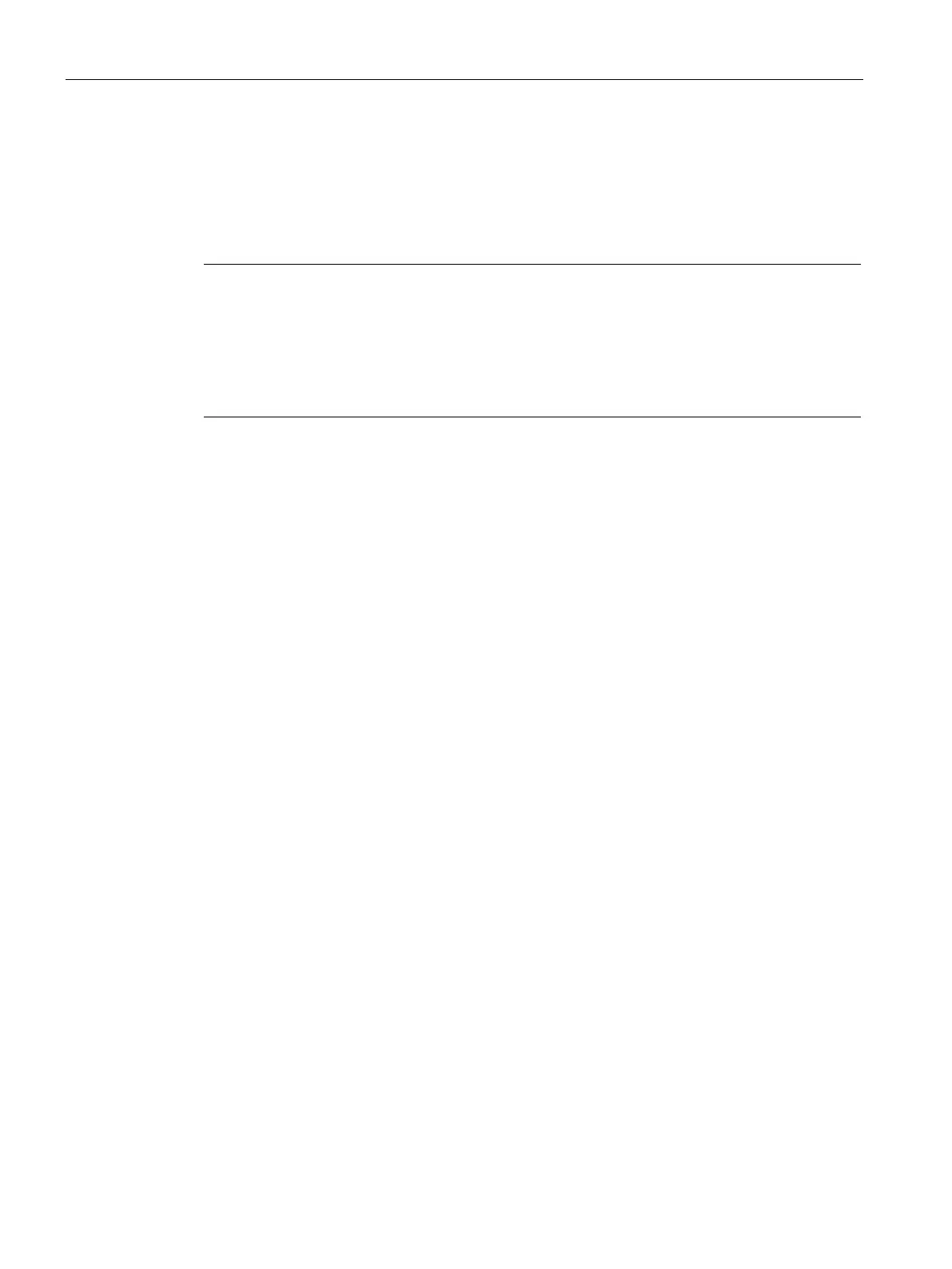PLC device configuration
6.1 Configuring the operation of the PLC system
S7-200 SMART
116 System Manual, 09/2015, A5E03822230-AC
The top part of the System Block dialog displays the modules that you have configured and
allows you to add or delete modules. Use the drop-down lists to change, add, or delete the
CPU model, signal board, and expansion modules. As you add modules, the input and
output columns display the assigned input and output addresses.
Note
Optimally, select the CPU model and firmware version (V1 or V2) in the system block to be
the model and firmware versio
n of the actual CPU you plan to use. When downloading your
project, if the CPU model and firmware version in the project does not match the model and
firmware version of the connected CPU, STEP
7-Micro/WIN SMART issues a warning
message. You can continue w
ith the download, but if the connected CPU does not support
the resources and capabilities that the project requires, a download error occurs.
The bottom part of the system block dialog displays options for the module that you select in
the top part. Click any node in the configuration options tree to modify the project
configuration for the selected module.
The system block includes the following configuration options for CPU modules:
● Communication (Page 117)
● Digital inputs and pulse catch bits (Page 119)
● Digital outputs (Page 121)
● Retentive Ranges (Page 122)
● Security (Page 124)
● Startup (Page 128)
Configuration options specific to other devices such as analog inputs (Page 129), analog
outputs (Page 132), RTD analog inputs (Page 134), Thermocouple (TC) analog inputs
(Page 139), RS485/RS232 CM01 communications signal board (Page 143), Battery BA01
signal board (Page 144), and additional digital inputs and outputs are accessible from the
system block when you add those modules.
You must establish communications between STEP 7-Micro/WIN SMART and your CPU
before you can download or upload a system bock.
You can then download a modified system block in order to provide the CPU with a new
system configuration. New properties that you enter take effect when you download
(Page 35) the modifications to the CPU.
Alternatively, you can upload an existing system block from the CPU in order to make your
STEP 7-Micro/WIN SMART project configuration match that of the CPU.
