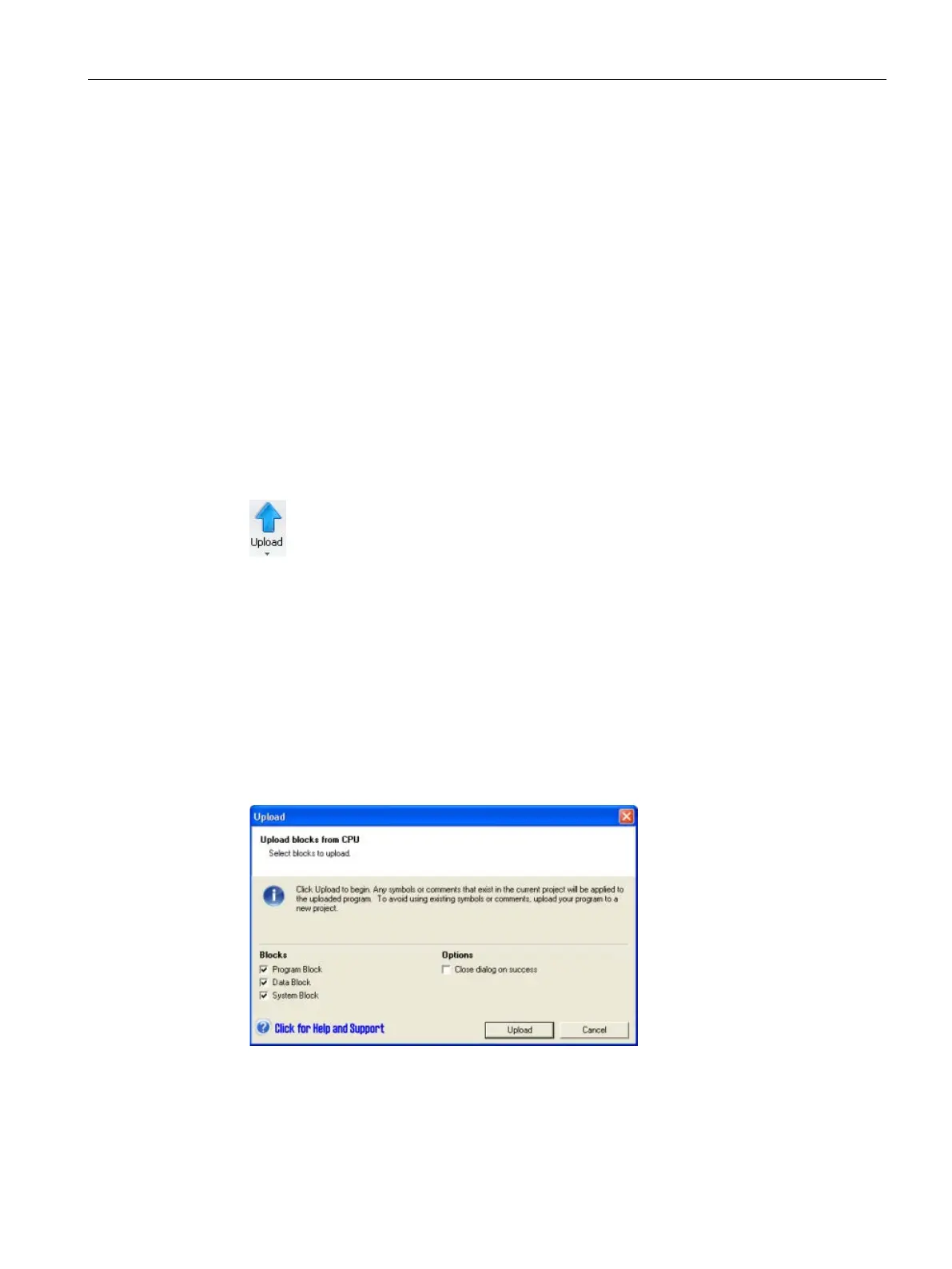PLC concepts
4.3 Saving and restoring data
S7-200 SMART
System Manual, 09/2015, A5E03822230-AC
77
If the download attempt produces compiler errors or download errors, correct the errors and
reattempt the download.
Program edit in RUN mode
Uploading project components (Page 77)
Uploading project components
To upload project components from the PLC to a STEP 7-Micro/WIN SMART program
editor, follow these steps:
1. Ensure that your network hardware and PLC connector cable are working (Page 27), and
that PLC communication is operating properly (Page 465).
2. To upload all project components, click the Upload button from the Transfer section of the
File or PLC menu ribbon strip, or press the shortcut key combination
3. To upload selected project components, click the down arrow under the Upload button,
and then select the specific project component you want to upload (Program Block, Data
Block, or System Block).
4. If you see a Communications dialog, select the Network Interface Card and the IP
address of the PLC from which you want to upload.
5. From the Upload dialog, you can change your selection for which blocks to upload if you
choose.
6. Optionally click the "Close dialog on success" check box if you want the dialog to
automatically close after a successful upload
7. Click the "Upload" button to start the upload.
STEP 7-Micro/WIN SMART copies the complete program or program components that you
selected for uploading from the PLC to the currently open project. The status icon indicates
informational messages, or whether potential problems or errors occurred with the upload.
The status message provides specific results of the operation.
