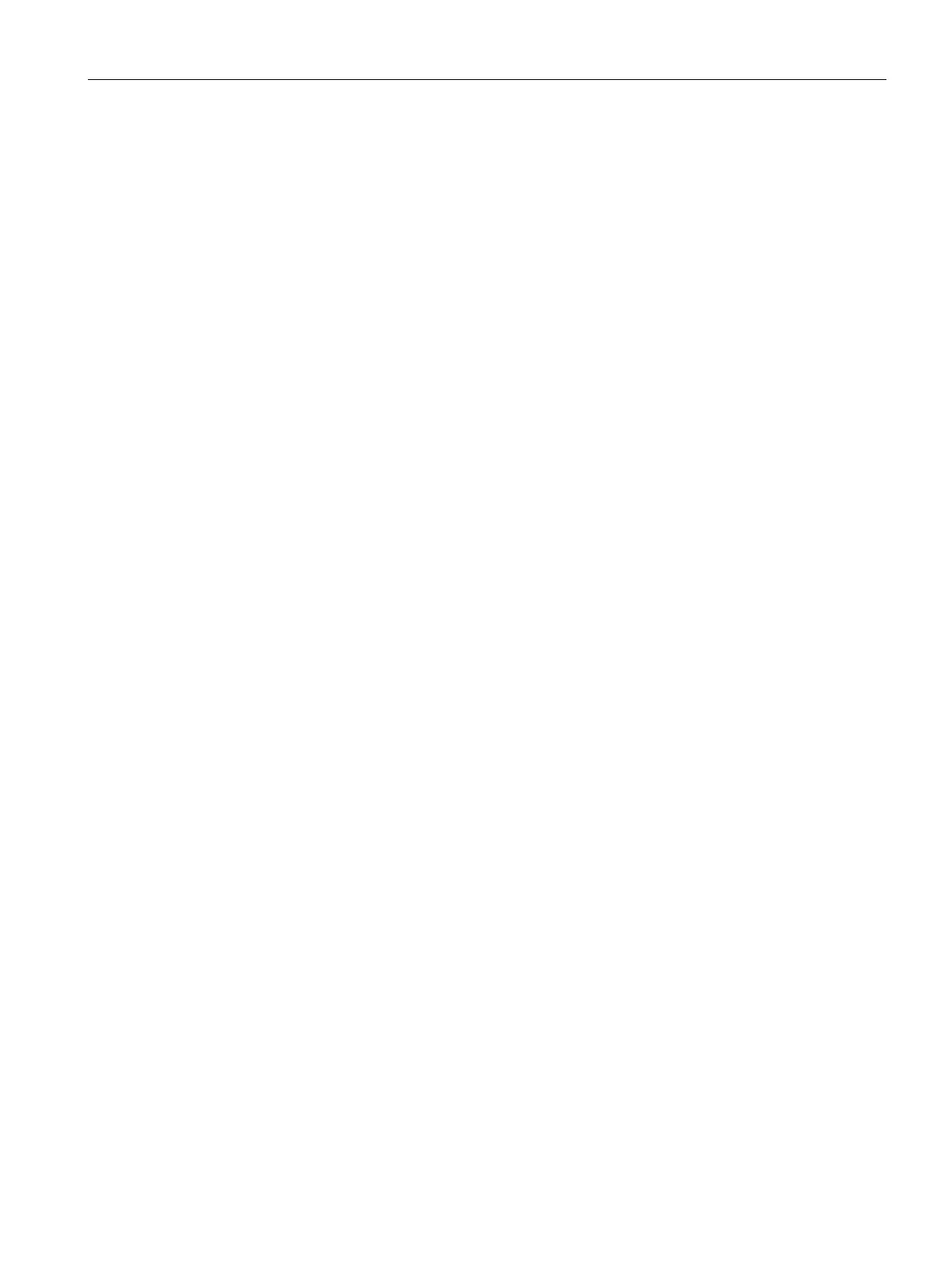Programming concepts
5.3 Creating your user program
S7-200 SMART
System Manual, 09/2015, A5E03822230-AC
93
Using STEP 7-Micro/WIN SMART to create your programs
Quick access toolbar
The quick access toolbar appears just above the menu tabs. The quick access file button
provides quick and easy access to most of the functions of the File menu, and to recent
documents. The other buttons on the quick access toolbar are for the file functions New,
Open, Save, and Print.
The project tree displays all of the project objects and the instructions for creating your
control program. You can drag and drop individual instructions from the tree into your
program, or you can double-click an instruction to insert it at the current location of the cursor
in the program editor.
The Project tree organizes your project:
● Right-click the Program Block folder to insert new subroutines and interrupt routines.
● Open the Program Block folder and right-click a POU to open the POU, edit its properties,
password-protect it, or rename it.
● Right-click a Status Chart or Symbol Table folder to insert new charts or tables.
● Open the Status Chart or Symbol Table folder and right-click the icon in the instruction
tree or double-click the appropriate POU tab to open it, rename it, or delete it.
The Navigation bar appears at the top of the project tree and provides quick access to
objects on the project tree. Clicking a navigation bar button is equivalent to expanding the
project tree and clicking the same selection. The navigation bar presents groups of icons for
accessing different programming features of STEP 7-Micro/WIN SMART.
STEP 7-Micro/WIN SMART displays a menu ribbon strip for each menu. You can minimize
the menu ribbon strip to save space by right-clicking in the menu ribbon strip area and
selecting "Minimize the Ribbon".
