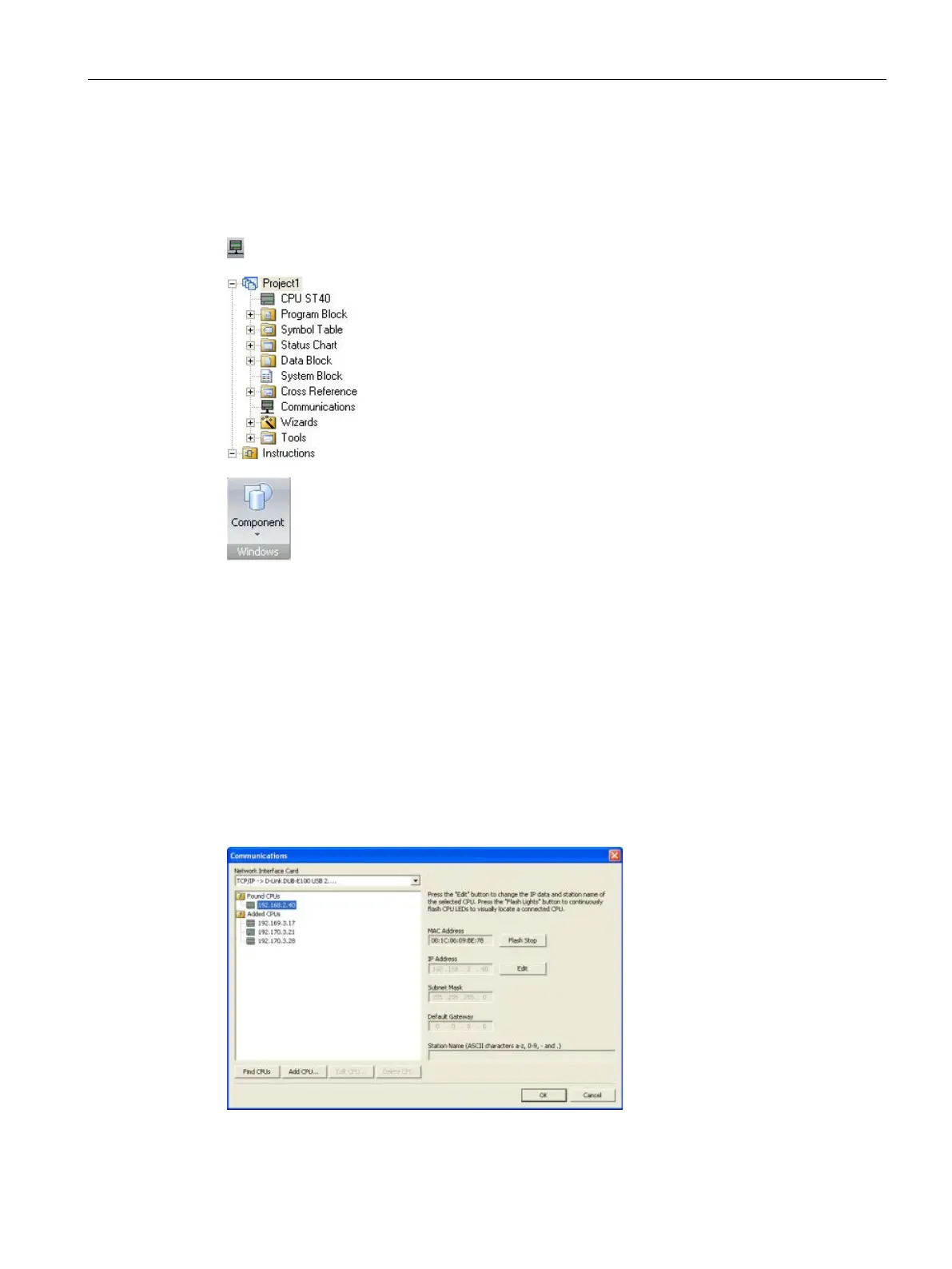Communication
8.4 Ethernet
S7-200 SMART
System Manual, 09/2015, A5E03822230-AC
369
Searching for CPUs and devices on your Ethernet network
You can search for and identify the S7-200 SMART CPUs that are attached to your Ethernet
network in the "Communications" dialog. To access this dialog, click one of the following:
Communications button in the navigation bar
Communications in the project tree
Communications from the Component drop
-down list in the
Windows area of the View menu ribbon strip
The "Communications" dialog will autodetect all connected and available
S7-200 SMART CPUs on a given Ethernet network by creating a lifelist. (See the figure
below.) After selecting a CPU, the following detailed information about the CPU is listed:
● MAC address
● IP information
● Station name
The IP address of a CPU is not associated with a STEP 7-Micro/WIN SMART project.
Opening a STEP 7-Micro/WIN SMART project does not automatically select an IP address
or establish a connection to a CPU. Every time you create a new or open an existing
STEP 7-Micro/WIN SMART project, you must go to the Communications dialog to establish
a connection to a CPU. The Communications dialog will show the last selected CPU.
