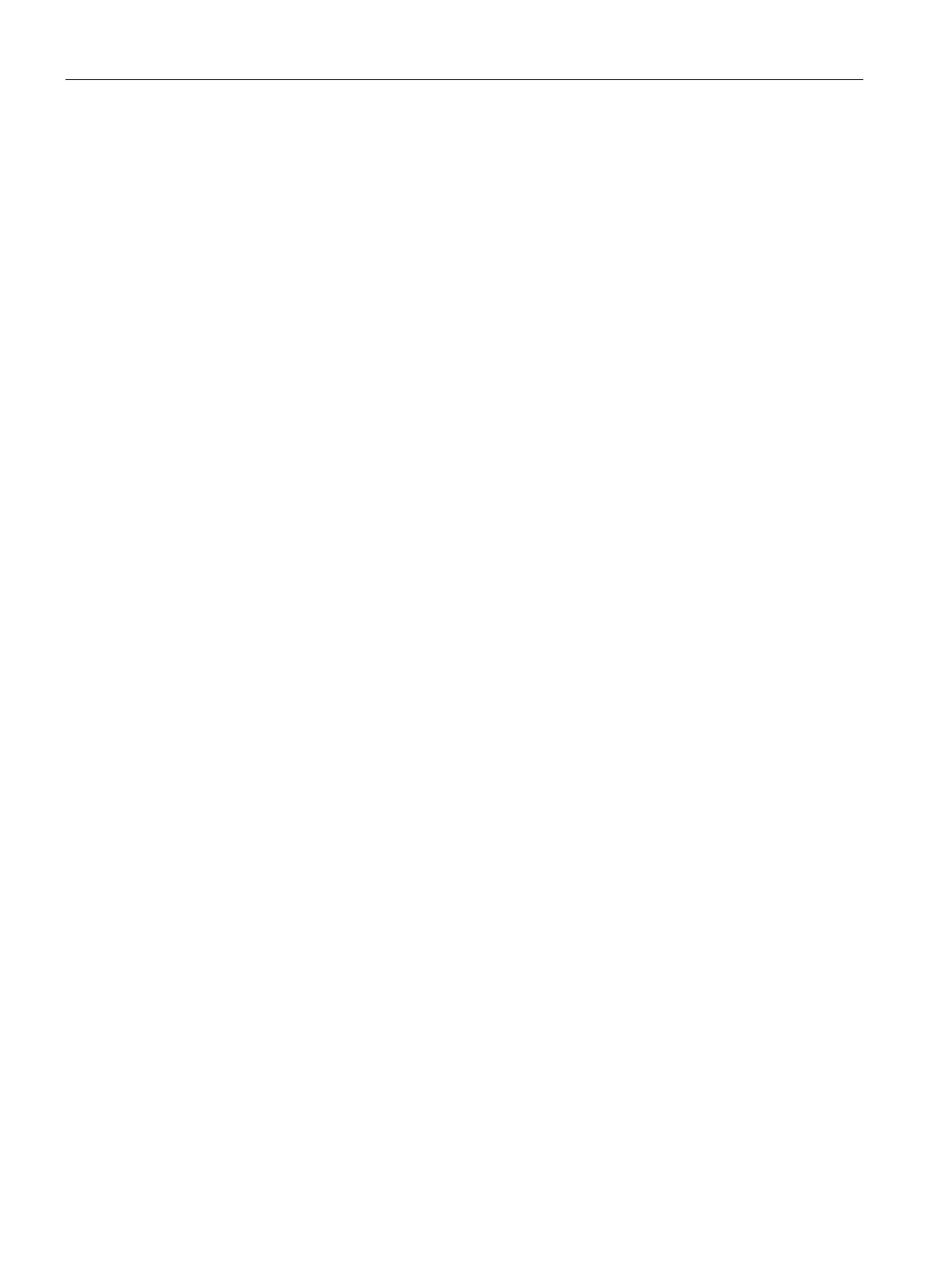Programming concepts
5.3 Creating your user program
S7-200 SMART
94 System Manual, 09/2015, A5E03822230-AC
The program editor contains the program logic and a variable table where you can assign
symbolic names for temporary program variables. Subroutines and interrupt routines appear
as tabs at the top of the program editor window. Click the tabs to move between the
subroutines, interrupts, and the main program.
STEP 7-Micro/WIN SMART provides three editors for creating your program:
● Ladder logic (LAD)
● Statement list (STL)
● Function block diagram (FBD)
With some restrictions, programs written in any of these program editors can be viewed and
edited with the other program editors.
You can change the editor to LAD, FBD, or STL from the Editor section of the View menu
ribbon strip. You can configure the default editor at startup from the Options button of the
Settings area of the Tools menu ribbon strip.
The status bar, which is located at the bottom of the main window, provides information on
the editing mode or online status operations that you perform in STEP 7-Micro/WIN SMART.
The Output Window keeps a list of the most recently compiled POUs (Page 843) and any
errors that occurred during the compilation. If you have the Program Editor window open as
well as the Output Window, you can double-click an error message in the Output Window to
scroll your program automatically to the network where the error is located.
Using wizards to help you create your control program
STEP 7-Micro/WIN SMART provides the following wizards to make aspects of your
programming easier and more automatic:
● High speed counter
● Motion
● PID
● PWM (Pulse Width Modulation)
● Text Display
● Get/Put
● Data Log
To start a wizard, select that wizard from the STEP 7-Micro/WIN SMART Tools menu ribbon
strip or from the Wizards node in the project tree. You can press F1 when a wizard is
displayed and get wizard details from the online Help system.
