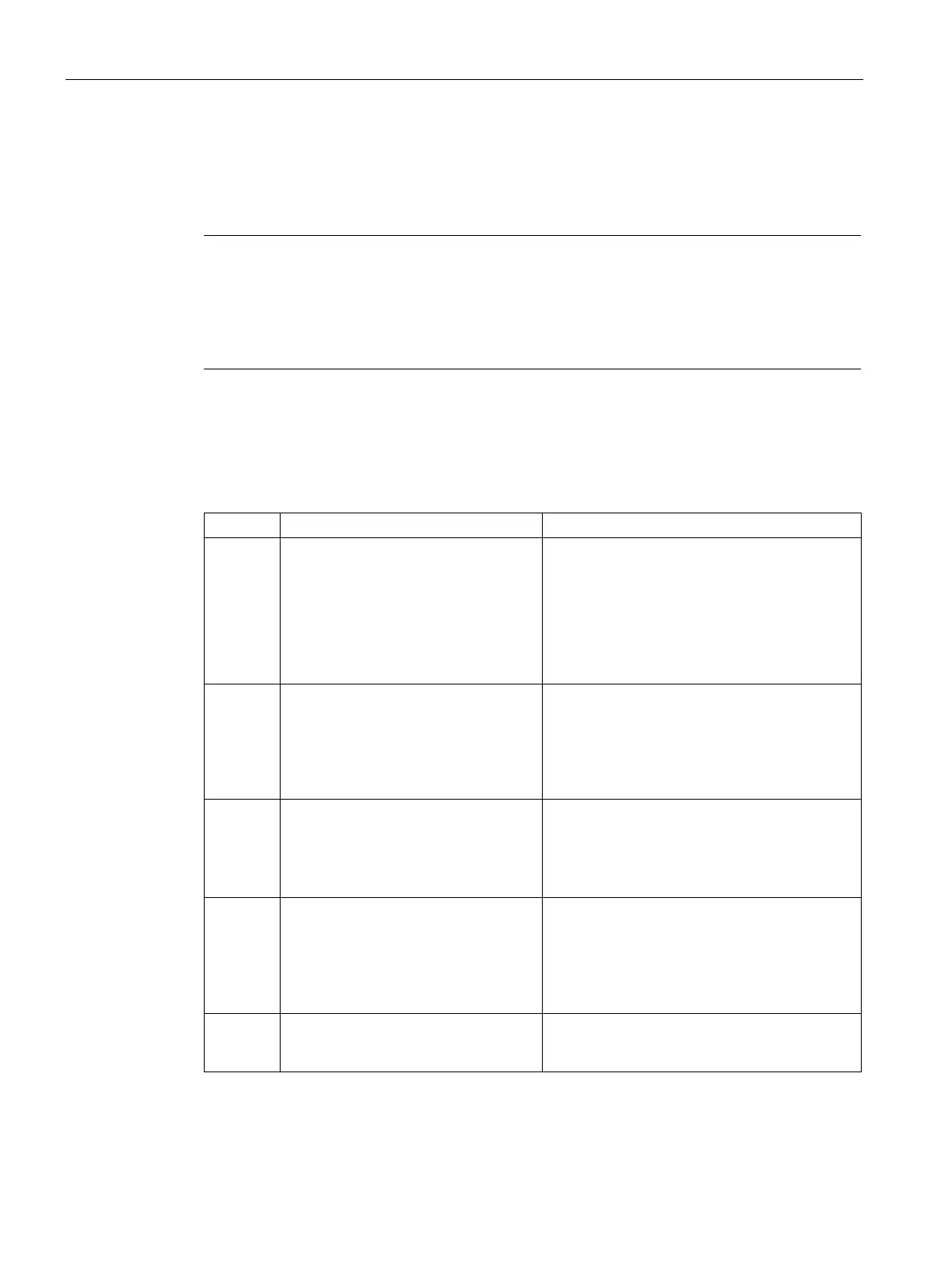PLC concepts
4.3 Saving and restoring data
S7-200 SMART
76 System Manual, 09/2015, A5E03822230-AC
STEP 7-Micro/WIN SMART copies the complete program or program components that you
selected to the CPU. The status icon indicates informational messages, or whether potential
problems or errors occurred with the download. The status message provides specific results
of the operation.
Note
Project components originally created for use in an S7
-200 SMART CPU with firmware
version V1.x can be downloaded to a CPU with firmware version V2.0 or later. However,
project components originally created for use in a CPU
firmware version V2.0 or later may
not successfully download into a CPU with firmware version V1.x, especially if the project
components use functionality not supported in firmware version V1.x.
What happens when you download
STEP 7-Micro/WIN SMART and the CPU perform the following tasks in sequence on your
project components when you download:
Related topics, additional description
1. Project components in the program
editors serve as input for the download
operation, based on the download
objects you selected. The program
editors can include new program data
that you've entered, a saved and
opened .smart project, or an uploaded
File open
Range checking
Project file I/O errors
Program editor errors
2. STEP 7-Micro/WIN SMART compile
A compile or download command
starts the compiler. If the compile
passes, control passes to the next
step; if not, the compile or download
operation exits.
All STEP 7-Micro/WIN SMART compiler errors
are listed in the Output Window. Double-click
the error and the editor scrolls to the error loca-
tion. A successful compile shows the resulting
block size of the program and data block.
3. Send blocks to CPU across communi-
cation network for PLC compile.
Communication Errors
To download (Editor to PLC) or upload (PLC to
Editor), PLC communication must be operating
properly. Make sure your network hardware and
PLC connector cable are working.
4. PLC compile
If PLC compile succeeds, control
passes to the next step; if not, down-
load exits with error(s).
The PLC Compiler verifies that the PLC hard-
ware supports all program instructions, ranges,
and structure.
Click the PLC button from the Information area
of the PLC menu to view the first compile error
5. Program is in CPU permanent memory
and ready to be executed in RUN
Fatal Errors (Page 661) and non-fatal run-time
errors (Page 657) are accessible from the In-
formation area of the PLC menu.
