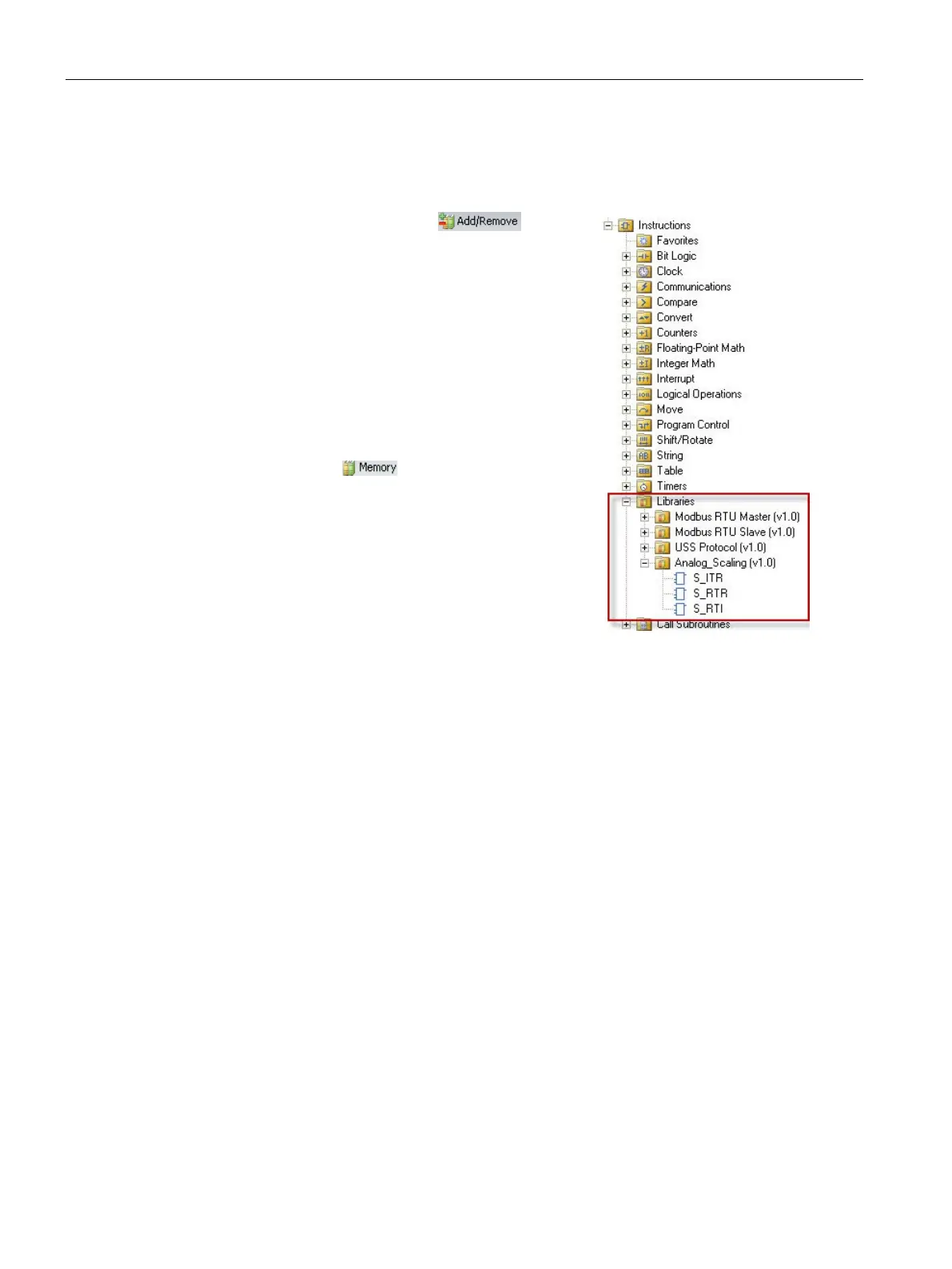Libraries
9.1 Creating a user-defined library of instructions
S7-200 SMART
412 System Manual, 09/2015, A5E03822230-AC
Adding a library to a project
Use the following procedure to add a library to a project and use the library instructions:
Click the Add/Remove button from the
Libraries area of the File menu ribbon strip to add a
new library.
Navigate to and select the specific library you wish to
add.
After you add the library to your project you can add
instructions from the Libraries folder of the
Instructions folder in the project tree into your
program as you would any standard instruction.
If the library routine requires any V memory,
STEP
7-Micro/WIN SMART prompts you when you
compile the project to assign a block of memory. Click
the Memory button
from the Libraries area of
the File menu ribbon strip to assign a starting address
for the V memory that the user
-defined library requires.
Alternatively, you can righ
t-click the Program Block
node in the project tree and select "Library Memory"
from the context menu.
See the STEP 7-Micro/WIN SMART online help library topics for library programming tips
and a user-defined library example.
