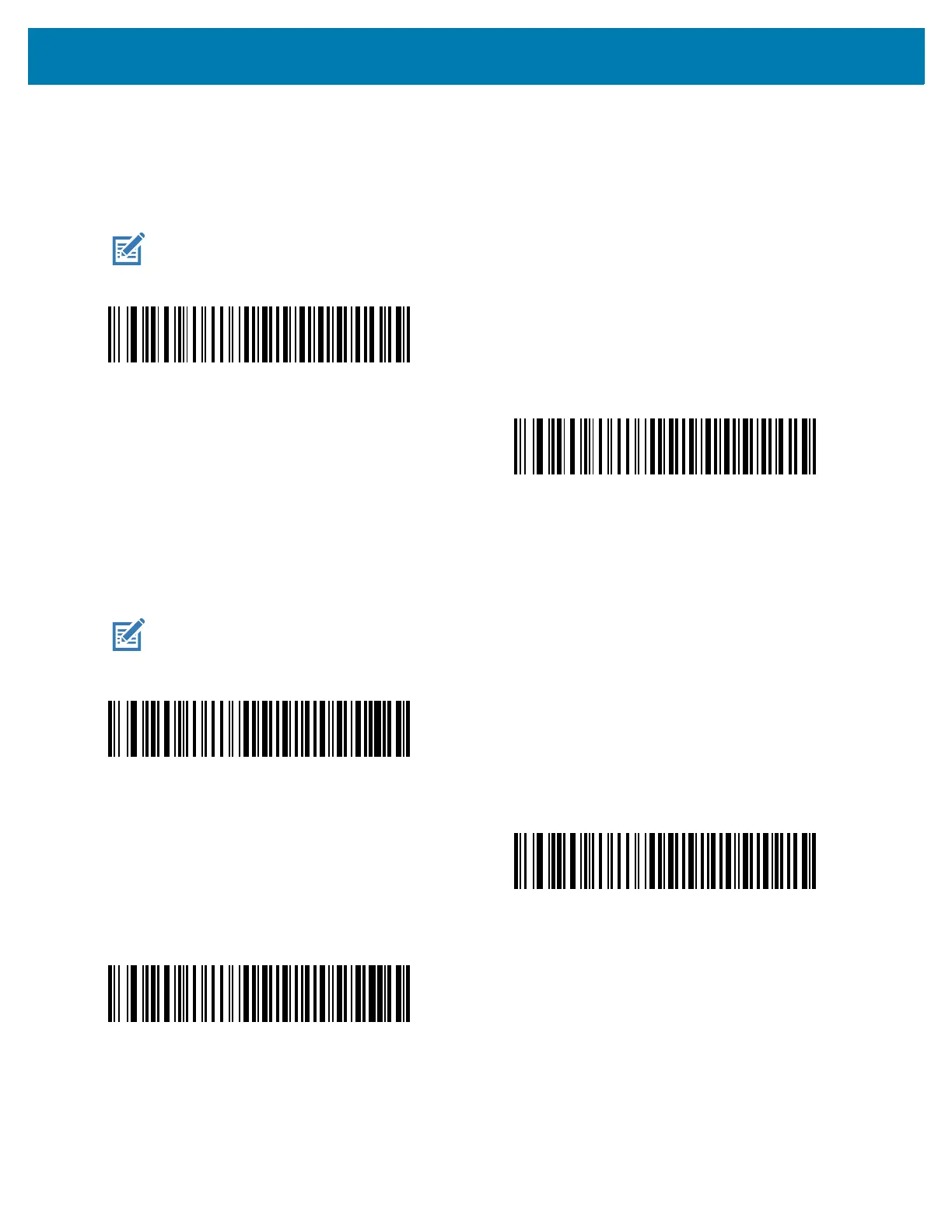Keyboard Wedge Interface
301
Caps Lock Override
Scan Enable Caps Lock Override for AT or AT Notebook hosts to preserve the case of the data regardless of the
state of the Caps Lock key. Therefore, an ‘A’ in the barcode transmits as an ‘A’ regardless of the setting of the
keyboard’s Caps Lock key.
Convert Case
Scan one of the following barcodes to convert all barcode data to the selected case.
NOTE: If both Simulated Caps Lock and Caps Lock Override are enabled, Caps Lock Override takes
precedence.
Enable Caps Lock Override
*Disable Caps Lock Override
NOTE: Convert Case applies to ASCII characters only.
Convert to Upper Case
Convert to Lower Case
*Do Not Convert